Kodak RFS 3570 User Manual
Page 152
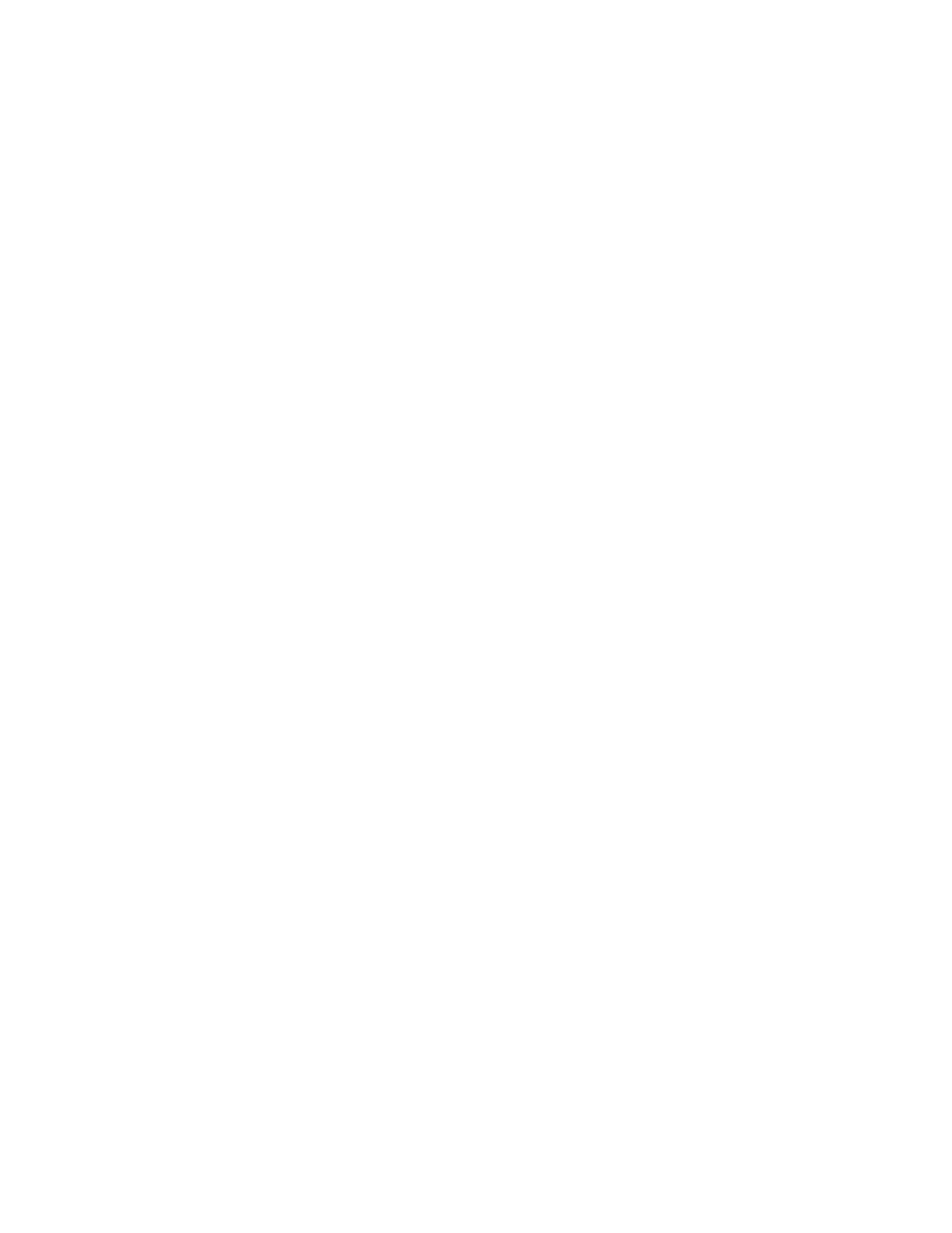
. . . . . . . . . . . . . . . . . . . . . . . . . . . . .
9-26 Using KODAK Drivers with Windows Applications — PC G
B
RIGHTNESS
Adjusts the brightness level of the entire image.
NOTE: Refer to “Change Brightness” earlier in this chapter for
additional information on this option.
C
ANCEL
Exits from the KODAK Driver and returns to your application
without returning any scan data. (Pressing ESC produces the
same result.)
C
LICK
N
OW
See C
LICK
W
HITE
.
C
LICK
W
HITE
Automatically adjusts color balance via a user-selected gray
or white portion of the image.
Click the C
LICK
W
HITE
button, then click a neutral spot in the
image known to be gray or white. (Do not click a dark
shadow or a bright highlight or overexposed area.) This
action automatically displays changes in the image window
and repositions the color sliders in the B
ALANCE
area of the
window.
NOTES: Once clicked, the name of the C
LICK
W
HITE
button changes
to C
LICK
N
OW
, a prompt indicating that you should click the image.
You can also cancel without clicking the image by clicking the
C
LICK
N
OW
button.
The B
RIGHTNESS
slider may move; however, C
LICK
W
HITE
does not
optimize on brightness, and you may still need to adjust brightness
as described earlier in this chapter in “Change Brightness.”
C
ONTRAST
Adjusts the contrast level among image elements.
NOTES: A contrast adjustment is a gamma adjustment.
Refer to “Change Contrast” earlier in this chapter for additional
information on this option.
Crop
Selects a portion of the image you want to scan. To crop,
drag the handle(s) of the selection rectangle around the
portion of the image you wish to scan. Then click S
CAN
to
