Kodak RFS 3570 User Manual
Page 73
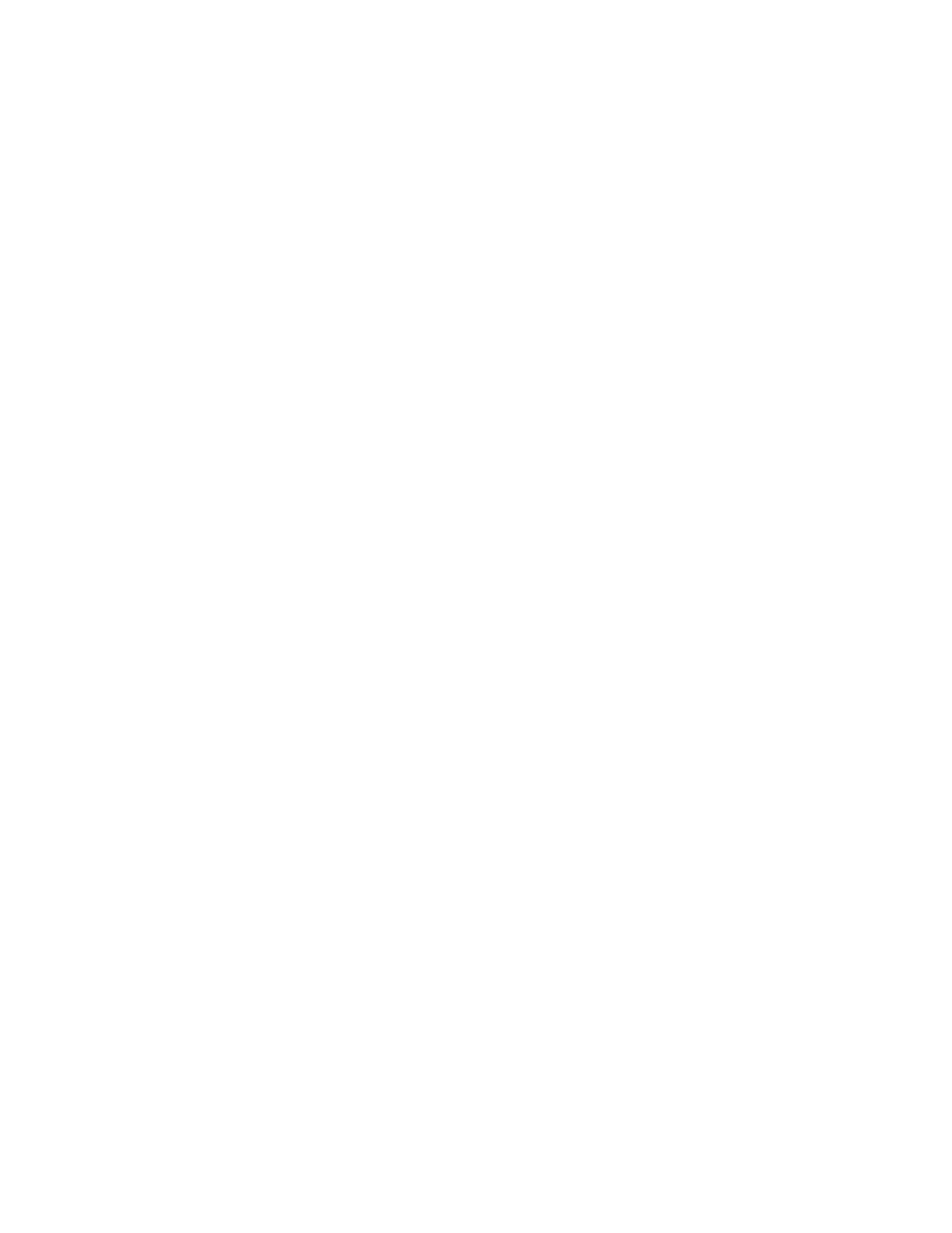
. . . . . . . . . . . . . . . . . . . . . . . . . . . . .
Using the KODAK Driver for Adobe Photoshop (Macintosh) G 5-17
Set the Image to Black and White
10. (Optional) Click B & W to have all subsequent actions — including
the final scan — occur in black and white.
Focus the Image
11. (Optional) Use the Scanner to focus your image:
NOTE: You could focus the image without Step A below; however Step A is
helpful when working with an image that contains one area that is sharper
than the rest of the image.
A. Drag the pointer, pulling the selection rectangle around the
portion of the image that is the sharpest (in the best focus); the
area should contain a significant amount of detail.
NOTES: The focusing algorithm operates on the area inside the selection
rectangle, optimizing on your selection and focusing the rest of the
image accordingly.
To change the size of an existing selected area, press and hold down the
Command (
Z) key. With the key down, when you move the crossbar
cursor over the edge of the selection rectangle, the crossbar turns into
arrows. Drag the mouse on any corner or side of the selection rectangle,
changing the size of the selection rectangle. Then release the Command
(
Z) key and mouse button.
To move an existing selection rectangle, place the crossbar cursor inside
the selection rectangle. Press and hold down the Command (
Z) key; the
crossbar becomes a hand. Drag the cursor, moving the selection rect-
angle to its new location. Then release the Command (
Z) key and mouse
button.
