Kodak RFS 3570 User Manual
Page 145
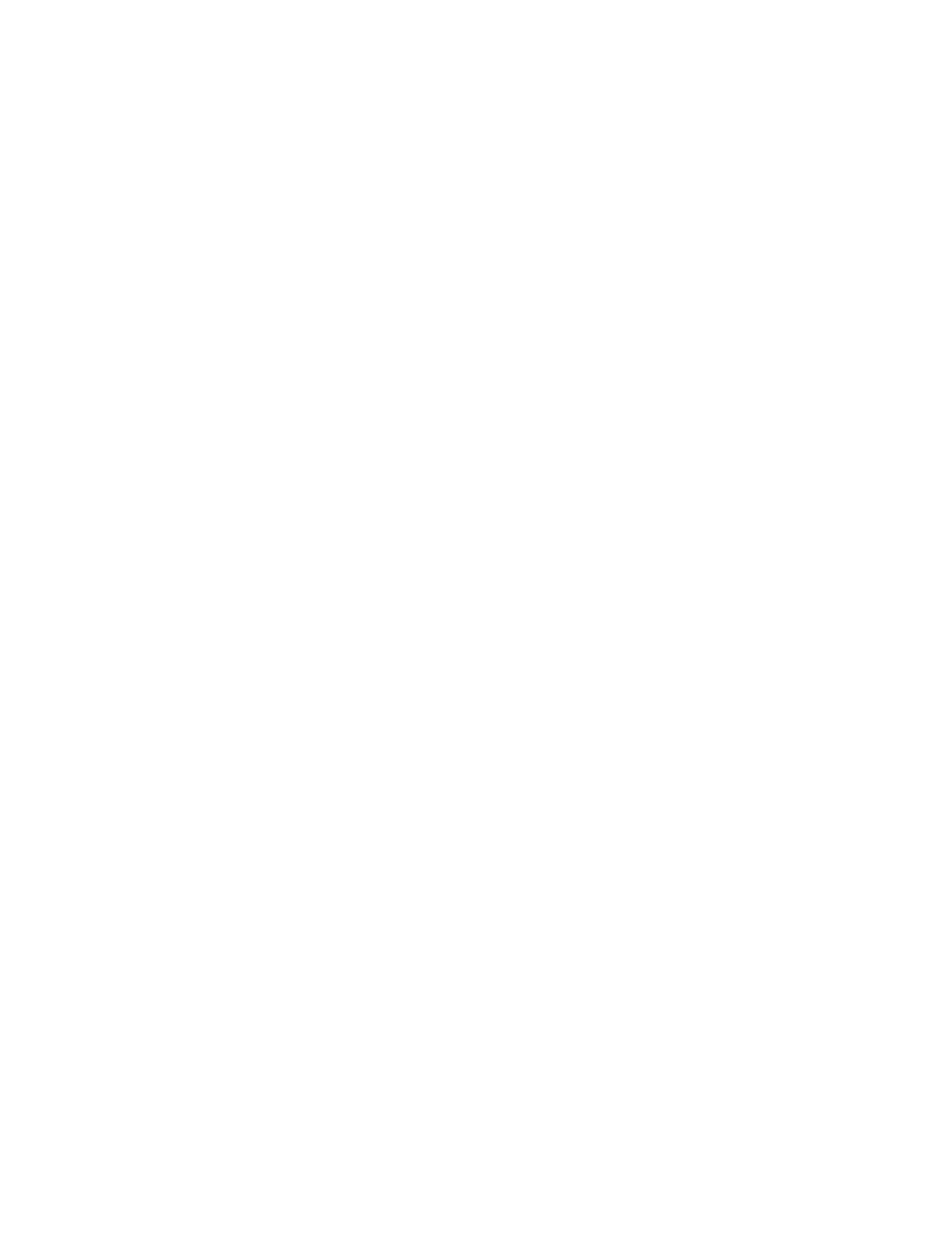
. . . . . . . . . . . . . . . . . . . . . . . . . . . . .
Using KODAK Drivers with Windows Applications — PC G 9-19
C. Click once to remove the selection rectangle; this will ensure that
later when you do a scan you obtain the full image, not just the
small portion within the focus rectangle.
Change Color Levels
12. (Optional. For color images only.) Adjust color levels with the auto-
mated method (A) and/or manual method (B).
A.
Use C
LICK
W
HITE
. This method automatically adjusts color balance
via a user-selected gray or white portion of the image.
Click the C
LICK
W
HITE
button, then click a neutral spot in the image
known to be gray or white. (Do not click a dark shadow or a
bright highlight or overexposed area.) This action automatically
displays changes in the image window and repositions the color
sliders in the B
ALANCE
area of the window.
NOTES: Once clicked, the name of the C
LICK
W
HITE
button changes to
C
LICK
N
OW
, a prompt indicating that you should click the image. You can
also cancel without clicking the image by clicking the C
LICK
N
OW
button.
The B
RIGHTNESS
slider may move; however, C
LICK
W
HITE
does not optimize
on brightness, and you may still need to adjust brightness as described
next in “Change Brightness.”
B.
Adjust the balance sliders. Use this method when there is no
known gray or white spot in the image or when additional fine
adjustments are desired after using method A.
Drag the red/cyan, green/magenta, and/or blue/yellow sliders as
desired; then click V
IEW
C
HANGES
to see the effect of the changes.
NOTES: If desired, click on the R
ESET
D
EFAULTS
button to return all balance
settings to 0 (for the current film type selected). Otherwise, current settings
