Image – Kodak RFS 3570 User Manual
Page 169
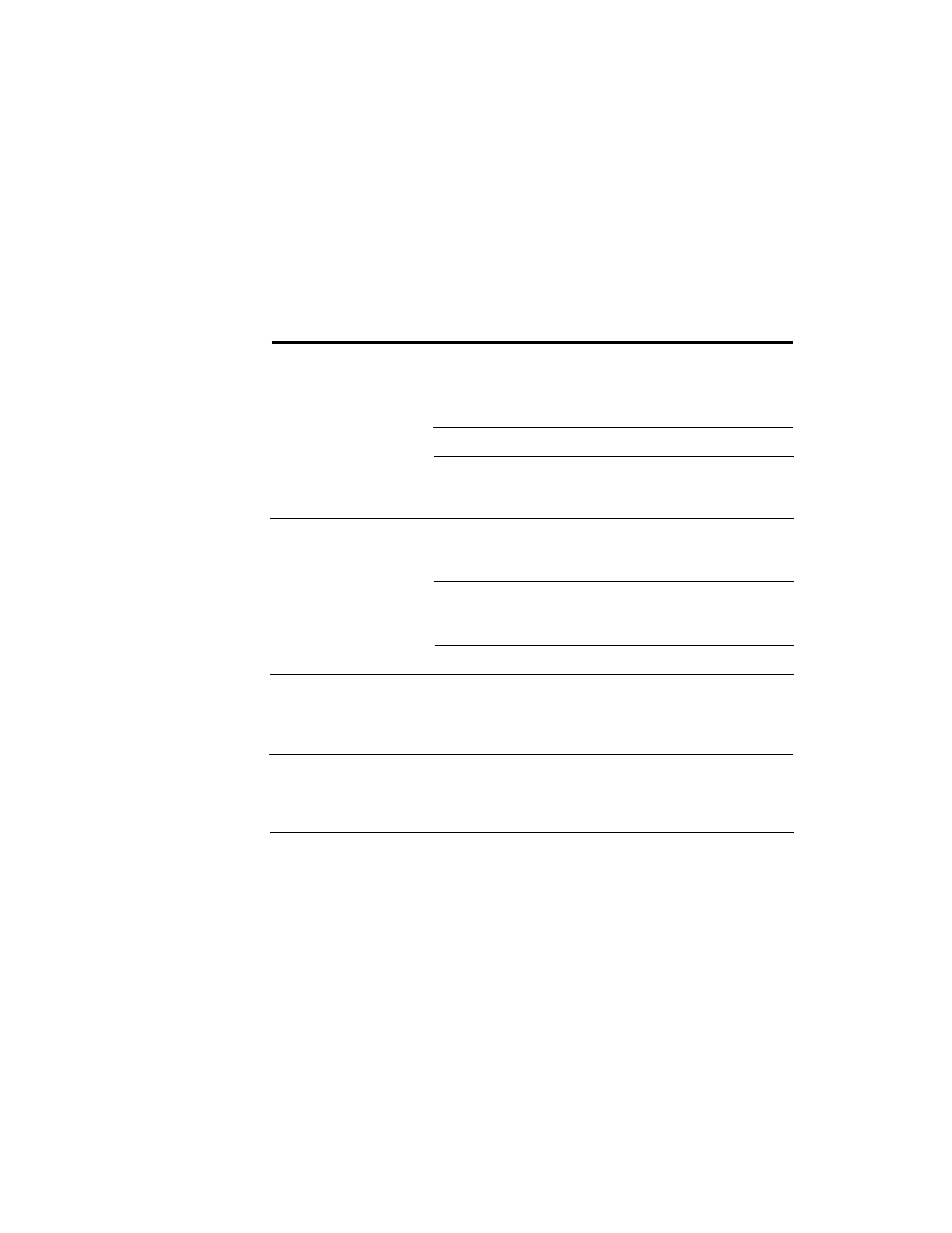
. . . . . . . . . . . . . . . . . . . . . . . . . . . . .
Troubleshooting G C-3
Spots or other unwanted
shapes appear in the
image.
Defects in film.
Substitute another image (if
available) or correct the defect(s)
while working with the image in
Photoshop.
Dirt on film
Remove and clean film. Try again.
Dust has accumulated
on the diffuser glass.
Clean the diffuser as described at
the end of this appendix and try
again.
The image appears blank
after scanning.
Unexposed portion of
35 mm film being
scanned.
Move 35 mm Holder left or right
until image is scanned.
Empty portion of 35 mm
Holder being scanned.
Move 35 mm Holder left or right
until image is scanned, or load
film into Holder if it is empty.
The Holder is empty.
Load film into Holder.
Scanned image is
reversed.
Film reversed in Holder.
Ensure that the film is properly
loaded in the Holder. Refer to
Chapter 4 (Macintosh) or Chapter
8 (PC).
Images with consistently
too-high or too-low
contrast when using
Adobe Photoshop.
Monitor gamma may not
be calibrated properly.
Make sure your monitor gamma is
calibrated properly, per
instructions in your Photoshop
manual.
Scanned image is the
negative of the actual
image.
Incorrect film type
selected.
Choose correct film type on the
Film popup menu in the Driver
window, and re-scan image.
Image
Trouble
Possible Cause(s)
Suggested Solution(s)
