Sun Microsystems Sun Fire X4200 User Manual
Page 62
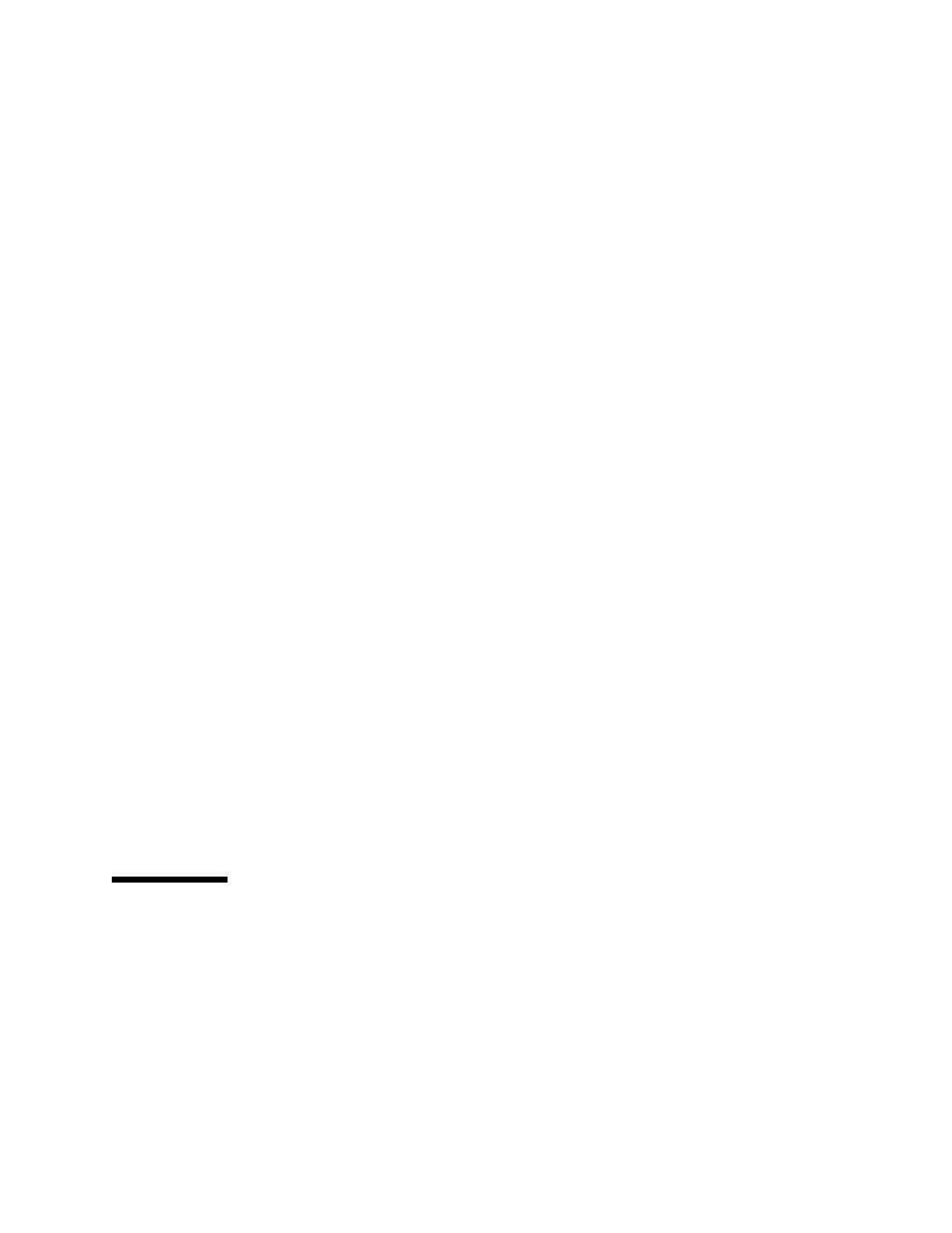
4-6
Sun Fire X4100 and Sun Fire X4200 Servers System Management Guide • December 2005
4. Type the default user name (root) and password (changeme) and select the
maximum bandwidth to initiate the remote session.
The Remote Console screen appears. Console redirection and keyboard redirection
are enabled automatically.
5. Choose menu options in the Remote Console application to enable or disable
remote keyboard, video, mouse, or storage options.
For details on the Remote Console application, see See
4.2.3
How to Launch the Remote Console Application
From a Java Web Start Web Page Using a Shortcut
If your client workstation or laptop is running client versions of Windows operating
system or the Gnome 2.0 operating environment, you can launch the Remote
Console application by creating a desktop shortcut to Java Web Start and the Java
Web Start launch file.
See
for detailed
information about setting up these desktop shortcuts.
Use the following procedure to launch the Remote Console application using a
desktop shortcut.
1. Double-click the desktop shortcut icon to launch Java Web Start and the Remote
Console application.
2. Enter the default user name (root) and password (changeme), and select maximum
bandwidth to initiate the remote session.
The Remote Console screen appears. Console redirection and keyboard redirection
are enabled automatically.
3. Choose menu options in the Remote Console application to enable or disable
remote keyboard, video, mouse, or storage options.
For details on the Remote Console application, see See
4.3
How to Redirect Keyboard, Video,
Mouse, or Storage Devices
The Remote Console application supports the redirection of the following types of
devices:
