2 what to do, To redirect a floppy drive, To redirect a floppy drive image – Sun Microsystems Sun Fire X4200 User Manual
Page 141: What to do, Note
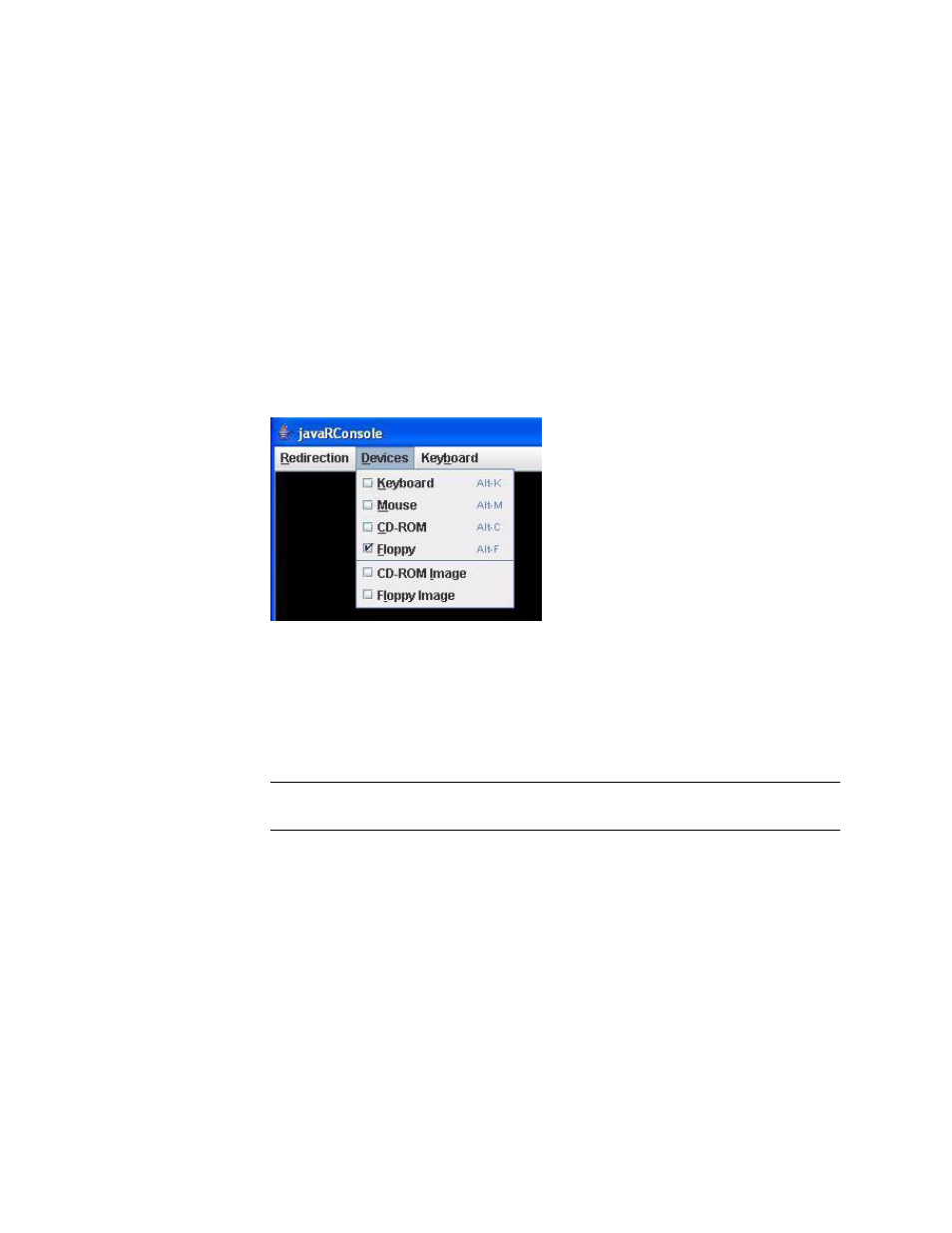
Chapter 10
Managing Redirection and Remote Control Using the SP GUI
10-13
10.6.2
What to Do
To Redirect a Floppy Drive
1. Start console redirection to reach the Remote Console screen.
See
Section 10.4, “How to Start and Stop Console Redirection” on page 10-6
. The
Remote Console screen provides the Redirection, Devices, and Keyboard menus.
2. From the Devices menu, choose Floppy to redirect the floppy drive.
FIGURE 10-6
Devices Menu
3. Choose which floppy drive to redirect in the pop-up menu.
Floppy drive redirection is enabled.
4. To stop floppy drive redirection, from the Devices menu again choose Floppy.
Floppy drive control reverts to the local machine.
Note –
You can also use keyboard shortcut keys to start and stop floppy drive
redirection. To toggle floppy drive redirection on and off, type ALT+f.
To redirect a Floppy Drive image:
1. If floppy drive redirection is active, turn it off.
2. From the Devices menu, choose Floppy Image.
3. Select which floppy drive image file (.img) to redirect in the pop-up menu.
The floppy drive image is redirected to the local machine.
