3 troubleshooting keyboard and mouse redirection, Troubleshooting keyboard and mouse redirection – Sun Microsystems Sun Fire X4200 User Manual
Page 144
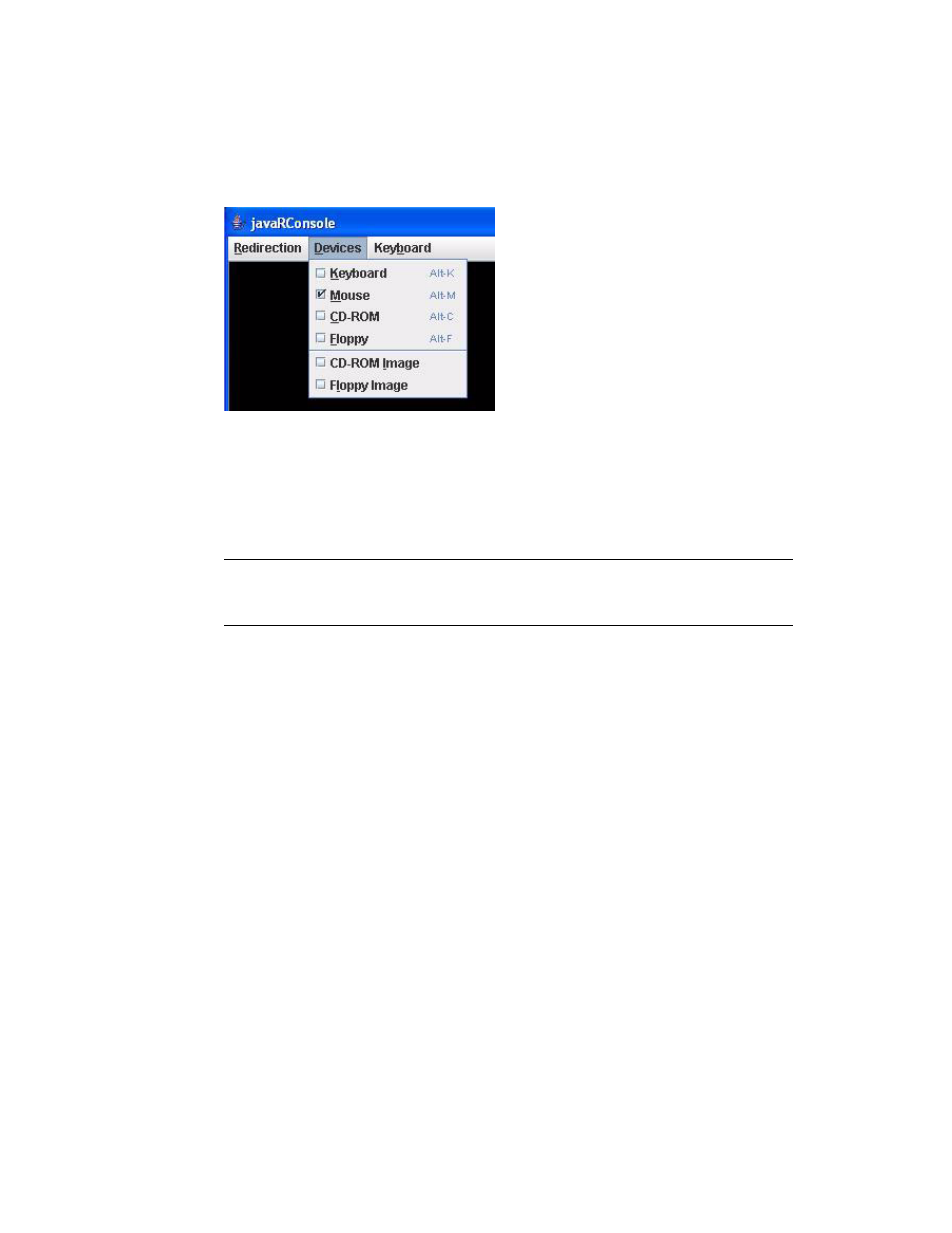
10-16
Sun Fire X4100 and Sun Fire X4200 Servers System Management Guide • December 2005
FIGURE 10-7
Devices Menu
3. To stop either keyboard or mouse redirection, from the Devices menu choose
either Keyboard or Mouse, respectively.
Keyboard and mouse control reverts to the local machine.
Note –
You can also use keyboard shortcut keys to start and stop keyboard and
mouse redirection. To toggle keyboard redirection on and off, type ALT+k. To toggle
mouse redirection on and off, type ALT+m.
10.7.3
Troubleshooting Keyboard and Mouse Redirection
The following issues might occur when you redirect the mouse:
■
In Relative mode, the local mouse cursor is made invisible when redirection is
enabled. To regain the cursor, type ALT+m to toggle off mouse redirection.
■
If the remote mouse cursor movement is difficult to control, try slowing down
local mouse acceleration.
■
If an item on the remote display is constantly changing, a greater amount of data
is required to be sent to the Remote Console application. This could affect the
responsiveness of the mouse. Try to limit the display changes.
