How to configure ilom using an ethernet connection – Sun Microsystems Sun Fire X4200 User Manual
Page 46
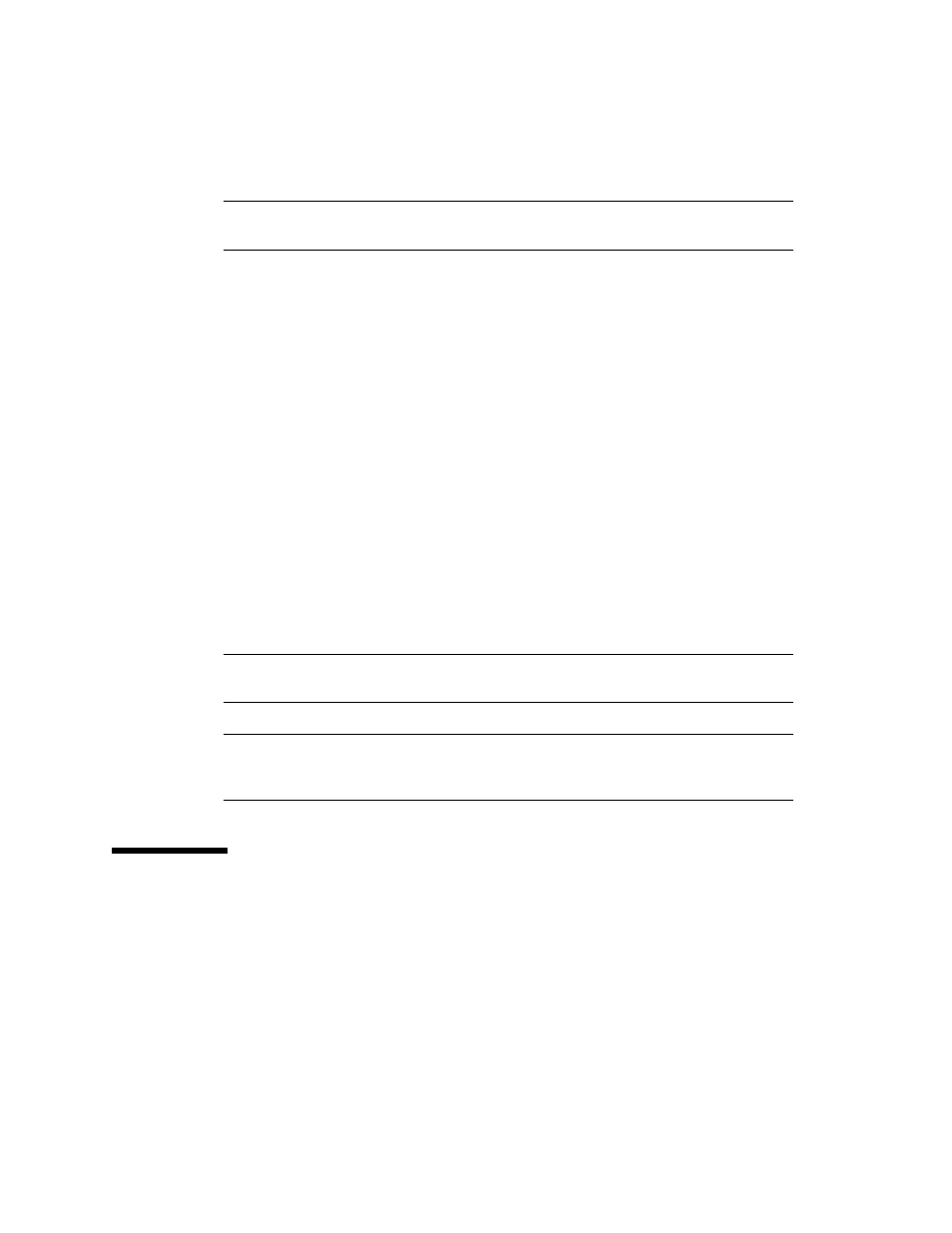
3-6
Sun Fire X4100 and Sun Fire X4200 Servers System Management Guide • December 2005
Note –
If you are connecting to the serial port on the SP before it has been powered
up or during its power up sequence, you will see bootup messages displayed.
The ILOM SP eventually displays a login prompt.
SUNSP
0003BA84D777 login:
The first string in the prompt is the default host name for the ILOM SP. It consists of
the prefix SUNSP and the MAC address of the ILOM SP. The MAC address for each
ILOM SP is unique.
3. Log in to the ILOM SP and type the default user name, root, with the default
password, changeme.
Once you have successfully logged in, the SP displays its default command prompt:
->
4. Type ILOM Service Processor commands to monitor and configure your server.
For example, to display status information about the motherboard in your server,
type the following command:
-> show /SYS/MB
To start the serial console, type the following commands:
cd /SP/console
start
Note –
You can switch back to the ILOM SP command-line interface (CLI) from the
serial console by entering the Escape-( key sequence.
Note –
For more information about using the ILOM Service Processor CLI to set
configuration options, see
Section 5.1, “About the ILOM Service Processor CLI” on
3.3
How To Configure ILOM Using an
Ethernet Connection
ILOM offers several interfaces to support system management on your server. Before
you take advantage of those interfaces over your Ethernet local area network (LAN),
you must do the following:
