2 what to do, 5 how to configure ilom using a static ip address, 1 before you begin – Sun Microsystems Sun Fire X4200 User Manual
Page 52: What to do, How to configure ilom using a static ip address, Before you begin, Section 3.5, “how to configure
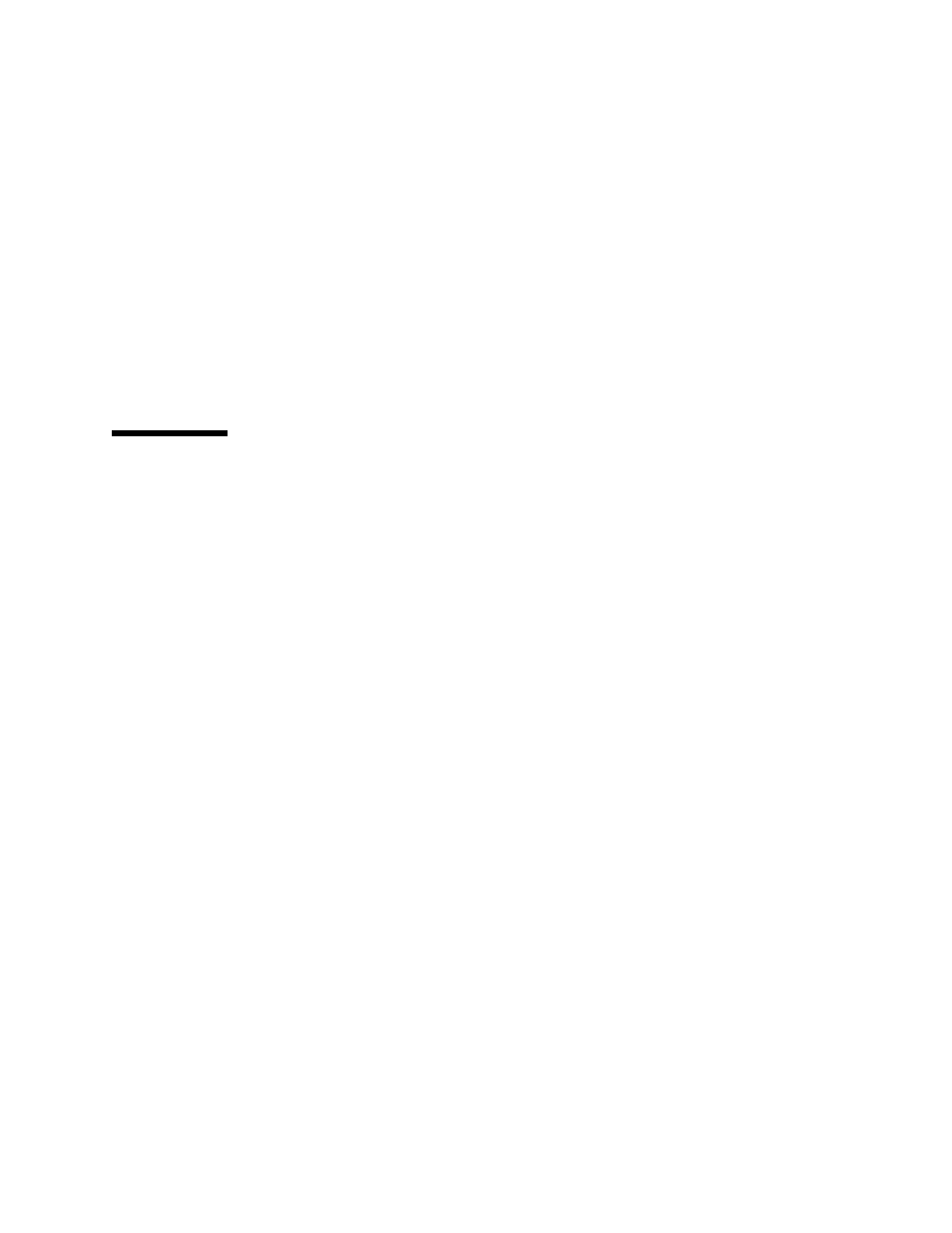
3-12
Sun Fire X4100 and Sun Fire X4200 Servers System Management Guide • December 2005
3.4.2
What to Do
1. Log in to the ILOM Service Processor via SSH or web GUI.
2. Update the ILOM firmware image using one of the following methods:
■
From the CLI, use the load command.
See
Section 7.14, “How to Update the Service Processor Firmware” on page 7-20
.
■
From the web GUI, choose the Maintenance tab, then Firmware Upgrade.
See
Section 9.1, “How to Upgrade the SP Firmware” on page 9-1
3.5
How to Configure ILOM Using a Static
IP Address
The most common approach to configuring the ILOM Service Processor is to use
DHCP and Ethernet. For more information about configuring ILOM this way, see
Section 3.3, “How To Configure ILOM Using an Ethernet Connection” on page 3-6
. If
you have limited DHCP services at your site or no DHCP services, you can also
configure ILOM using a static IP address.
This can be accomplished in one of three ways:
■
CLI serial connection
■
CLI Ethernet connection
■
Web GUI Ethernet
3.5.1
Before You Begin
1. Unpack your server and connect the system power cable to a power source.
Refer to the Sun Fire X4100 and Sun Fire X4200 Servers Setup Guide (819-1155) for
instructions on installing the hardware, cabling, and powering on.
2. Obtain the ILOM SP IP address from one of the following locations. Record the IP
address for future reference.
■
The system BIOS setup screen. Choose Advanced - IPMI 2.0 Configuration - Set
LAN Configuration - IP address.
■
Command-line interface. Log in to the service processor via the CLI and type the
command show /SP/network to display the IP address.
