Intervention required conditions and actions, Using the whole queue window – IBM Tape Library Magstar 3494 User Manual
Page 304
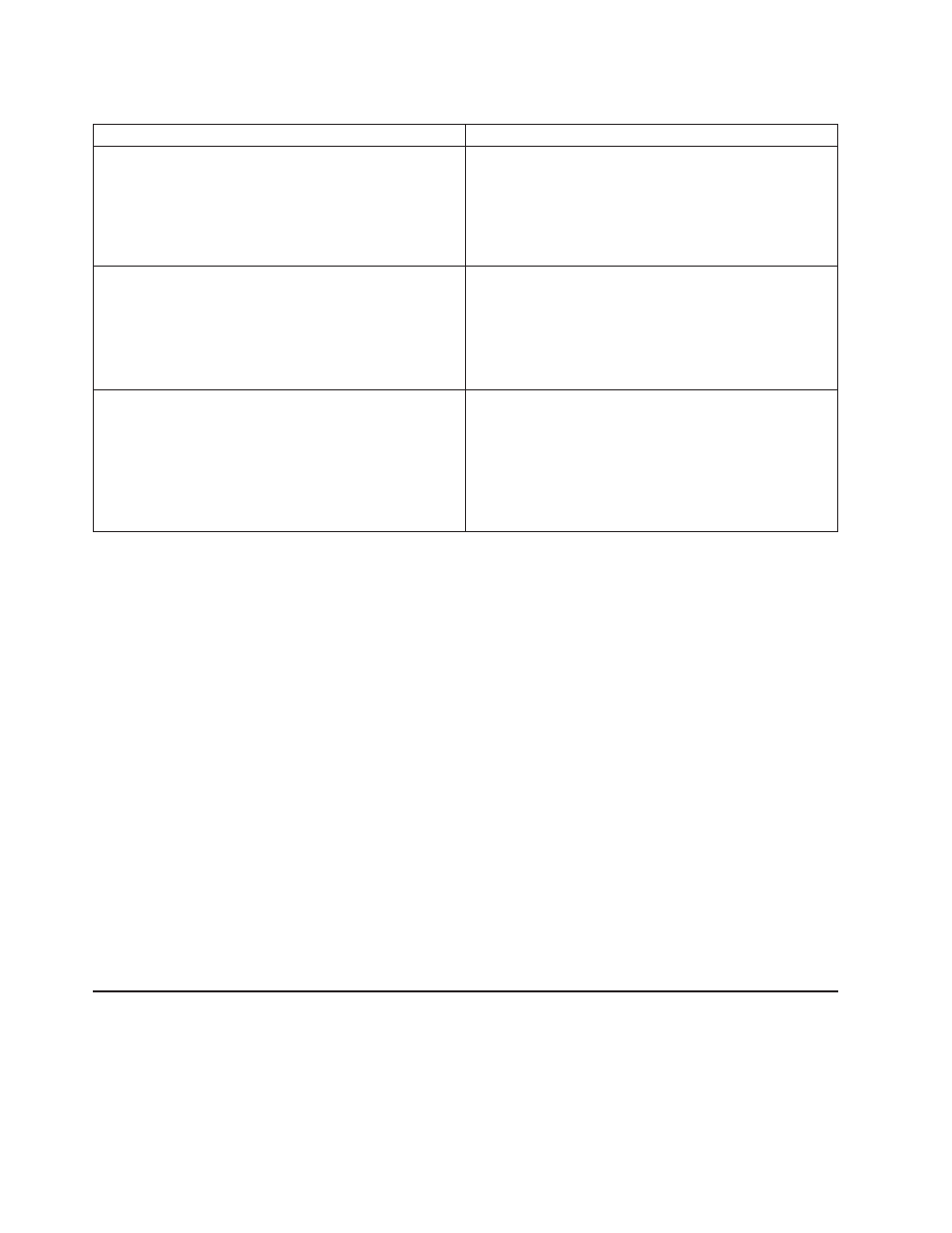
Table 14. Problem Determination with the Search Database for Volumes Window (continued)
Problem Scenario
Action
Locating other Misplaced Volumes
Search the database to check if the library contains any
other misplaced volumes.
1. Leave the volser field blank, select the Yes button for
the Misplaced volser flag, and then choose the
Search button. The database records, if any, for the
cartridges that are misplaced are shown.
2. Perform the “Specific Misplaced Volume” procedure.
Locating other Inaccessible Volumes
Search the database to check if the library contains any
other inaccessible volumes.
1. Leave the volser field blank, choose the Yes button
for the Inaccessible volser flag, and then choose the
Search button. The database records, if any, for the
inaccessible cartridges are shown.
2. Perform the “Specific Inaccessible Volume”
procedure. See Table 14 on page 281.
Locating Misplaced Volumes in other Libraries
If an operation on one library failed because the volume
was misplaced, and you cannot find the volume in that
library, check the inventories of the other libraries to see if
it was put in another library by mistake.
1. At each library in the installation, enter the volser of
the misplaced volume in the field provided and
choose the Search button.
2. If a database record is found for the volser, eject it
from that library and place it in the Convenience
Input⁄Output Station of the library with the original
error.
Using the Whole Queue Window
When trying to determine why a particular library operation is not completing as
expected, the Whole Queue window (see Figure 80 on page 137) can be used to
determine what, if anything, needs to be done. This is particularly useful in the
absence of any host console messages. Choose Whole queue from the Queues
pull-down. Each library operation in the queue has status that is one of the
following:
Queued
The operation has not yet started. Other operations are in the queue that
have a higher priority or were placed in the queue first. If you do not want
to wait for the operation to progress through the queue, select
Promote a
command in the queue from the Commands pull-down and promote the
operation.
In-Progress
The operation is being performed. No operator action is needed.
Blocked
The operation is waiting for another operation to complete before it can be
started. When the blocking operation completes, the status of the operation
changes to in-progress. No operator action is needed.
Intervention Required Conditions and Actions
When the library manager determines that an error or exception condition has
occurred within the library that requires operator assistance to correct, it performs
the following actions:
1. Adds the condition detected to the list of outstanding operator intervention
required conditions maintained by the library manager.
282
Magstar 3494 Tape Library Operator Guide
