Insert vts logical volumes status pop-up window, Insert vts logical volumes status, Eject a vts stacked volume – IBM Tape Library Magstar 3494 User Manual
Page 187
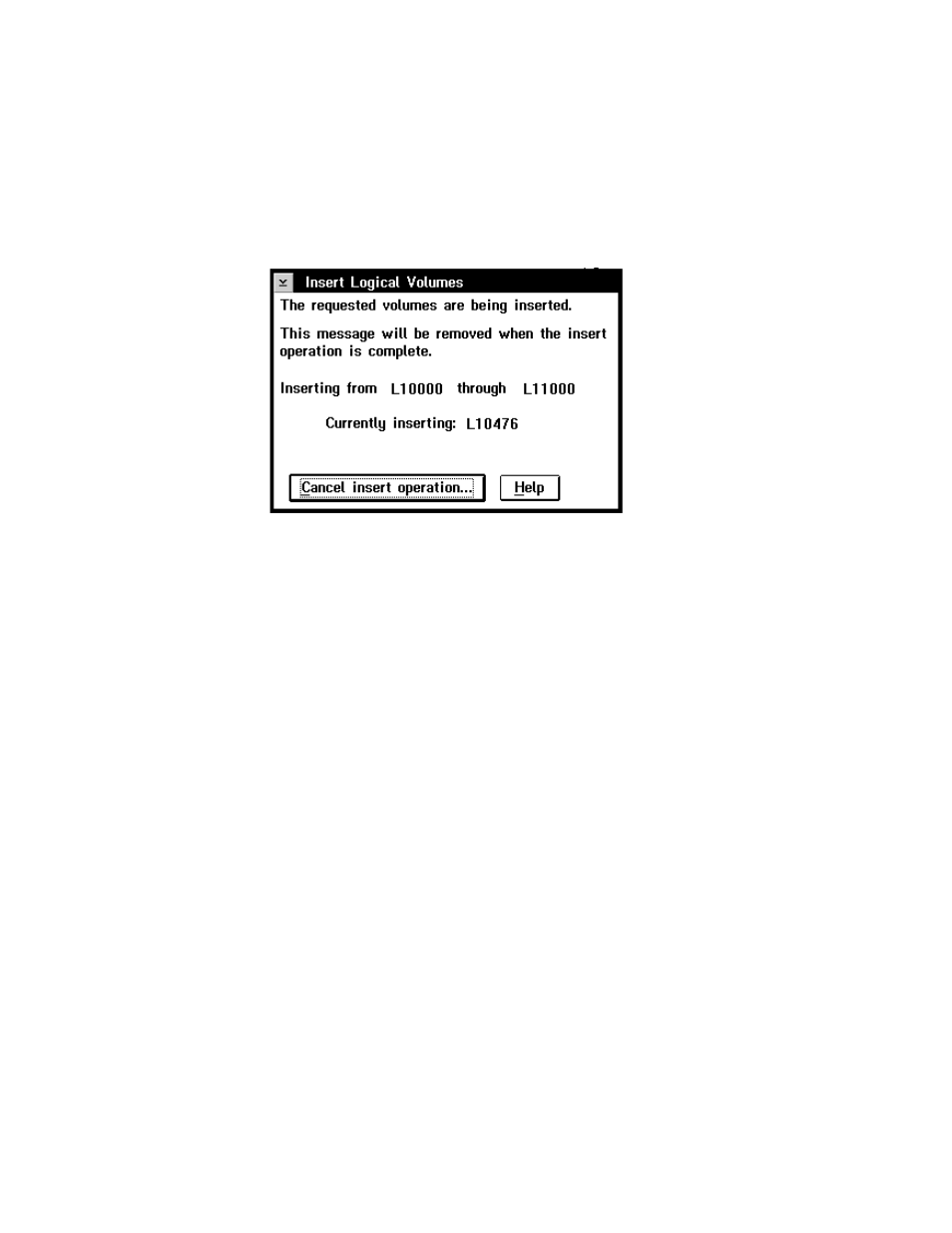
Insert VTS Logical Volumes Status
The Insert VTS Logical Volumes Status pop-up window displays the status of the
logical insert operation. It displays the range of volsers to be inserted and which
volser is currently being inserted. The status is automatically updated every 5
seconds.
The following are the push-buttons:
Cancel insert operation
Stop the logical insert operation. You are prompted to confirm the
cancellation. Select Yes to cancel the insert operation. Select No to
continue the insert operation. Any logical volumes inserted prior to the
cancellation remain inserted.
Help
Display the Insert VTS Logical Volumes Status help panel.
Eject a VTS Stacked Volume
The Eject a VTS Stacked Volume pop-up window allows a stacked volume to be
ejected from the library. Enter the stacked volume’s volser then select the Eject
button. The list box displays the stacked volumes that are currently in the process
of being ejected.
When a stacked volume eject is initiated, a request is sent to the associated VTS to
eject the stacked volume. The VTS then copies any active data off of the stacked
volume onto other stacked volumes. When all active data has been removed, the
VTS initiates the eject of the now empty stacked volume. This process can take a
long time.
Notes:
1. If the Library Manager is busy, the VTS is busy, and the stacked volume being
ejected contains many active data files, the eject process may take a VERY
long time (up to several hours).
2. Only one eject of a stacked volume can be in-progress for each VTS. If more
than one is attempted, an error popup message will result.
3. Exported Stacked Volumes (those in the Unassigned, Import or Export-Hold
categories) cannot be ejected using this panel. If this is attempted, an error
popup message will result.
Figure 96. Insert VTS Logical Volumes Status Pop-Up Window
Chapter 6. Advanced Operating Procedures
165
|
|
|
|
|
|
|
|
|
|
