Using the component availability status window, Using the search database for volumes window – IBM Tape Library Magstar 3494 User Manual
Page 301
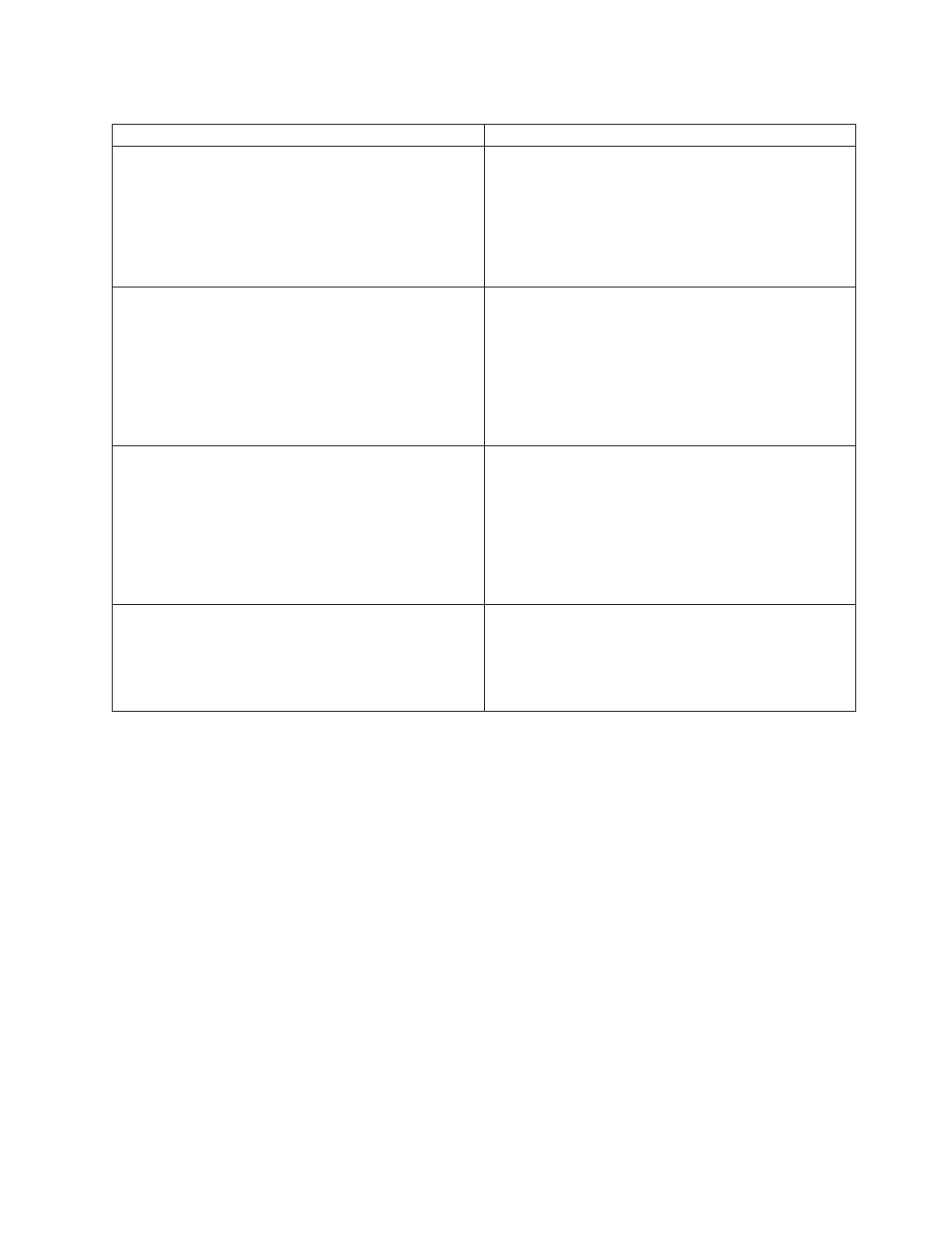
Table 13. Problem Determination with the System Summary Window (continued)
Field Name
Action
Vision
OK should be indicated. Failed shows that the vision
system (or both vision systems if Model HA1 is installed)
has failed or has been made unavailable and operations
cannot be completed. Degraded shows that one vision
system in an HA1 system has failed or been made
unavailable.
Contact your service representative.
Power
OK should be indicated. Power is off shows that power
to the cartridge accessor (or both accessors in an HA1
system) was removed and must be restored before
automated operations can resume. Degraded shows that
the power to one of the accessors in an HA1 system was
removed. Unknown shows that the library manager
cannot determine the state of the power.
1. If Unknown is indicated, power off the 3494 and then
power it on.
2. Ensure that all of the safety interlocks are closed.
3. Place the library back in Auto mode.
Port
OK should be indicated. Not initialized shows that
communications with the accessor controller has not
been established. Automated operations cannot be
performed without communication between the library
manager and the accessor controller. Degraded shows
that communications with one of the accessors in an HA1
system has not been established.
1. Attempt to return library to Auto Mode.
2. If the port field does not change to OK, contact your
service representative.
Intervention
None should be indicated. Required shows that the
operator must resolve one or more conditions. Depending
on the condition, some or all automated operations may
be suspended.
1. Choose Operator intervention from the Commands
pull-down. See “Intervention Required Conditions and
Actions” on page 282 for resolving these conditions.
2. After all the conditions are resolved, return the library
to the Auto mode, if required.
Using the Component Availability Status Window
The Component Availability Status window (see Figure 64 on page 116) provides
the availability status of each component in the library. If a component is available,
it can be used to perform library operations. If a component is unavailable, it cannot
be used to perform library operations. To show the window, choose Component
availability status from the Status pull-down.
The three major groupings of components in this window are the Convenience
Input⁄Output Stations, the accessor and its associated components, and the
3490E/3590 subsystems. All components should indicate 1, which shows that the
component is available. If any component indicates 0 (not available) or an asterisk
(*) (degraded), contact your service representative so that it can be repaired and
made available.
Using the Search Database for Volumes Window
Use the Search Database for Volumes window (see Figure 83 on page 140) to
determine if the library contains volumes for which some action must be taken. To
Chapter 8. Problem Determination Procedures
279
|
|
