Introduction to the command line interfaces, Switching between cli versions, Establishing a serial connection for configuration – Motorola CAJUN P120 User Manual
Page 39: Chapter 5
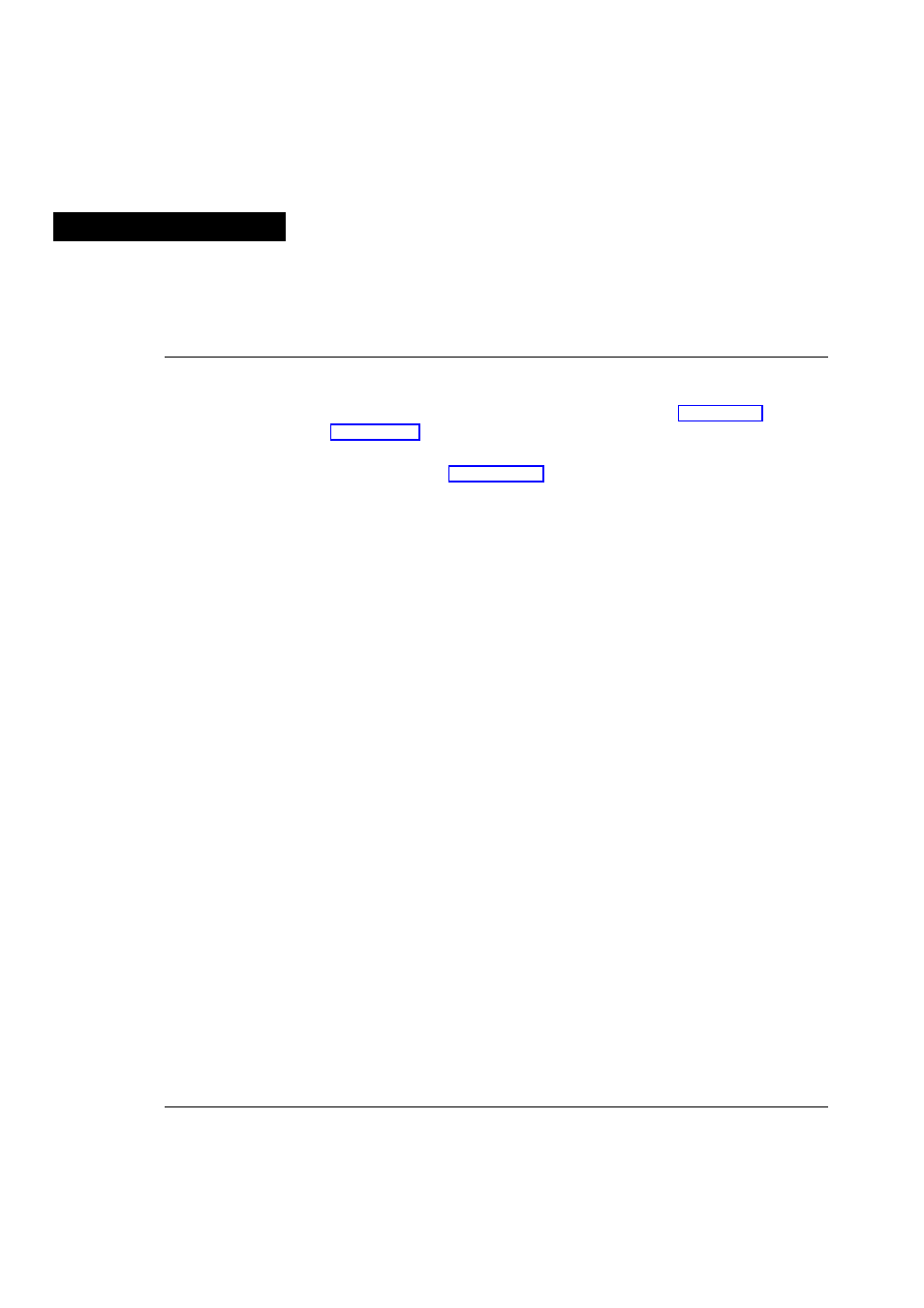
Cajun P120 User’s Guide
25
Chapter 5
Introduction to the Command Line Interfaces
This chapter describes how to begin configuring the Cajun P120 switch using the
text-based Command Line Interface (CLI or Terminal Emulation). You can choose
and switch between two CLI versions, the Cajun Campus CLI (Chapter 7) and the
Legacy CLI (Chapter 6).
You can also configure your Cajun P120 using the Cajun P120 Manager with its
graphical user interface (see Appendix C).
The CLI configuration procedure involves establishing a Telnet session or a serial
connection and then using the Cajun P120’s internal CLI. The CLI is command-line
driven and does not have any menus. To activate a configuration option, you must
type the desired command at the prompt and press Enter. The commands are
arranged in a hierarchy such that a command contains a group of related functions.
Switching Between CLI Versions
There are two CLI versions, the Legacy CLI and the Cajun Campus CLI. By default,
the Cajun P120 opens up with the Legacy CLI. To switch from the Legacy CLI to the
Cajun Campus CLI type the command
native
. To return to the Legacy CLI type
the command
legacy
.
Establishing a Serial Connection for Configuration
Perform the following steps to connect a VT-100 terminal or PC with VT-100
emulation (local connection) to the Cajun P120 switch Console port for
configuration of switch parameters:
1
Use the serial cable supplied to attach the RJ-45 console connector to the
Console port and the DB-9 connector to the serial (COM) port on your PC/
terminal.
2
Make sure that the serial port settings on the PC are 9600 baud, 8 bits, 1 stop
bit, no parity and no local echo.
3
If you connected a PC, run a VT-100 emulation session (you can use the
Windows® HyperTerminal).
