Download the software using tftp (via the cli), Creating the “.lst” file, Figure b.1 – Motorola CAJUN P120 User Manual
Page 125: Tftp software download procedure - overview
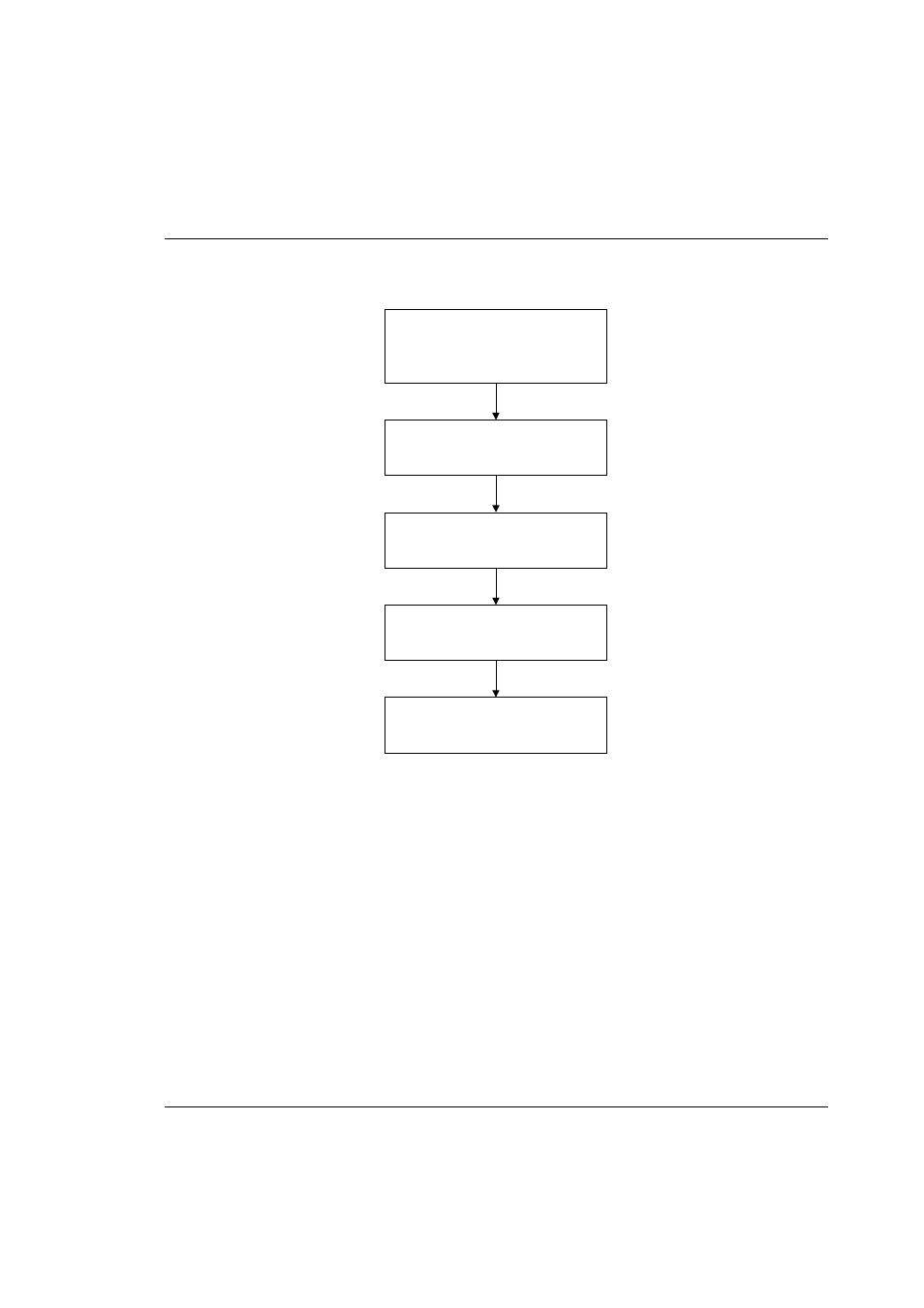
Cajun P120 User’s Guide
111
Download the Software Using TFTP (via the CLI)
Figure B.1
TFTP Software Download Procedure - Overview
Creating the “.lst” file
The “.lst” file is a text file that contains the directory where the Cajun P120
software is located. You will need to enter the name of this file when configuring
the Cajun P120 TFTP parameters.
To create the .lst file, perform the following steps:
1
Create a text file (using an application such as Windows Notepad) containing
the full path to the file name of the .exe file you uncompressed, e.g.,
c:\P120\p120.exe.
2
Save the file with the extension .lst, e.g.,
P120.lst
in the target directory.
Prepare the software files for
download on the TFTP server
Create a "lst" file
Configure the Cajun P120 TFTP
parameters
Download the software
Reset the Cajun P120
