B. software download, Download procedure, Preparing the file for download – Motorola CAJUN P120 User Manual
Page 123: Appendix b, Software download download procedure, Software download
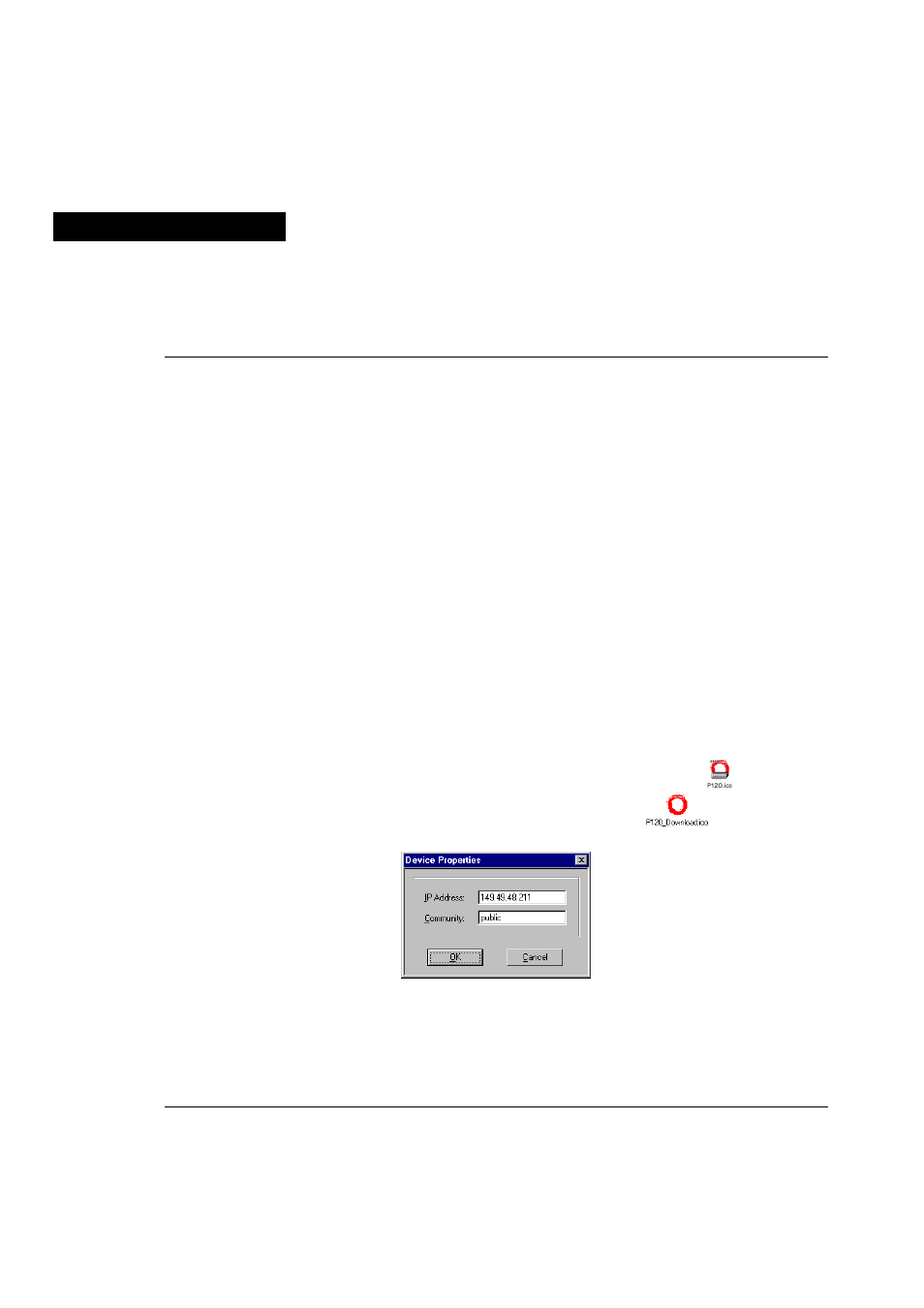
Cajun P120 User’s Guide
109
Appendix B
Software Download
If you wish to update the Cajun P120 software, you can either use the Cajun P120
Download Manager (strongly recommended) which is included on the Cajun P120
Standalone Manager CD or follow the Command Line Interface (CLI) TFTP
download procedure outlined in this appendix.
A full description of the Cajun P120 Standalone Manager can be found on the
Standalone Manager CD.
Download Procedure
Preparing the File for Download
The Cajun P120 software is distributed as a single file compressed using the “ZIP”
format. Before downloading the software you need to uncompress the ZIP file to
the computer from which you wish to download the Cajun P120 software.
To prepare the files uncompress the file, named P120.exe, into the folder:
C:\Lucent\Cajun P120\download\AgentCode
Download the Software Using Cajun P120 Download Manager
The P120 Download Manager allows you to download new software to the
Cajun P120 from your Windows Network Management Station.
The Download Manager is part of the P120 Standalone Manager
CD.
1
To run Download Manager, double click on its icon
in the
Cajun P120 Manager Group. The following window opens:
2
Type the IP address of the desired Cajun P120 switch and the appropriate
Community name and click OK (community names are used in the SNMP
protocol to identify managers that are allowed to access the management
information - the management station can only get answers to SNMP queries if
it supplies the right community name). The following window appears, initially
