Cajun p120 front and back panels, Cajun p120 front panel, Chapter 2 – Motorola CAJUN P120 User Manual
Page 23: Figure 2.1
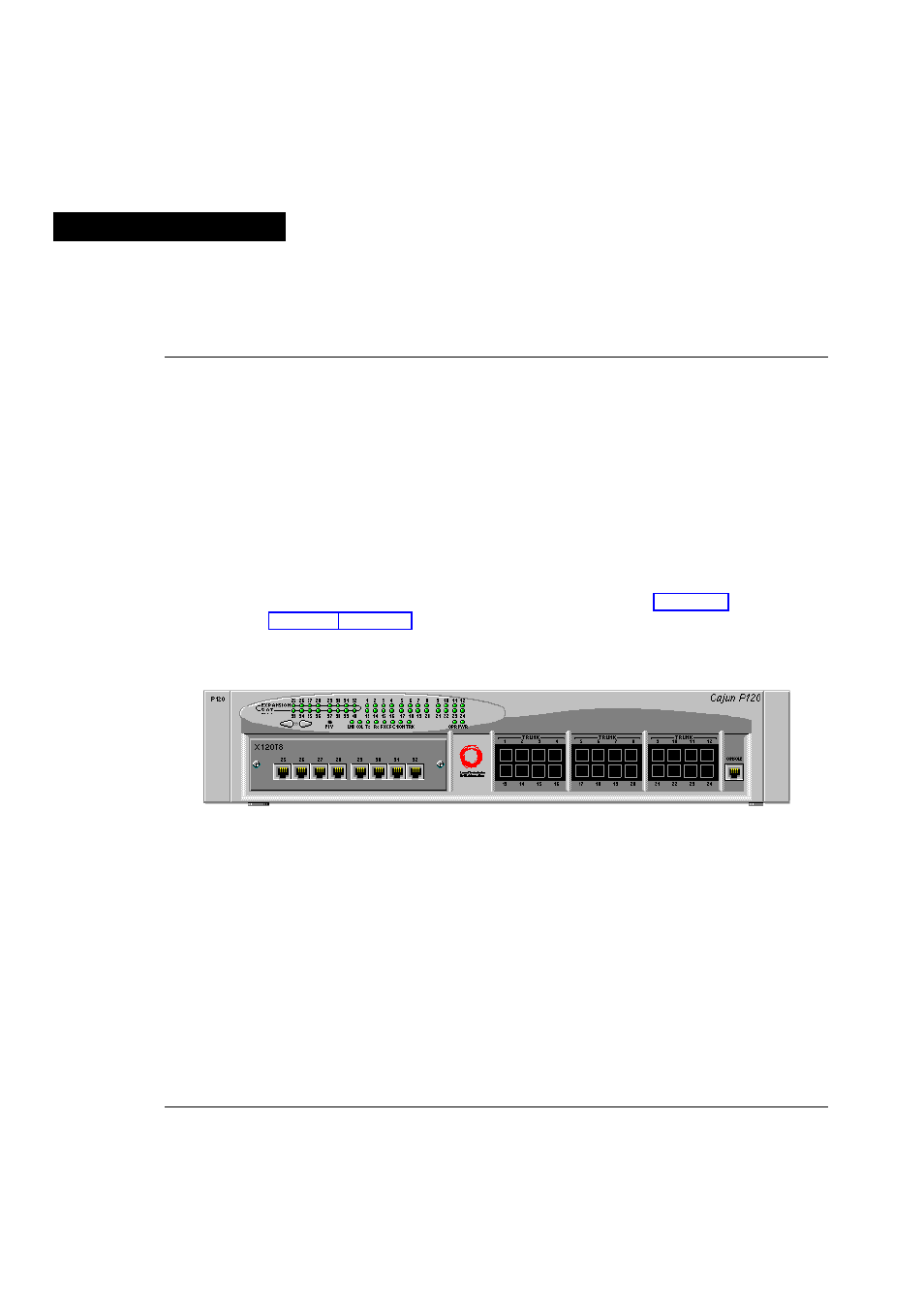
Cajun P120 User’s Guide
9
Chapter 2
Cajun P120 Front and Back Panels
Cajun P120 Front Panel
In addition to the connectors, the Cajun P120 front panel contains status LEDs and
control buttons which provide at-a-glance information.
The Port LEDs display information for each port according to the function selected
by the left and right switches. The parameter you select is shown by one of the
Function LEDs. For example, if the COL LED is illuminated, then all Port LEDs
show the collision status of their respective port. If you wish to select the LAG
(Trunk) function, then press the Right button until the TRK Function LED is lit; if
you then wish to select Rx then press the Left button several times until the Rx
function LED lights ON.
The LEDs, controls and RJ-45/CONSOLE connector (bottom right) on the
Cajun P120 front panel are shown below in Figure 2.1 and Figure 2.2 and described
in Table 2.1. Figure 2.3 shows the power supply and DB-9 connectors at the back of
the switch.
Figure 2.1
Cajun P120 Front Panel
