Downloading firmware updates, Downloading firmware updates -3 – FARGO electronic HDP600-LC CR100 User Manual
Page 395
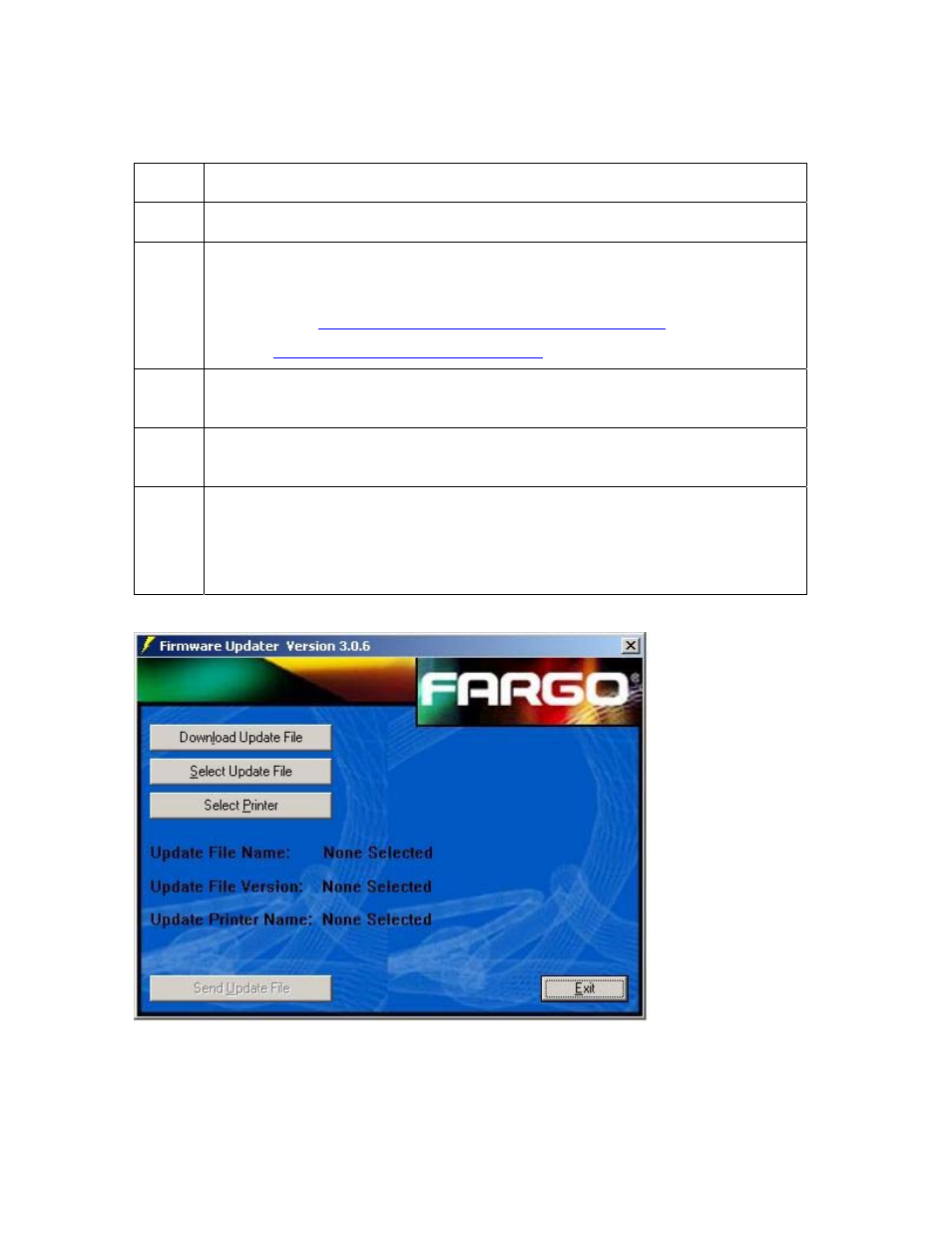
RESTRICTED USE ONLY
Fargo Electronics, Inc.
HDP600 High Definition Card Printer/Encoder User Guide (Rev. 2.5)
12-3
Downloading Firmware Updates
Step Procedure
1
Refer to the following steps to download Firmware updates:
2 Select
the
Download Firmware button. If you have Internet access, this will
automatically take you to the Firmware Updates section of the Fargo website.
If it does not, manually open your browser and go to the Firmware Updates
section in the
http://www.fargo.com/tech_support/
Select your specific Printer model and click on the Submit button. Click on
the Firmware file link labeled for the specific Printer model.
4 Click
on
OK when prompted to Save this Program to Disk and then select a
folder in which to save the Update file.
5
a. Once the file has been downloaded, navigate to the location where the
file was saved. (Note: The Firmware Update file has been compressed
for ease of downloading.)
b. Decompress the file by double-clicking on the designated icon.
