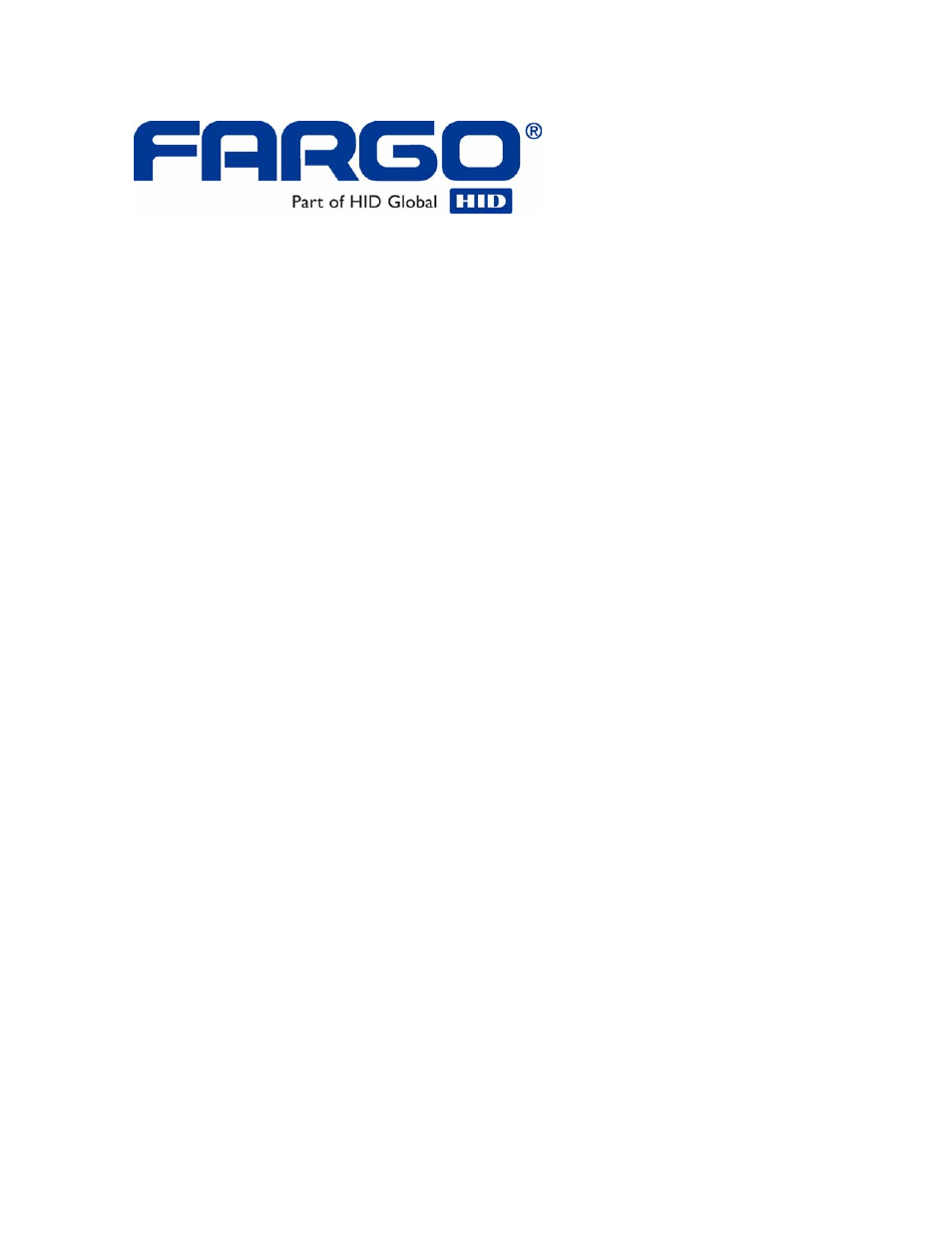FARGO electronic HDPii User Manual
FARGO electronic Printers
Table of contents
Document Outline
- Section 1: Printer Overview
- Section 2: Specifications
- Safety Messages (review carefully)
- Introduction
- Reviewing the Printer Overview table
- Reviewing the Package
- Regulatory Compliances
- Agency Listings
- Technical Specifications
- Functional Specifications
- Printer Components: Resin Thermal Transfer to USB Interface Port
- Printer Components: LCD and Softkey Control Pad
- Printer Components: Print Ribbons
- Printer Components: Blank Cards
- Printer Components: Card Input and Output Hoppers
- Printer Components: Card Output Hopper and Reject Hopper
- Printer Components: Transfer Roller
- Printer Components: Flipper Table
- Section 3: Installation Procedures
- Safety Messages (review carefully)
- Introduction
- Time Requirement
- System Requirements
- Inspecting the Printer
- Unpacking the Printer
- Module Installation Procedures
- Printer Loading Procedures
- Printer Driver Installation Procedures
- Installation Procedures
- Installing the Printer Driver
- Installing the Printer Driver (continued)
- Installing the Printer Driver (continued)
- Installing the Printer Driver (continued)
- Installing the Printer Driver (continued)
- Installing the Printer Driver (continued)
- Installing the Printer Driver (continued)
- Installing the Printer Driver (continued)
- Installing the Printer Driver (continued)
- Installing the Printer Driver
- Printing a Test Print Image
- Section 4: Accessory Procedures
- Section 5: General Troubleshooting
- LCD Messages
- Safety Messages (review carefully)
- Troubleshooting - LCD and Printer Error Message Tables
- How to use the LCD Error Message Table (example provided)
- Troubleshooting with the LCD Error Message Table
- Troubleshooting with the LCD Error Message Table (continued)
- Troubleshooting with the LCD Error Message Table (continued)
- Troubleshooting with the LCD Error Message Table (continued)
- Troubleshooting with the LCD Error Message Table (continued)
- Troubleshooting with the LCD Error Message Table (continued)
- Troubleshooting with the LCD Error Message Table (continued)
- Troubleshooting with the LCD Error Message Table (continued)
- Troubleshooting with the LCD Error Message Table (continued)
- Troubleshooting with the LCD Error Message Table (continued)
- Troubleshooting with the LCD Error Message Table (continued)
- Troubleshooting with the LCD Error Message Table (continued)
- Troubleshooting with the LCD Error Message Table (continued)
- Troubleshooting with the LCD Error Message Table (continued)
- Troubleshooting with the Printer Error Message Table
- Troubleshooting with the Printer Error Message Table (continued)
- Troubleshooting with the Printer Error Message Table (continued)
- Troubleshooting with the Printer Error Message Table (continued)
- Troubleshooting with the Printer Error Message Table (continued)
- Troubleshooting with the Printer Error Message Table (continued)
- Troubleshooting with the Printer Error Message Table (continued)
- Troubleshooting with the Printer Error Message Table (continued)
- Troubleshooting with the Printer Error Message Table (continued)
- Troubleshooting with the Printer Error Message Table (continued)
- Troubleshooting with the Printer Error Message Table
- Communications Errors
- Printing a Test Image
- Section 6: Ethernet Option Section
- Introduction
- Technical Specification - Ethernet Option
- Functional Specification - Ethernet Option
- Network Services - Overview
- Network Management Interface
- Telnet Command Line Interface
- Ethernet Web Pages – Standard Procedures
- Reviewing Web page security
- Logging In
- Accessing the Home page
- Reviewing the Home Page
- Configuring the Network Settings
- Using the Media Information page
- Using the TCP/IP page
- Using the Printer page
- Using the System Log page
- Using the Administration pages
- Using the Reboot pages
- Using the Print Path page
- Additional Procedures
- Ethernet Printer Troubleshooting Procedures
- Reviewing Frequently-asked Questions
- Glossary of Terms
- Section 7: Printer Adjustments
- Safety Messages (review carefully)
- Printing on Alternate Card Stocks
- Using the Card tab
- Using the Device Options tab
- Using the Image Color tab
- Using the Image Transfer tab
- Using the Magnetic Encoding tab
- Using the Encoding Mode dropdown
- Using the Encoding Mode dropdown list (continued)
- Using the Encoding Mode dropdown list (continued)
- Using the Encoding Mode dropdown list
- Reviewing the Shift Data Left Function
- Reviewing the Magnetic Track Options
- Using the Magnetic Track Options
- Using the Character Size buttons
- Using the ASCII Offset dropdown list
- Using the Bit Density dropdown list
- Using the LRC Generation dropdown list
- Using the Encoding Mode dropdown list
- Reviewing the ISO Track Locations
- Sending the Track Information
- Reviewing the Sample String
- Reviewing the ASCII Code and Character Table
- Using the Default button (Image Transfer tab)
- Using the Encoding Mode dropdown
- Using the K Panel Resin tab
- Using the Scroll controls
- Using the Click and Drag capability
- Selecting “inches or mm” radio button
- Using the Add and Delete buttons
- Selecting the Full Card
- Selecting the Defined Area(s)
- Selecting the Undefined Area(s)
- Defining the Area to activate the Card Grid
- Measuring the Total Card area
- Measuring the Area to be positioned on the Card
- Selecting the Print YMC under the K and Print K Only options
- Using the Printer Supplies tab
- Section 8: Inhibit Panel Usage
- Using the Inhibit Panel (HDPII)
- Using Inhibit Panel (via the Fargo Workbench Printer Utility)
- Using Inhibit Panel (via the Fargo Workbench Printer Utility (continued)
- Using Inhibit Panel (via the Fargo Workbench Printer Utility) (continued)
- Using Inhibit Panel with an Application
- Generating Text Objects
- Rendering Print Jobs
- Using the Inhibit Panel (via Application)
- Using the Inhibit Panel with an Application (continued)
- Using the Inhibit Panel with an Application (continued)
- Using the Inhibit Panel with an Application (continued)
- Using the Inhibit Panel with an Application (continued)
- Using the Inhibit Panel with an Application (continued)
- Using the Inhibit Panel with an Application (continued)
- Using the Test Print
- Using the Test Print
- Troubleshooting the Inhibit Panel
- Using Inhibit Panel (via the Fargo Workbench Printer Utility)
- Using the Inhibit Panel (HDPII)
- Section 9: Toolbox
- Accessing the Toolbox
- Selecting the Configuration tab
- Using the Configuration Tab
- Using the Optional Printer Features Group Box
- Using the Event Monitoring Group Box
- Selecting the Calibrate Film tab
- Selecting the Calibrate Ribbon tab
- Selecting the Clean Printer tab
- Selecting the Clean Printer tab (continued)
- Using the Clean Printer Group Box
- Clean Now radio button: This is the default every time this message box launches.
- Clean Now radio button: When this is chosen (and click OK), the Toolbox is launched open to Clean Printer tab.
- Remind Me radio dial: This activates a drop down for the user to choose a number of cards to print until the next reminder. If the user chooses Never, then the Clean Printer notification is cleared from Configuration tab. (Note: This is because IF the Clean Printer notification is checked, the user might believe that the reminder is working while Never means the reminder will never be displayed.)
- OK button: Use this button to close the dialog box and execute the user choice.
- Cancel button: Use this button to close the dialog box with no changes to the state of Printer setting. If the user exits the Toolbox without clicking Clean, then the Printer Cleaning Reminder dialog box will reappear on the next print.
- Selecting the Advanced Settings tab
- Section 10: Cleaning
- Section 11: Fargo Workbench Printer Utility
- Using the Inhibit Panel (HDPii)
- Using Inhibit Panel (via the Fargo Workbench Printer Utility)
- Using Inhibit Panel (from an Application)
- Generating TextOut Commands
- Rendering Print Jobs
- Using the Inhibit Panel (via Application) (continued)
- Using the Inhibit Panel (via Application) (continued)
- Using the Inhibit Panel (via Application) (continued)
- Using the Inhibit Panel (via Application) (continued)
- Using the Inhibit Panel (via Application) (continued)
- Using the Inhibit Panel (via Application) (continued)
- Using the Inhibit Panel (via Application)
- Using the Test Print
- Inhibit Panel Feature Operation
- Using the Fargo Workbench Printer Utility For Inhibit Area Placement
- Using the Application For Inhibit Area Placement
- Background Information - Windows Printing System
- Inhibit Bitmap - Local Printer Instances Functions
- Inhibit Bitmap - Network (Shared) Printer Instances Functions
- Inhibit Bitmap File Placement Examples
- Inhibit Bitmap File Description
- Using the Inhibit Panel (HDPii)
- Section 12: Packing the Card Printer
- Section 13: Firmware Updates
- Section 14: Fargo Technical Support
- Section 15: Reviewing Spare Parts Lists
- Section 16: Glossary of Terms
- Glossary of Terms (continued)
- Glossary of Terms (continued)
- Glossary of Terms (continued)
- Glossary of Terms (continued)
- Glossary of Terms (continued)
- Glossary of Terms (continued)
- Glossary of Terms (continued)
- Glossary of Terms (continued)
- Glossary of Terms (continued)
- Glossary of Terms (continued)
- Glossary of Terms (continued)
- Glossary of Terms (continued)
- Glossary of Terms (continued)
- Glossary of Terms (continued)
- Glossary of Terms (continued)
- Glossary of Terms (continued)
- Glossary of Terms (continued)
- Glossary of Terms (continued)
- Glossary of Terms (continued)
- Glossary of Terms (continued)
- Section 17: Index