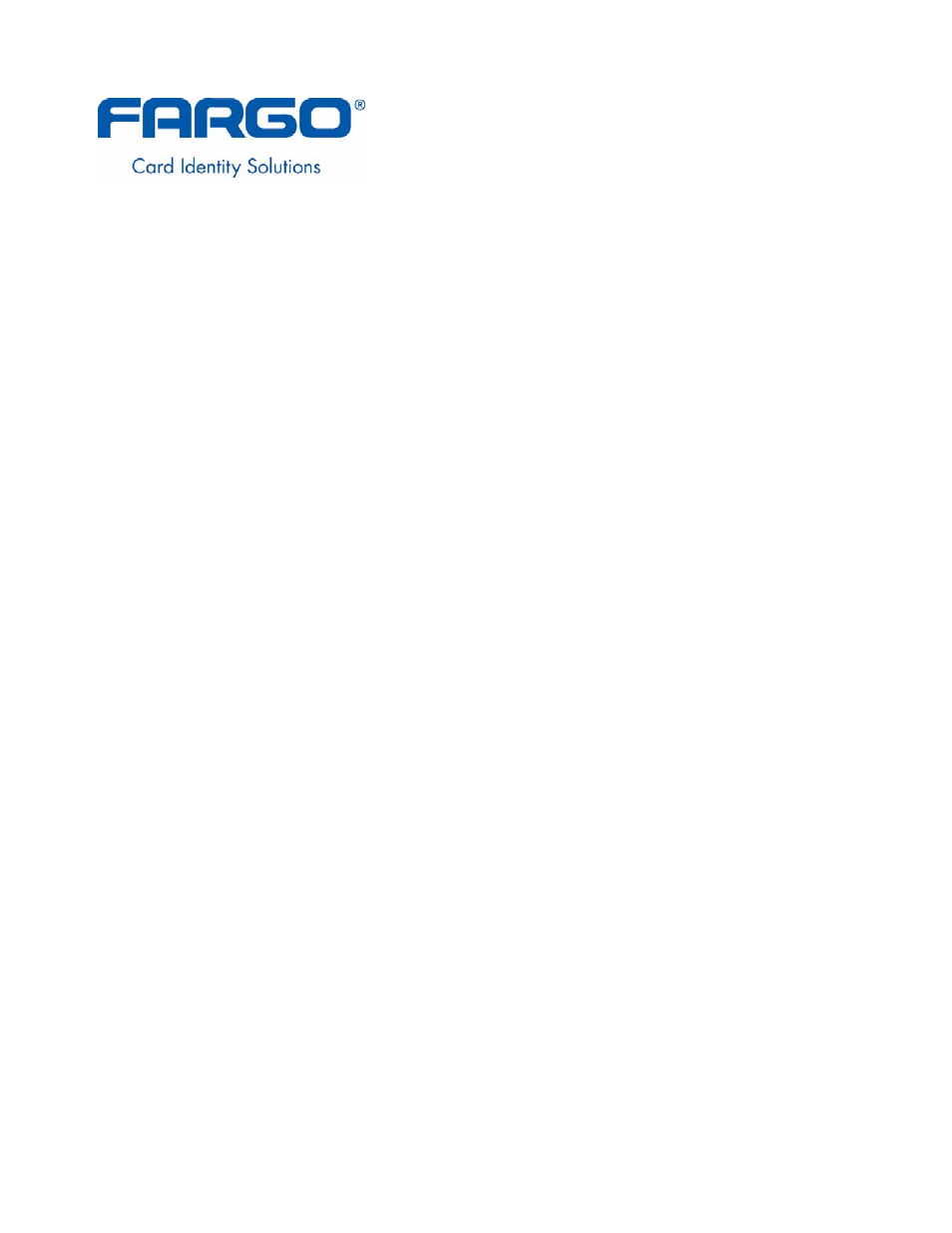FARGO electronic HDP600-LC CR100 User Manual
FARGO electronic Printers
Table of contents
Document Outline
- Section 1: Printer Overview
- Section 2: Specifications
- Safety Messages (review carefully)
- Introduction
- Reviewing the HDP600 Printer Overview table
- Reviewing the HDP600 Package
- Reviewing the HDP600 (front)
- Reviewing the HDP600 CR100 Card Printer
- HDP600 - Regulatory Compliances
- HDP600 - Agency Listings
- Technical Specifications
- Functional Specifications
- Functional Specifications (continued)
- Functional Specifications
- Printer Components: LCD and Softkey Control Pad
- Printer Components: Print Ribbons
- Printer Components: Blank Cards
- Printer Components: Card Input and Output Hoppers
- Printer Components: Card Output Hopper and Reject Hopper
- Printer Unit: Reviewing the Card Lamination Module
- Printer Components: Transfer Roller
- Reviewing the Overlaminates
- Section 3: Installation Procedures
- Safety Messages (review carefully)
- Introduction
- Time Requirement
- System Requirements
- Inspection – HDP600
- Unpacking the Printer
- Choosing a Good Location
- About Moisture Condensation
- Printer Loading Procedures
- Loading the Print Ribbon
- Loading clear HDP Film into the Transfer Station
- Inserting the Card Cleaning Cartridge
- Loading the Overlaminate
- Connecting power to the HDP600 Printer
- Connecting power to the HDP600 Printer (cont.)
- Connecting power to the HDP600 Printer (cont.)
- Connecting power to the HDP600 Printer (cont.)
- Connecting power to the HDP600 Printer (cont.)
- Connecting power to the HDP600 Printer (cont.)
- Connecting power to the HDP600 Printer (cont.)
- Connecting power to the HDP600 Printer (cont.)
- Loading the Blank Cards
- Printer Driver Installation Procedures
- Installing the HDP600 Printer Driver
- Installing the HDP600 Printer Driver (cont.)
- Installing the HDP600 Printer Driver (cont.)
- Installing the HDP600 Printer Driver (cont.)
- Installing the Printer Driver (Windows 2000 Only)
- Installing the Printer Driver (Windows XP Only) (cont.)
- Installing the HDP600 Printer Driver (cont.)
- Installing the HDP600 Printer Driver (cont.)
- Installing the HDP600 Printer Driver (cont.)
- Installing the HDP600 Printer Driver (cont.)
- Installing the HDP600 Printer Driver (cont.)
- Installing the HDP600 Printer Driver
- Printing a Test Print Image
- Card Lamination Module Installation
- Installing the HDP600 Series Card Lamination Module
- Installing the HDP600 Series Card Lamination Module (continued)
- Installing the HDP600 Series Card Lamination Module (continued)
- Installing the HDP600 Series Card Lamination Module (continued)
- Installing the HDP600 Series Card Lamination Module (continued)
- Installing the HDP600 Series Card Lamination Module (continued)
- Installing the HDP600 Series Card Lamination Module (continued)
- Printing a Test Print Image
- Section 4: General Troubleshooting
- LCD Messages
- Reviewing LCD Messages
- Reviewing LCD Messages (continued)
- Reviewing LCD Messages (continued)
- Reviewing LCD Messages (continued)
- Reviewing LCD Messages (continued)
- Reviewing LCD Messages (continued)
- Reviewing LCD Messages (continued)
- Reviewing LCD Messages (continued)
- Reviewing LCD Messages (continued)
- General Troubleshooting Guide
- Magnetic and E-card Troubleshooting Guide
- Printing a Test Image
- Communications Errors
- Card Feeding Errors
- Resolving an Unable to Feed Card Error
- Resolving a Card Not Fed Error (Two (2) or more card feed at the same time)
- Resolving a Card Hopper Empty Error
- Resolving a Card Output Hopper Full
- Resolving a Card Not Fed Error (Cards will not feed off the Hopper)
- Resolving a Card Jam Error
- Resolving a Card Jam (Encoder) Error
- Resolving a Card Jam (Flipper) Error
- Resolving a Card Jam (Laminator) Error
- Resolving a Card Eject Error
- Resolving a No Flipper Table Module Error
- Resolving a Flipper Jam Error
- Magnetic Encoding Errors
- E-card Encoding Errors
- Transfer Process Errors
- Printing Process Errors
- Resolving a Ribbon Sensor Error (Ribbon Miscue)
- Resolving a Ribbon Break/Jam Error
- Resolving a Ribbon Out Error
- Resolving a No Ribbon Installed Error
- Resolving a Invalid Ribbon Error
- Resolving a Wrong Ribbon Error
- Resolving a Headlift Motor or Sensor Error
- Resolving the Cover Open Error Message
- Resolving the Blank Output issues
- Card Lamination Errors
- Diagnosing Image Problems
- Resolving the Pixel Failure problems
- Resolving the Card Surface Debris problems
- Resolving the Incorrect Image Darkness problems
- Resolving the Ribbon Wrinkle problems
- Resolving the Excessive Resin Printing problems
- Resolving the Incomplete Resin Printing problems
- Resolving the Image Placement problems
- Resolving the Poor Image Quality problems
- Running the Self Test
- Reviewing LCD Messages
- LCD Messages
- Section 5: Ethernet Option Section
- Introduction
- Technical Specification - Ethernet Option
- Functional Specification - Ethernet Option
- Network Services - Overview
- Network Management Interface
- Telnet Command Line Interface
- Ethernet Web Pages – Standard Procedures
- Additional Procedures
- Ethernet Printer Troubleshooting Procedures
- Reviewing Frequently-asked Questions
- Glossary of Terms
- Section 6: Card Lamination Module
- Section 7: Printer Adjustments
- Safety Messages (review carefully)
- Adjusting the Card Size
- Using the Card tab
- Using the Card tab (HDP600/HDP600-LC)
- Using the Card tab (HDP600 CR100/HDP600-LC CR100)
- Selecting the Card Type (all HDP600 Printers)
- Selecting the Card Hopper (HDP600 and HDP600-LC only)
- Selecting the Card Hopper (HDP600 CR100 and HDP600-LC CR100 only)
- Setting the Orientation
- Specifying the number of Copies
- Selecting the Diagnostics button
- Selecting the Test Print button
- Selecting the About button
- Using the Device Options tab (HDP600/HDP600-LC)
- Adjusting the Ribbon Type
- Selecting the Auto Ribbon Select option
- Adjusting the Film Type
- Adjusting for the Color Matching
- Adjusting for the Color Tone – Natural or Enhanced
- Adjusting for the Resin Dither
- Using the Print Both Sides option
- Using the Split 1 Set of Ribbon Panels option
- Using the Print Back Side First option
- Using the Print Back Side Only option
- Using the Rotate Front 180 Degrees or Rotate Back 180 Degrees options
- Using the Print in Single Card Mode option
- Using the Disable Printing option
- Using the Image Color tab (HDP600)
- Using the Image Transfer tab
- Using the K Panel Resin tab
- Selecting the Full Card with the K Panel Resin tab
- Selecting the Defined Area(s) with the K Panel Resin tab
- Selecting the Undefined Area(s) with the K Panel Resin tab
- Defining the Area to activate the Card Grid
- Measuring the Total Card area
- Measuring the Area to be positioned on the Card
- Selecting the Print YMC under the K and Print K Only options
- Using the Magnetic Encoding tab
- Using the Encoding Mode option
- Encoding the Mode/Coercivity/Magnetic Track Selection
- Reviewing the Magnetic Track Options
- Reviewing the Enable MLE Support checkbox
- Reviewing the Verification options
- Reviewing the Shift Data Left
- Reviewing the ISO Track Locations
- Sending the Track Information
- Reviewing the Sample String
- Reviewing the ASCII Code and Character Table
- Using the Lamination tab (only with Card Lamination Module)
- Section 8: Cleaning
- Section 9: Packing the Card Printer
- Section 10: Board Level Diagnostics
- Section 11: LCD On-Line Menu Navigation
- Entering the LCD Menu and selecting an Option
- Selecting from the HDP600 Menu Option Structure Tree
- Reviewing the Printer Setup
- Reviewing the Printer Setup (continued)
- Preparing to Adjust the Print Offset, Transfer TOF and Transfer EOF
- Aligning the Print Offset
- Setting the Transfer TOF
- Setting the Transfer EOF
- Using the Gap Distance Table
- Adjusting the Transfer Tension
- Adjusting the Film Drive
- Adjusting the Ribbon Tension
- Adjusting the Ribbon Drive
- Adjusting the Transfer Temperature
- Adjusting the Transfer Speed
- Setting the Printhead Resistance
- Adjusting the Image Darkness
- Changing the Encoder Settings
- Setting the Magnetic TOF
- Setting the Magnetic TOF
- Adjusting the Flipper Offset
- Adjusting the Lamination Flipper Offset
- Adjusting the LAM TOF and EOF
- Adjusting the Lamination Sensor Calibration
- Adjusting the Lamination Temperature Setting
- Using the Show Card Count option
- System Upgrade (Firmware Upgrade)
- Entering the LCD Menu and selecting an Option
- Section 12: Firmware Updates
- Section 13: Fargo Technical Support
- Section 14: Reviewing Spare Parts Lists
- Section 15: Glossary of Terms
- Glossary of Terms (continued)
- Glossary of Terms (continued)
- Glossary of Terms (continued)
- Glossary of Terms (continued)
- Glossary of Terms (continued)
- Glossary of Terms (continued)
- Glossary of Terms (continued)
- Glossary of Terms (continued)
- Glossary of Terms (continued)
- Glossary of Terms (continued)
- Glossary of Terms (continued)
- Glossary of Terms (continued)
- Glossary of Terms (continued)
- Glossary of Terms (continued)
- Glossary of Terms (continued)
- Glossary of Terms (continued)
- Glossary of Terms (continued)
- Glossary of Terms (continued)
- Glossary of Terms (continued)
- Section 16: Index
- HDP600FCC Rules_L000587_Finalized (Rev.2.5_070907)1.pdf