Pc settings for windows nt 4.0, Setting port values, Setting printer permissions – Datacard Group SP Series User Manual
Page 96: Setting printer permissions” on, Set port values for windows nt 4.0
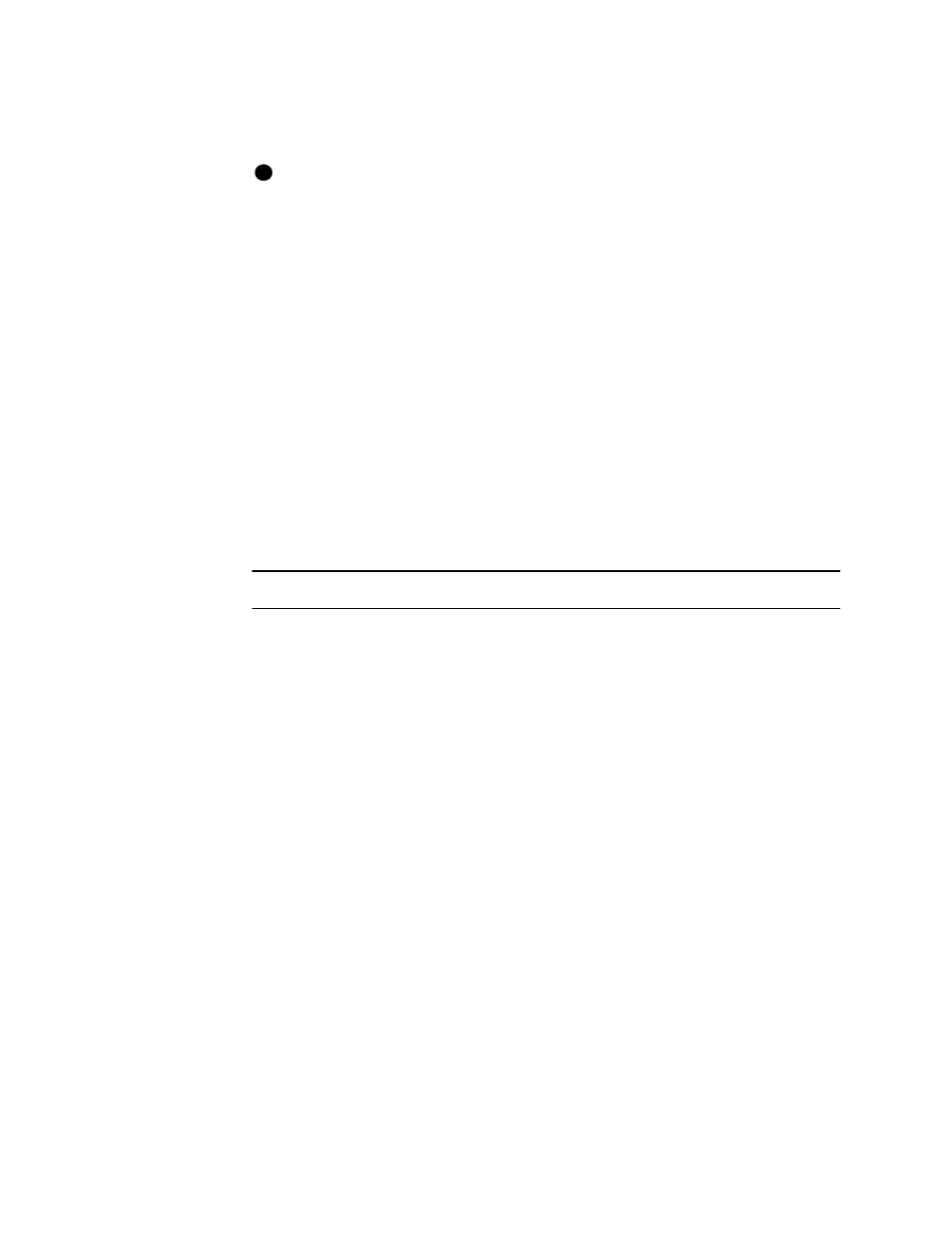
C-3
User’s Guide for Express™ and Select™ Class Printers
8
Click OK on the Printer Port (LPT2) Properties dialog box and on the System
Properties dialog box to save settings and close the dialog boxes.
If you install the second parallel port and receive Windows errors, or if the printer
does not print reliably (without displaying errors), the port might have an
unresolved hardware conflict. Contact the port manufacturer or the PC
manufacturer for assistance.
♦
PC settings for Windows NT 4.0
This section describes the following settings for PCs running Windows NT 4.0.
•
Setting port values
•
Setting printer permissions
•
Setting serial port values
Setting port values
Port values include the port to which the printer is assigned, the communication mode
for the port, and printer spooling.
Set port values for Windows NT 4.0
1
From the Windows NT taskbar select Start, then Settings, and then Printers. The
Printers window appears.
2
Highlight the Express or Select printer driver icon by clicking on it once.
3
From the menu bar, select File and then Properties. The Properties window for
the Express or Select printer driver appears.
4
Select the Ports tab.
5
Make sure the correct port (usually LPT1) is selected in the Port list. “Express or
Select“ should appear in the Printer column for the checked port.
6
Make sure that Enable Bidirectional Support is checked.
7
Select OK to save the settings and close the Properties window.
8
Close the Printers window.
9
If you change the port to which the PC prints, power off the printer, shut down the
PC, and restart both of them before printing cards.
♦
Setting printer permissions
If the PC to which the printer is attached has other users, set permissions that:
i
