Installing the printer driver, Installing the windows 95/98 printer driver, Installing the printer driver -11 – Datacard Group SP Series User Manual
Page 25: Installing the windows 95/98 printer driver -11, Install the printer driver on windows 95/98
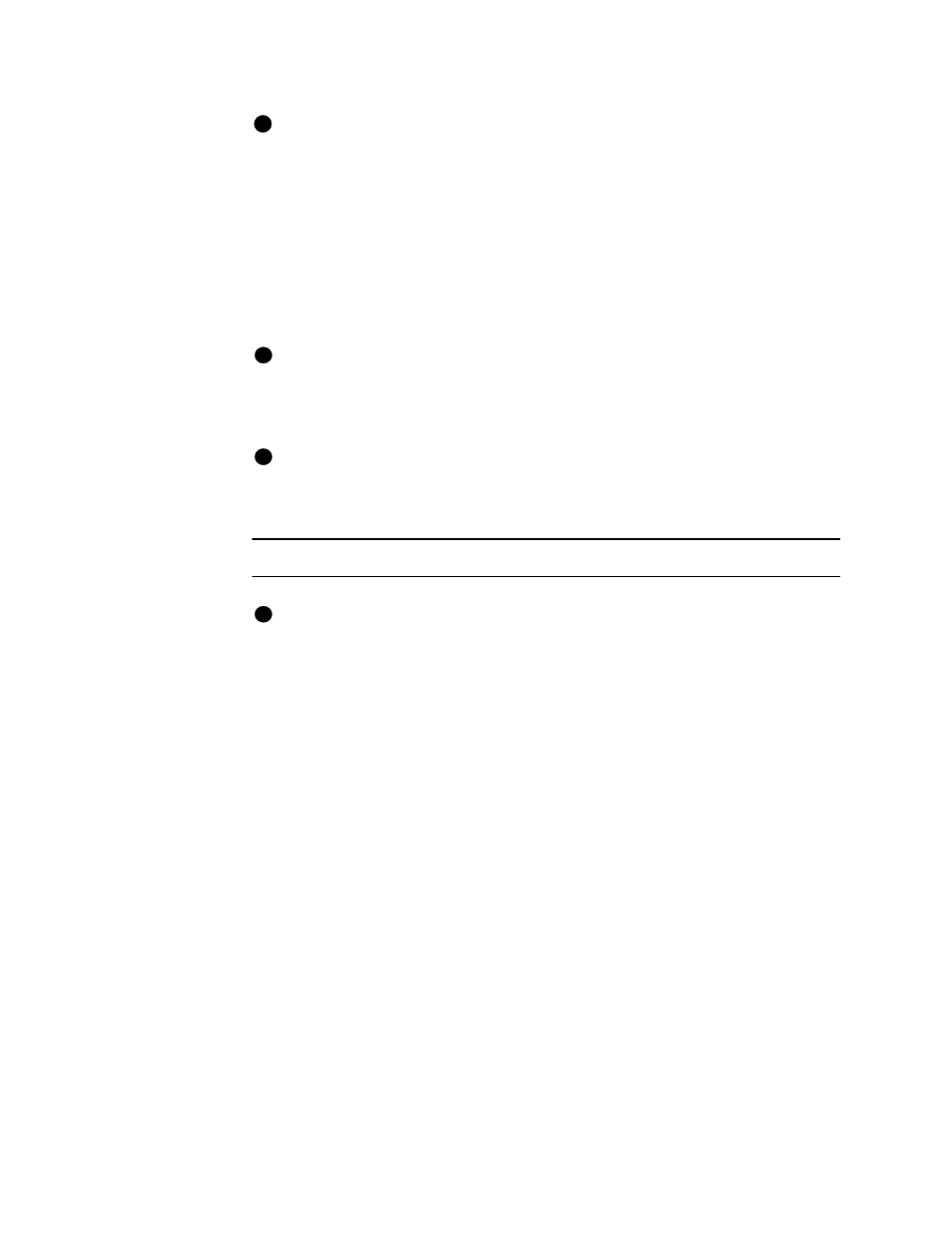
Getting started
2-11
User’s Guide for Express™ and Select™ Class Printers
The PC can be powered on before the printer; however, you should wait a few
minutes for the PC to obtain information from the printer. The PC power can also
remain on if the printer is powered off.
♦
Installing the printer driver
The Express or Select printer comes with different printer drivers for the Microsoft
Windows 95/98 and Windows NT operating systems. The printer driver is shipped with
the printer on diskettes.
If you have installed an Express or Select class driver and want to update to the
most recent printer driver, see
“Reinstalling the printer driver” on page 5-1
Installing the Windows 95/98 printer driver
To install a second printer driver of the same class on a PC running Windows 95/
98, see
“Installing two printers (Windows 95/98)” on page 5-5
. (You cannot install
a second printer driver on a PC running Windows NT.) Do not install two printer
drivers unless you have connected two printers to the PC.
Install the printer driver on Windows 95/98
A PC running Windows 95/98 automatically detects new hardware at PC power
on. If you power off the PC, attach the printer and power it on, and then power the
PC back on, the PC displays a message asking if you want to install the new
printer. Begin with step 6 below.
1
Make sure the printer is connected to the PC and powered on.
2
Close all applications. Do not close Windows.
3
Insert the first Windows 95/98 printer driver diskette into the disk drive of the PC.
4
Select Settings and then Printers from the Windows Start menu. The Printers
window appears.
5
In the Printers window, double-click on the Add Printer icon.
6
When the Manufacturers list appears, select the Have Disk button. If needed, click
on the Browse button to select the printer driver diskette location.
7
Select the port to which you have connected the printer.
8
In the Printer Name box, use the default name or change the printer name to
match the name on the front of your printer. For example, you might change
“Datacard Select Class” to “ImageCard S2” or “UltraGrafix S”. Do not use the <>:"/
\ and | characters in the name.
9
Remove the diskette and insert the next diskette when prompted.
i
E
i
i
i
