Using the printer from the client pc, Using the printer from the client pc -10 – Datacard Group SP Series User Manual
Page 64
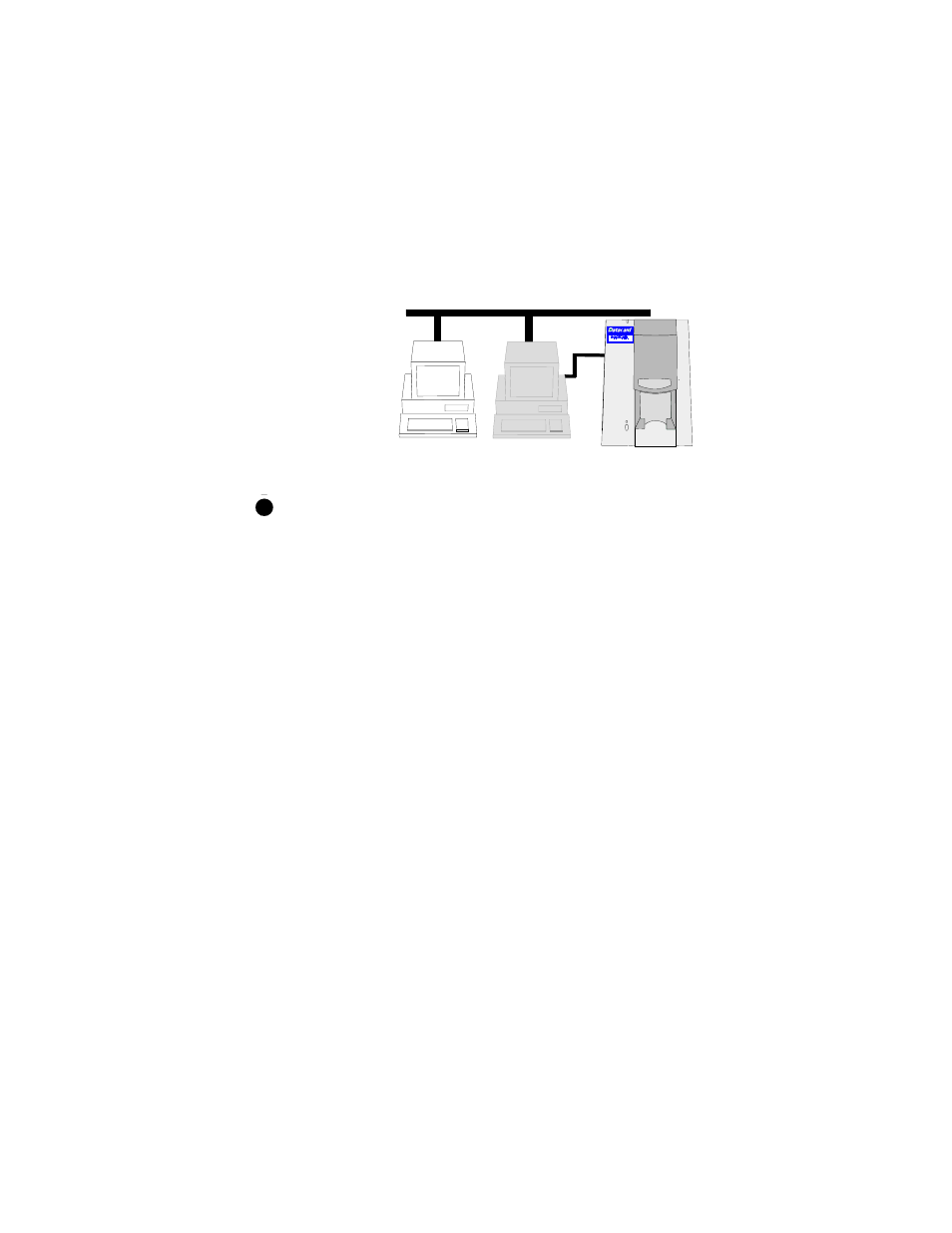
5-10
Advanced Information
User’s Guide for Express™ and Select™ Printers
guidance of your service representative. See“Starting or quitting diagnostics” on
page 3-7 for details.
•
Run the firmware update utility. The host PC displays a prompt when you need
to run the firmware update utility. The utility works only from a PC with the printer
connected to its parallel port.
Using the printer from the client PC
Users at the client PC can perform several actions, including:
Figure 5-3: Client PC for printer sharing
For Windows NT, users at the client PC must be logged into the host PC and must
have Print permission to the printer.
•
Print a card using an application at the client PC. At the client PC, you can use
an application to print cards by selecting the Express or Select printer as the
printer. See
for details.
•
Print a card using an application and magnetic stripe fonts from the client
PC. When you print from an application such as Microsoft Word, you can type text
and format it using fonts provided by the printer driver. See
for details.
•
For Windows 98, set card design values. Select the same Ribbon type as the
Host PC. For other settings, such as Magnetic stripe encoding format, Print on
two sides, and Apply option station material, the printer must support the setting
you select but the setting can be different from the Host PC setting.
•
For Windows NT, change card design settings, including settings such as
landscape or portrait orientation. Many settings are read from the host PC and
cannot be selected.
•
Pause or delete print jobs you submitted from Print Manager at the client
PC. The card job remains in the print queue until it is sent to the printer. See
Windows help for information on using Print Manager.
•
On Windows NT, view Print Manager to see printer messages from the host
PC. The card job remains in the print queue until it is sent to the printer. You can
expand the Status column in the Print Manager dialog box to see the messages.
E
