Use the default document properties dialog box – Datacard Group SP Series User Manual
Page 35
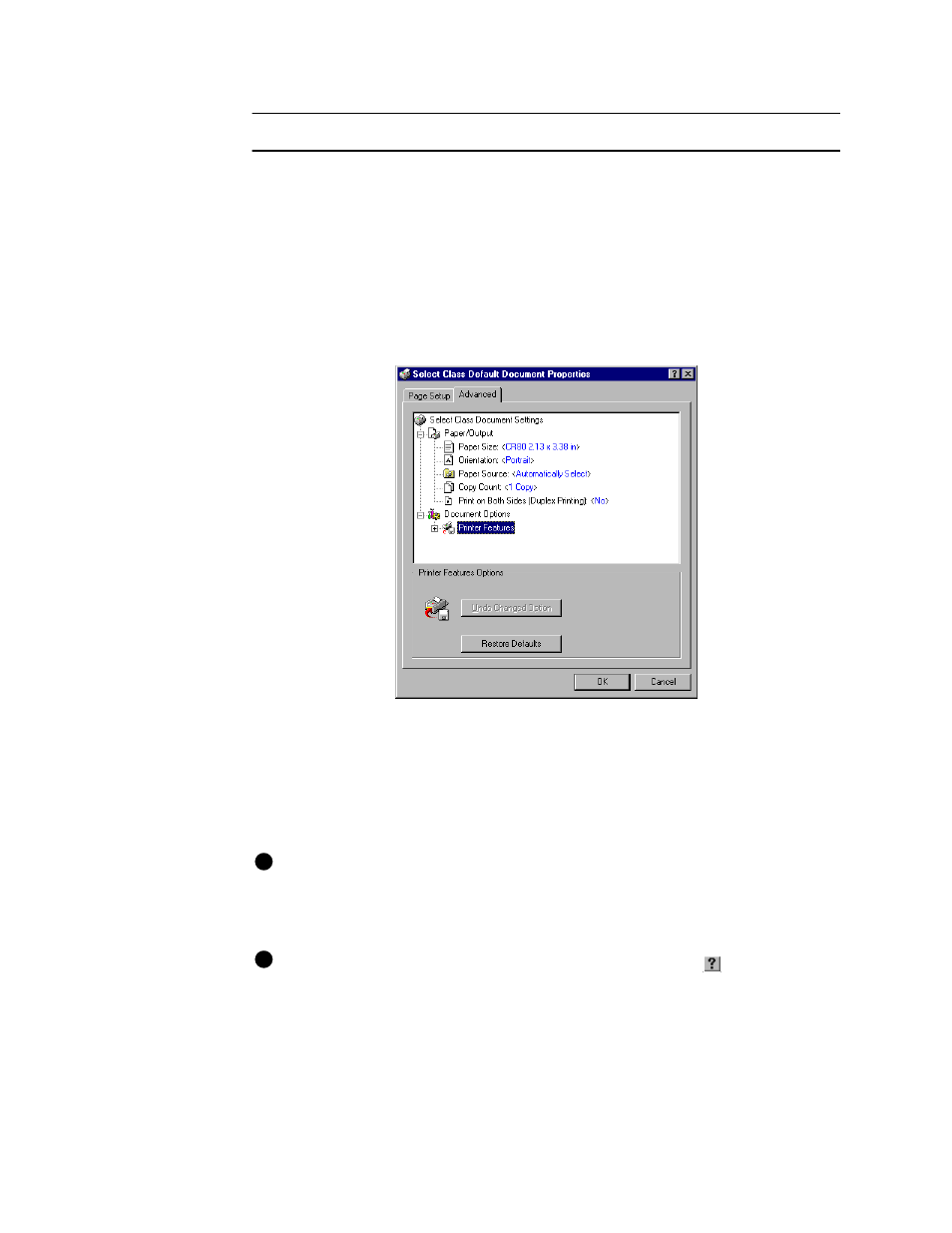
Using the printer
3-3
User’s Guide for Express™ and Select™ Class Printers
Use the Default Document Properties dialog box
Make sure the printer power is on and the printer is connected to the PC.
1
Select Start from the Windows NT taskbar.
2
From the Windows NT Start menu, select Settings and then Printers. The Printers
window appears.
3
Click once on the Express or Select printer driver icon.
4
Select File from the Printers menu bar, and then select Document Defaults. The
Express or Select Default Document Properties dialog box appears.
Figure 3-2: The Express or Select Default Document Properties dialog box for
Windows NT
5
Select the tab that contains the information you want to view or change. On the
Advanced tab, click the plus sign (+) if needed to see all selections available.
When you click a selection, choices appear in the “Change . . . “ box. Click the
value you want.
If the selections you want to use are not available (are grayed out), make sure the
feature is available in the printer. Also make sure that the printer is powered on
and connected to the PC and resume the Status Monitor. See
the Status dialog box” on page 3-6
To view help for settings, click on the What's This help button
and then click
any setting in the Printer Features list. A list of settings is displayed. Select the
setting for which you want help.
E
E
