Perform management tasks at the host pc, Perform management tasks at the host pc -9 – Datacard Group SP Series User Manual
Page 63
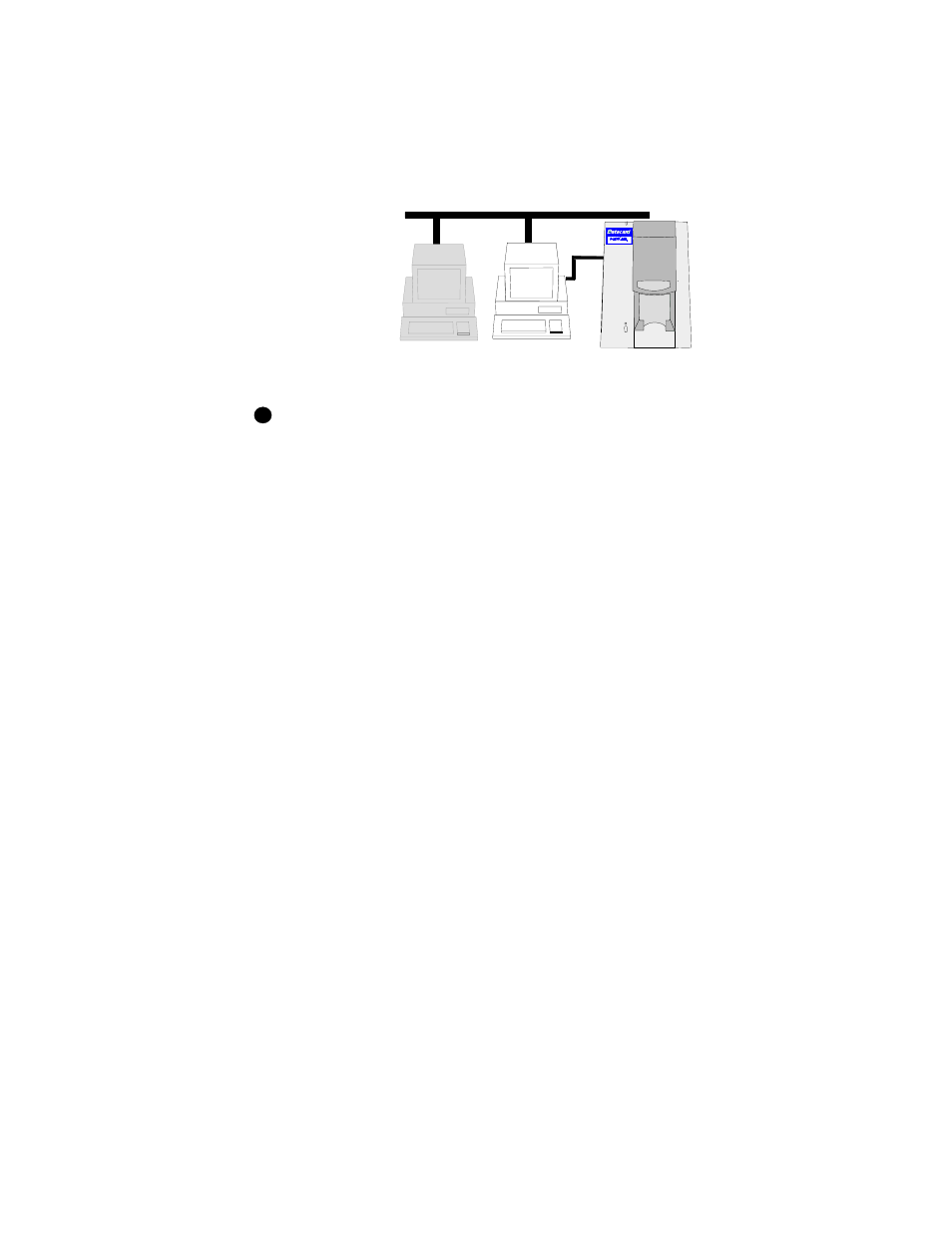
Advanced Information
5-9
User’s Guide for Express™ and Select™ Printers
Perform management tasks at the host PC
The user at the host PC has more control over the printer. This section describes
some tasks performed at the host PC.
Figure 5-2: Host PC for printer sharing
For Windows NT, the user must be logged in as a user with Full Control
permission.
•
Manage all jobs in the print queue. You can use Print Manager to view all jobs
in the print queue and to pause or delete any jobs in the print queue, no matter
who submitted the job. See Windows help for information on using Print Manager.
•
See and respond to messages. If the printer is not able to process and print a
card, the printer driver displays a message on the host PC. You can see the
message and view help, which guides you in resolving the situation. Printing for all
users is suspended until the situation is resolved. See
for details.
•
On Windows NT, set printer values, such as ribbon type, for all users. The
values you set in the Document Default Properties dialog box apply to all users.
Several values can be changed at client PCs, but those values apply only to the
print jobs being sent. Values you set are used at client PCs after the client PC
queries the host PC. Open the Default Document Properties dialog box at each
client PC after setting values at the host PC to query the host PC. (You can close
the dialog at the client PC after viewing it.) If you do not open the Default
Document Properties dialog, the client PC does not query the host PC, the first
card printed will not use the new settings, and you will need to send the card to
print again.
•
On Windows 98, set values, such as the cards between cleaning, that
control card processing for all users. The values you set for Ribbon type,
Cards between cleaning, and Mag Stripe encoding attempts apply to all users.
Record the ribbon type so you can set it correctly at the client PC.
•
View printer status. The host PC runs the Status Monitor. You can open the
Status Monitor and view printer status. See “Using the Status Monitor” on
page 3-5 for details.
•
Use diagnostics and advanced setup. The Status Monitor dialog box on the
host PC provides access to diagnostics and advanced setup, where you can
change some settings (such as the position of printing) and run tests with the
i
