Removing cards, Removing cards -9 – Datacard Group SP Series User Manual
Page 41
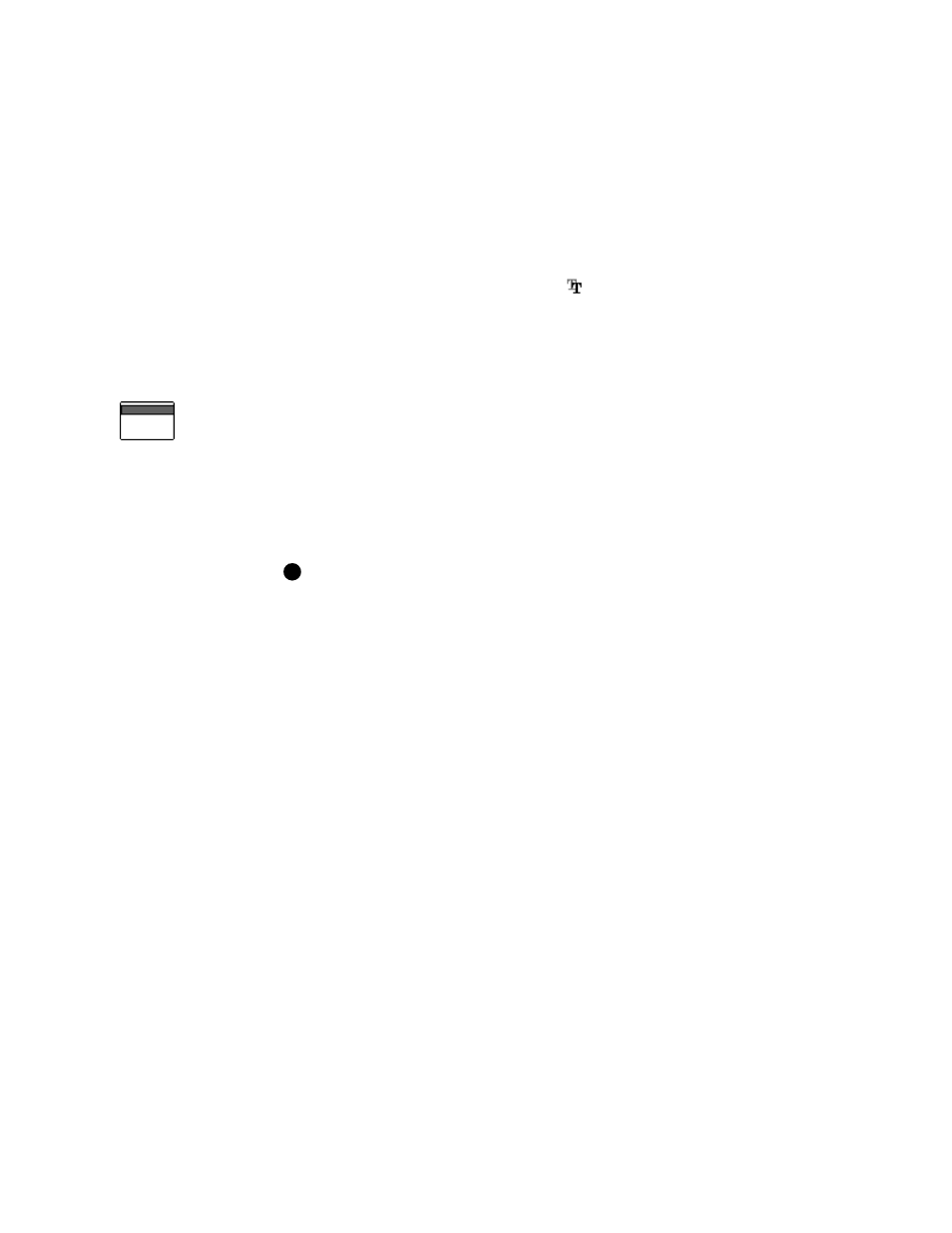
Using the printer
3-9
User’s Guide for Express™ and Select™ Class Printers
–
Set the magnetic stripe format and coercivity if you plan to encode magnetic
stripe data.
2
In the application, select the Express or Select printer as the current printer.
3
Using the application's page setup feature, set the paper size to CR80 Card 2.13"
x 3.38." Set all the margins to the same value as the driver. (You can set the
margins in the application wider than the driver, if desired.)
4
Select the orientation for the card design—either portrait or landscape.
5
Format the text to print using a TrueType (
) font. To print using the true black (K)
panel of the print ribbon, use the Black color selection. All other colors are printed
using the color panels of the print ribbon if you use a color print ribbon.
6
To print on the front of the card, keep data on one page. To print the front and
back of the card, send a two-page document. (Make sure printing on both sides is
enabled.)
7
Also on the front of the card, enter the information to be encoded on the magnetic
stripe and format the text using one of the following fonts:
–
Track 1—Magnetic Stripe
–
Track 2—Magnetic Stripe
–
Track 3—Magnetic Stripe
–
Track NTT—Magnetic Stripe
Windows must be set to display all fonts. (Some PC’s are set to display
TrueType fonts only.) See Windows help for more information.
The text for one magnetic stripe track must be on one line. The text must use the
default type size of 3.5 or 4 points to keep characters on the same line. To view
the characters, zoom in on the text. Also, follow these guidelines:
–
Do not use typographic features, such as letter spacing, on magnetic stripe
text.
–
The paragraph style must be Normal.
–
The magnetic stripe text, along with graphics and text to print on the front of
the card, must be on the first page.
8
When the card data is captured and formatted correctly, select the application’s
print function to send the card to print.
♦
Removing cards
The card output stacker holds both completed cards and rejected cards. Remove
completed cards from the output stacker to distribute printed cards. The output
stacker holds up to 100 cards with a nominal thickness of 0.030 inch (0.76mm).
Remove rejected cards as soon as they are ejected from the printer so you do not
need to sort though all cards to locate them. Cards are rejected when a print job is
cancelled or when a problem occurs with personalizing a card.
E
