Chapter 3: using the printer, Working with printer settings and data, Settings and data for windows nt – Datacard Group SP Series User Manual
Page 33: Chapter 3: using the printer -1, Working with printer settings and data -1, Settings and data for windows nt -1, Working with printer settings, Working with printer, Working with, Using the printer
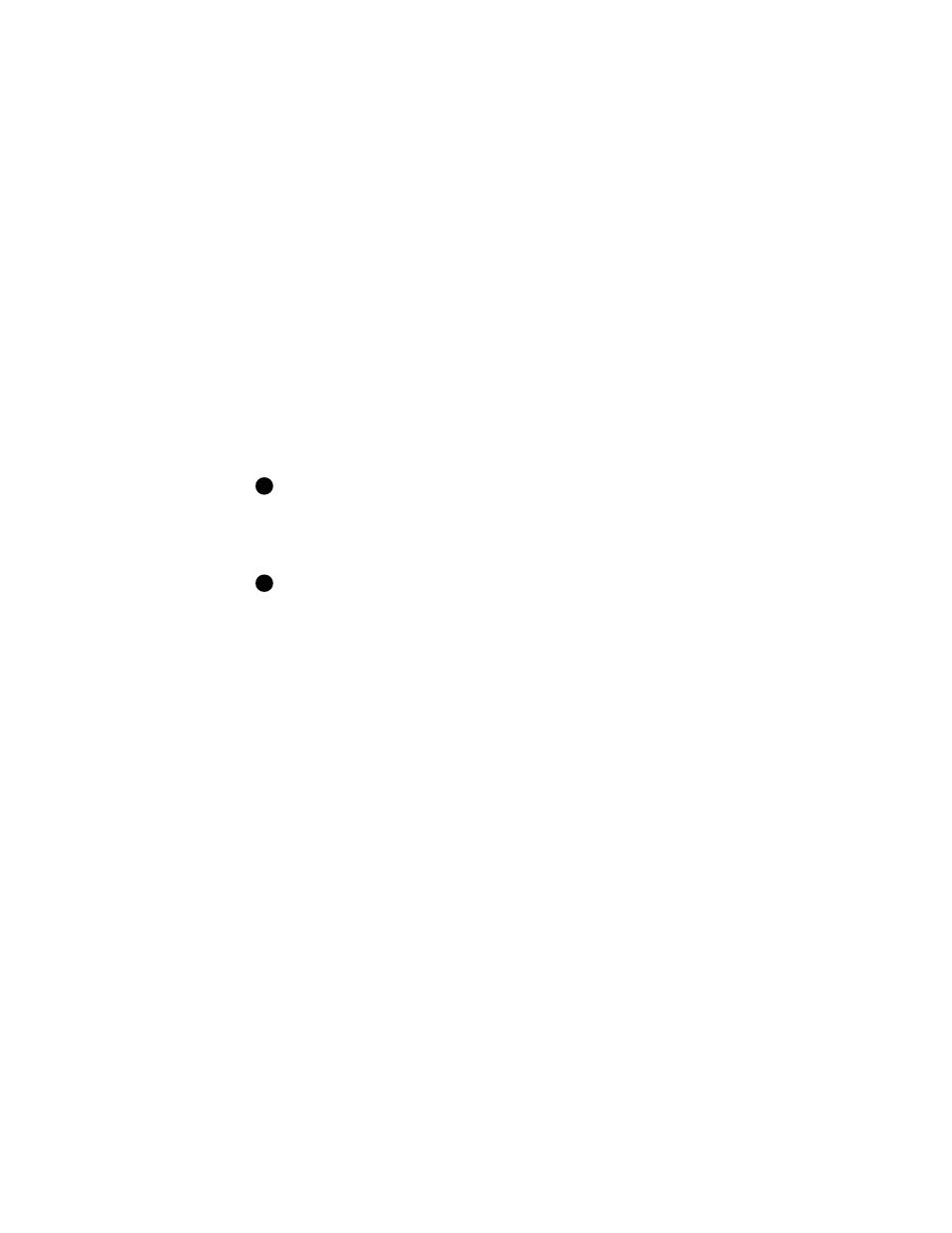
User’s Guide for Express™ and Select™ Class Printers
3
3
Using the printer
This chapter provides information to help you run the Express
or Select printer effectively and efficiently. It describes:
•
How to work with printer settings and data
•
How to make cards
•
How to remove completed cards and rejected cards
•
How to respond to messages
•
How to shut down the system
Working with printer settings and data
At installation, the Express or Select printer driver uses default settings for the
printer. At setup, you need to view, change, and save printer and driver settings.
As you use the printer, you might change the card design and need to change
settings to reflect that, or you might need to view settings or data about the printer.
If you use a card creation application specifically designed to create cards, that
application might include card settings that override driver settings.
Printer driver settings and data are organized differently for Windows NT and
Windows 98. Use the section that applies to the operating system you use.
Settings and data for Windows NT
Settings that control the printing and personalization of the card are in the Default
Document Properties dialog box for the printer. These settings include:
•
Card design settings, such as landscape or portrait orientation
•
Topcoat pattern during the print cycle
•
Printer supplies used
•
Cleaning interval
•
Magnetic stripe encoding formats and coercivity
The Default Document Properties dialog box also provides access to the About dialog
box, which shows the printer driver version.
Settings that control the non-printing operation of the printer are in the Properties
window for the printer. These settings include:
•
Port to which the printer is attached
E
E
