Installing the printer driver on the client pc, Installing the printer driver on the client pc -8, Install the printer driver on the client pc – Datacard Group SP Series User Manual
Page 62
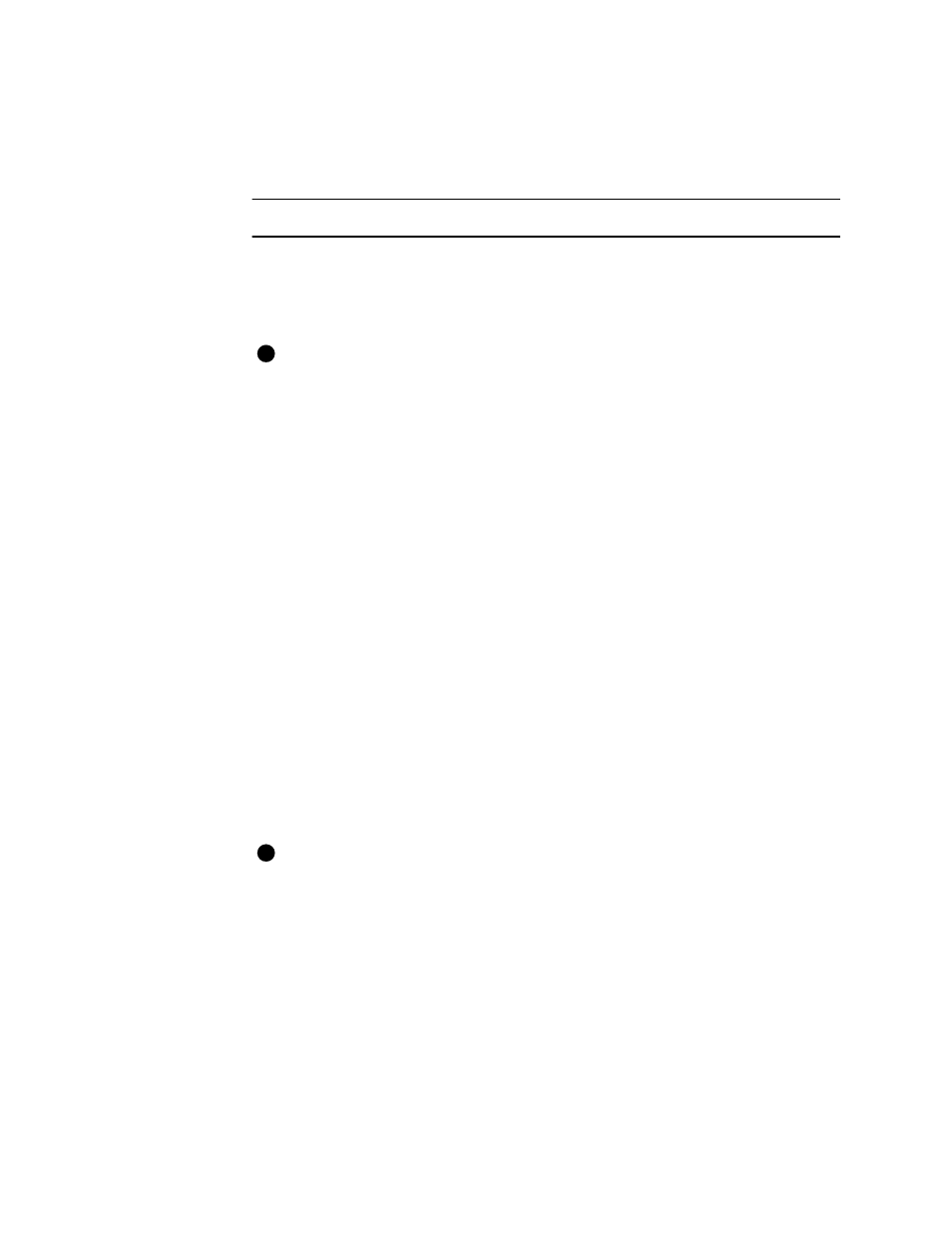
5-8
Advanced Information
User’s Guide for Express™ and Select™ Printers
Installing the printer driver on the client PC
If an Express Class, Select Class, ImageCard IV, or Magna Class printer driver is
installed on the client PC, delete the printer driver and reboot the PC.
Install the printer driver on the client PC
1
Make sure that the printer and driver on the host PC are working properly before
beginning this task.
2
Start Windows at the client PC.
For Windows NT, log onto the client PC as a user with access rights to the host
PC. You also need Print permission to the shared printer to open the Default
Document Properties dialog box and to print test cards.
3
Use Windows Explorer or Network Neighborhood to locate the host PC.
4
When you locate the host PC, click the icon for the host PC to display the Enter
Network Password dialog box. Type your password and click OK to log on to the
host PC. Keep the window open during printer driver installation.
5
In the Printers window, double-click the Add Printers icon.
6
In the Add Printers wizard, select the following choices:
a
Select "Network printer server" and not "My Computer."
b
In the Connect to Printer window, wait while network printers appear in the
Shared Printers list.
c
If needed, double-click a server name to see the names of printers attached.
Wait while the list appears.
d
Select the printer to which the user will print. The printer name appears in the
Printer box.
Do not change the name of the printer when you install it at the client PC.
e
Click OK to continue.
If you have not logged into the PC with the printer attached, you will receive a
message. Return to step 2 and repeat the procedure.
You can use printer sharing on the host PC to print to an Express or Select printer
attached to another PC. Both printers must be Express or Select printers and both
printers must have different names. Install the Express or Select printer directly
attached to the PC first, and then follow the steps in this section to install the
second (network) printer.
♦
E
E
