Change the printhead, Change printhead settings – Datacard Group SP Series User Manual
Page 67
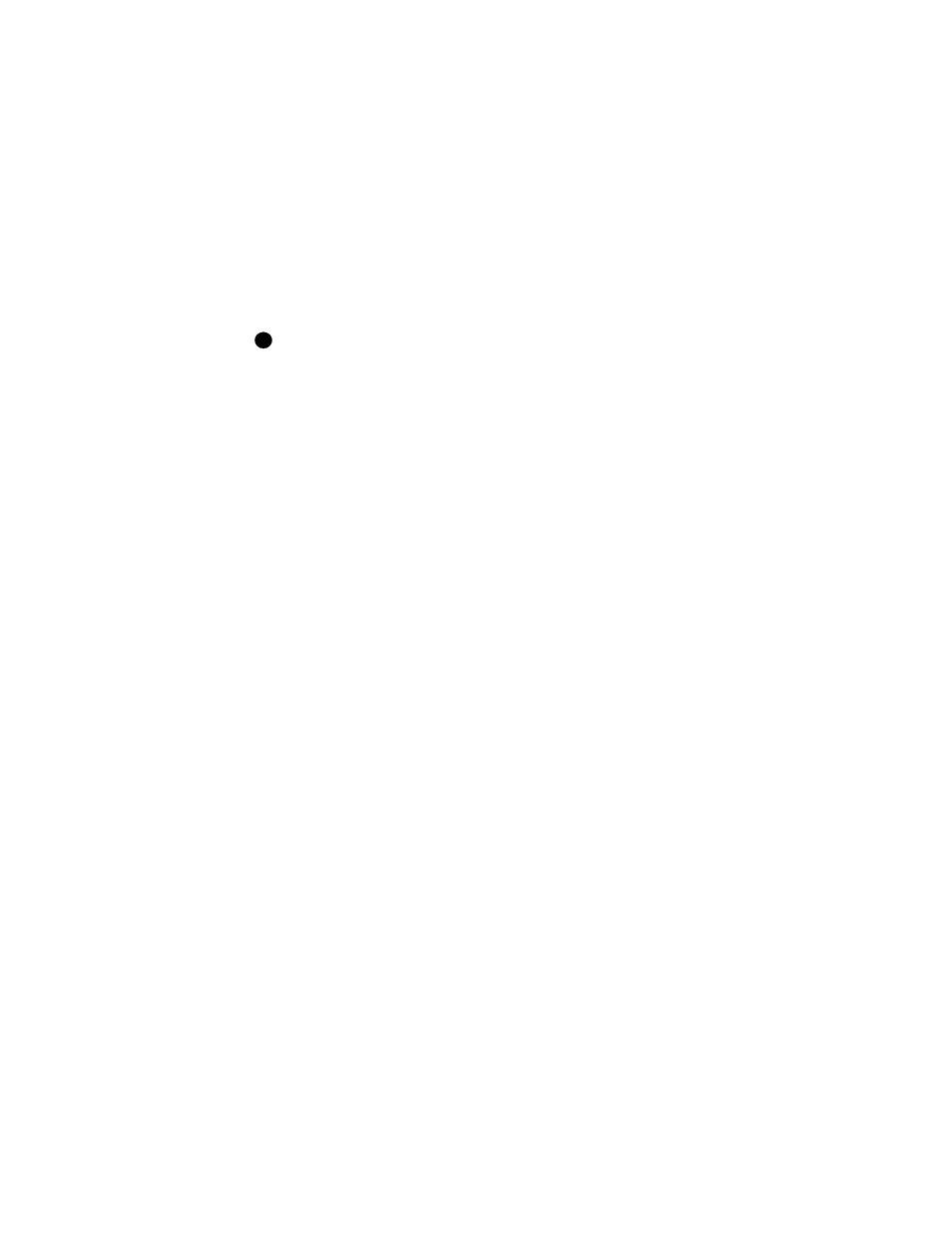
Advanced Information
5-13
User’s Guide for Express™ and Select™ Printers
11 When the batch is complete, install the color printhead (if needed), change the
ribbon in the printer, change the ribbon type setting, and change the K Intensity/
Voltage if needed. Run a cleaning card and return to step 1.
♦
Change the printhead
If you use a two-step printing process and use a monochrome ribbon for one step and
a color ribbon for the other step of the process, you need to change from a
monochrome printhead to a color printhead.
Installing a color printhead in an UltraGrafix (monochrome) printer will not permit
you to print in color.
The method of creating an image with color ribbon is slightly different from the method
of creating an image with a monochrome ribbon. Datacard provides two printheads to
support the needs of the two printing methods. To achieve complete coverage without
causing wrinkles or other printing problems, use the correct printhead for the type of
ribbon you use. See “Replacing the printhead cartridge” on page 4-7 for information
on removing and replacing a printhead.
Change printhead settings
Change printhead settings to match the new ribbon type if you use a two step printing
process. If you are changing features of a card design, you might also decide to
change printhead settings to achieve best results. For example, if you are adding text
that prints in black (K), you might adjust K printing intensity for the clearest text
printing.
If you use a color ribbon that includes a K panel, and then use monochrome ribbon
(such as a red ribbon or a scratch-off ribbon), plan to change the K printing intensity,
using a process such as the following:
1
Start diagnostics. See “Changing operational settings” on page 5-14 for
information.
2
Create a log for K intensity values for each ribbon type you use.
3
Use the Printhead tab to change K intensity values. Record the current K value
and ribbon type.
4
Change the K intensity value, using the following guidelines:
–
For scratch-off ribbon, the recommended intensity range is 10000 to 12000.
Begin by setting the lower value (10000). Increase the value by 500 until the
scratch-off material covers the intended area so that you cannot see through
the scratch-off material. See Help for the Printhead tab for detailed steps to
follow.
–
For printing text with a K panel, the intensity range is usually near 14000. The
intensity is correct when all of the characters are fully formed (no blank spots),
but not fuzzy due to “growth” at the edges. Smaller text characters can require
i
