Use the duplex cleaning card – Datacard Group SP Series User Manual
Page 47
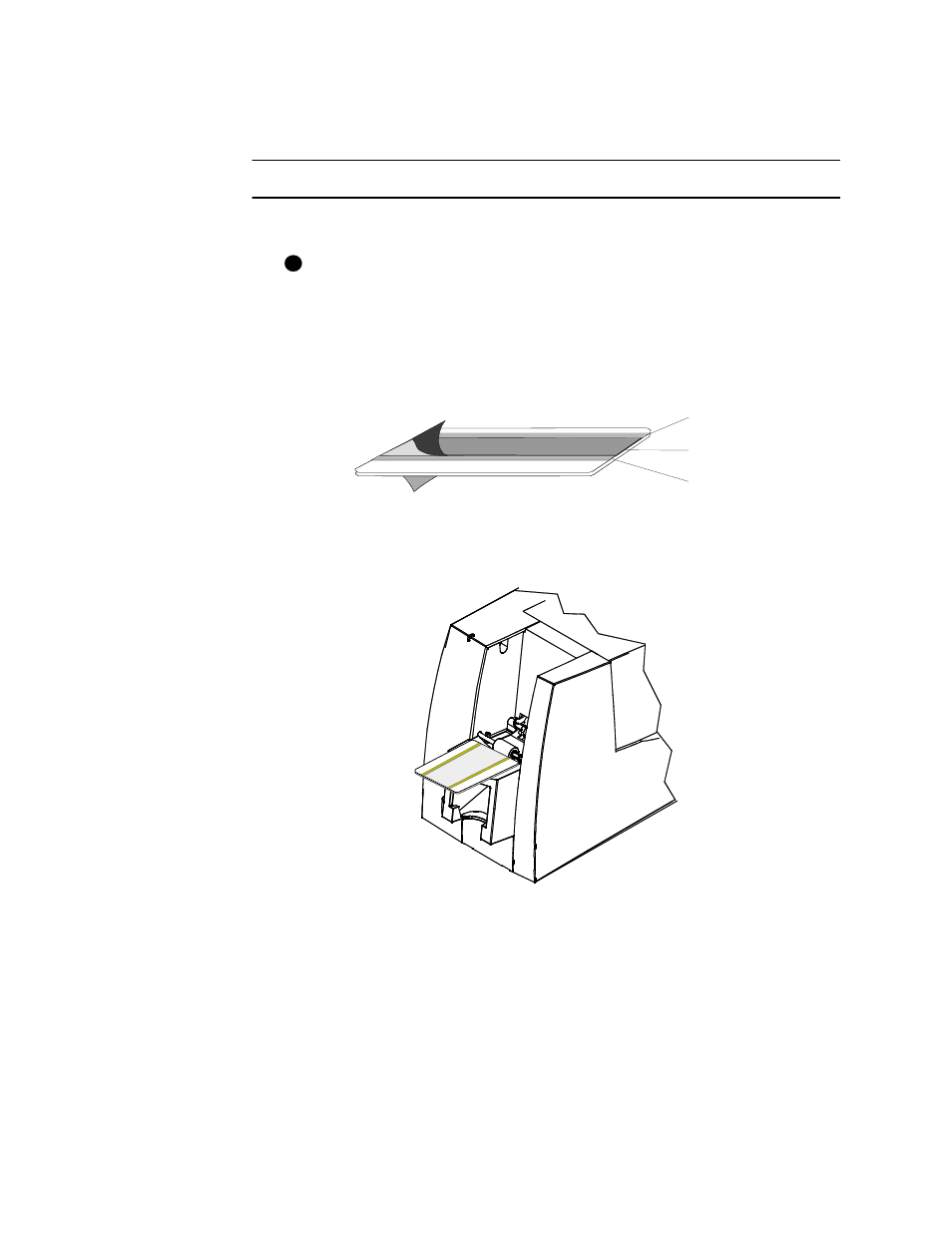
Maintaining the printer
4-3
User’s Guide for Express™ and Select™ Class Printers
cleaning card once a month or when problems occur, such as repeated card jams in
the duplex module. See
“Supplies and cards” on page B-1
for ordering information.
Use the duplex cleaning card
1
Remove the card cartridge and set it aside.
If the print ribbon sticks to the duplex cleaning card, remove the print ribbon
and repeat this procedure with a new duplex cleaning card.
2
Peel the middle strip of protective paper from both sides of the duplex cleaning
card.
The outside protective paper strips must stay on the card.
Figure 4-4: Duplex cleaning card
3
Insert the duplex cleaning card near the bottom of the card cartridge cavity (see
Figure 4-5
).
Figure 4-5: Insert the duplex cleaning card
4
Open the Status dialog box by double-clicking the icon.
5
Click the Duplex button in the Clean area.
The printer automatically runs the duplex cleaning process and ejects the card in
the output stacker when it is complete.
6
Remove the used cleaning card and discard it.
i
Keep
Remove
Keep
