Installing two printers (windows 95/98), Using two printers, Installing two printers (windows 95/98) -5 – Datacard Group SP Series User Manual
Page 59: Using two printers -5, Install two printers on a windows 95/98 pc
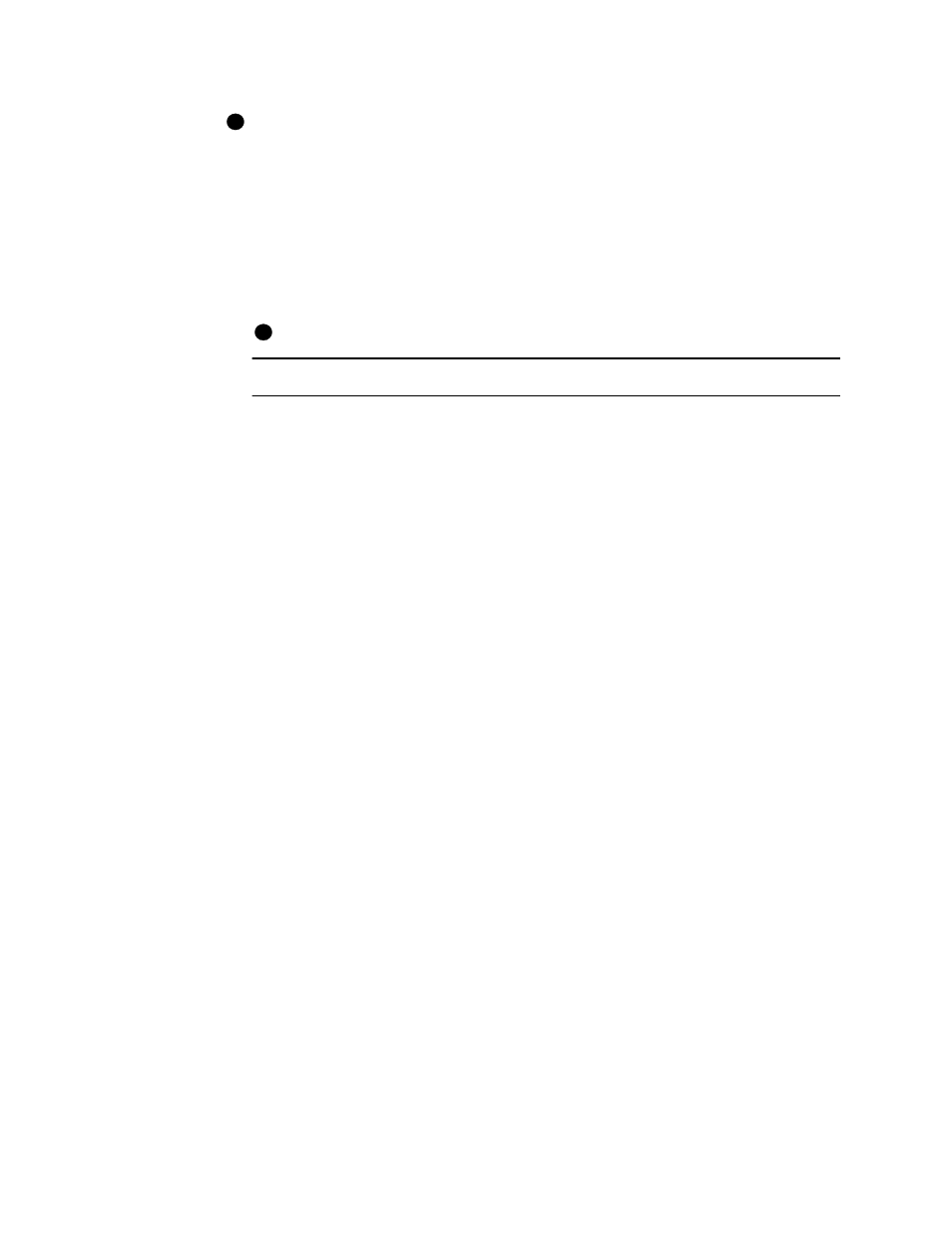
Advanced Information
5-5
User’s Guide for Express™ and Select™ Printers
If you downloaded the driver from the Internet, you can delete the folders created,
such as disk1, from your hard drive after installing the driver. You can also delete the
downloaded file.
♦
Installing two printers (Windows 95/98)
You can connect two Express or Select Class printers to a PC running the Windows
95 or Windows 98 operating system.
Two printers cannot be connected to a PC running Windows NT.
Install two printers on a Windows 95/98 PC
1
Make sure the PC has two ECP parallel ports. If the PC has only one parallel port,
obtain and install a second ECP parallel port on the PC.
2
On diskette 1 for the printer driver, locate the Readme.rtf file and open it using
Word, WordPad, or another text application. Follow the instructions in that file
(which are very similar to these instructions).
3
Install the printer driver for the first printer. Make sure to record the name and
printer port used for the printer. See
“Installing the printer driver” on page 2-11
4
Exit the Status Monitor for the first printer before installing the second printer
driver.
a
Right-click on the printer icon in the right corner of the status bar.
b
Select Exit from the popup menu.
5
Install the second printer driver (
“Installing the printer driver” on page 2-11
following these guidelines:
–
Make sure the second printer uses a different name. If you keep the default
name for both printers, Windows will add the copy number (2) to the name for
the second printer.
–
Make sure to use a different parallel port for the second printer.
–
In the Add Printer wizard, select the “Replace existing driver” choice (not the
recommended “Keep existing driver” choice).
♦
Using two printers
Follow these guidelines to use two printers attached to one PC.
•
If you plan to use both printers during a PC session, power on both printers and
then power on the PC.
i
i
