Settings and data for windows 98, Settings and data for windows 98 -4, Use the properties dialog box – Datacard Group SP Series User Manual
Page 36
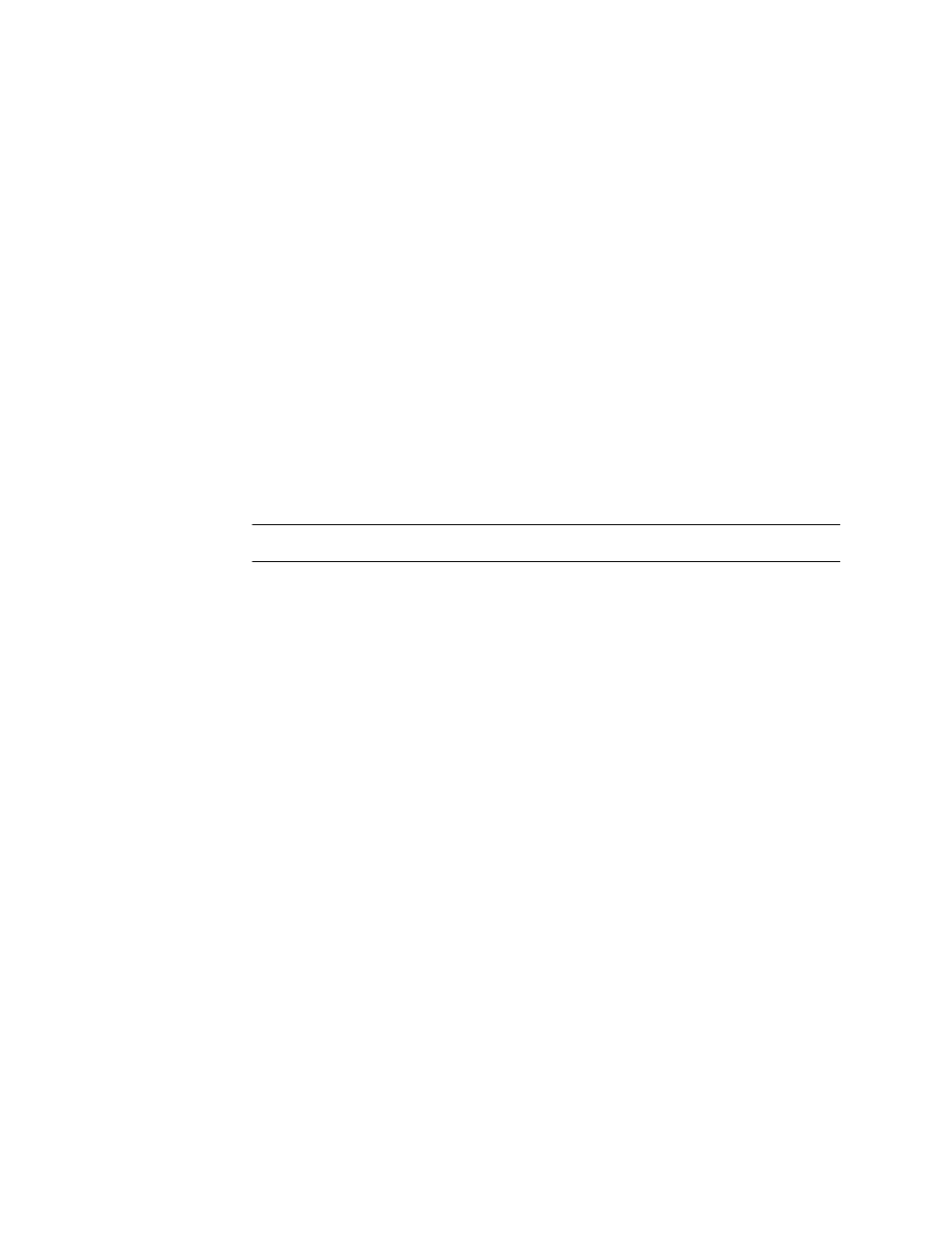
3-4
Using the printer
User’s Guide for Express™ and Select™ Class Printers
6
If you make changes, or if this is the first time you have viewed the Document
Default Properties dialog box, click OK to save the settings and close the dialog
box.
♦
Settings and data for Windows 98
Settings that control the printing and personalization of the card include:
•
Print on both sides (duplex printing)
•
Card design settings, such as landscape or portrait orientation
•
Topcoat pattern during the print cycle
•
Printer supplies used
•
Cleaning interval
•
Magnetic stripe encoding formats and coercivity
Data about the printer is available, including the "About" dialog box which shows the
printer driver version.
Use the Properties dialog box
Make sure the printer power is on and the printer is connected to the PC.
1
Select Start from the Windows taskbar.
2
From the Windows Start menu, select Settings and then Printers. The Printers
window appears.
3
Click once on the Express or Select printer driver icon.
4
Select File from the Printers menu bar, and then select Properties. The Express or
Select Properties dialog box appears.
