Responding to messages, Responding to messages -10, Remove cards – Datacard Group SP Series User Manual
Page 42
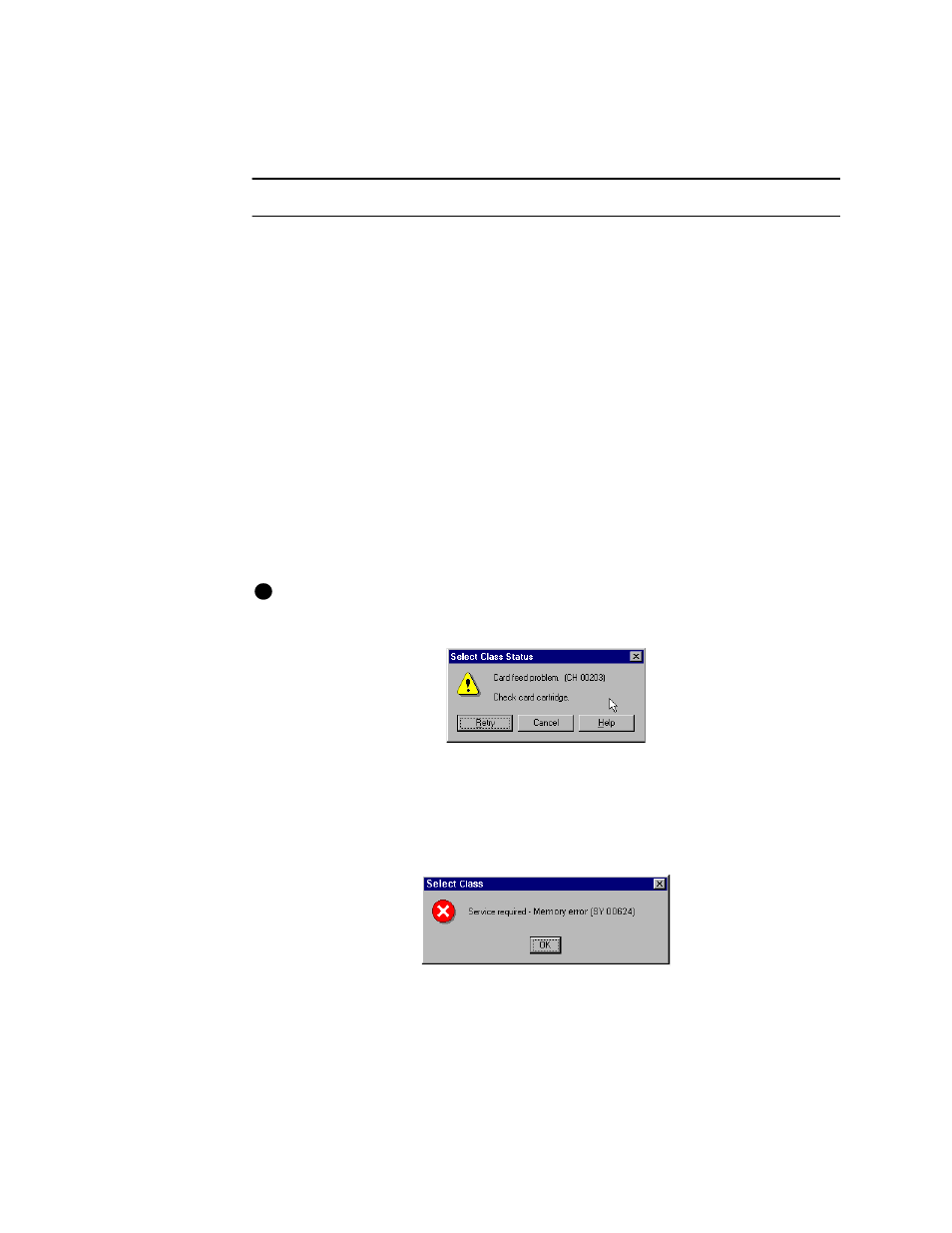
3-10
Using the printer
User’s Guide for Express™ and Select™ Class Printers
You can remove cards when the printer power is on or off. You can remove cards
while the printer is printing. Completed and rejected cards are removed in the same
way.
Remove cards
1
Lift the cards from the card output stacker.
2
Dispose of partly processed cards according to your policies for handling the
confidential data that might be on the cards.
♦
Responding to messages
The Express or Select printer provides information to the printer driver about the
status of cards being processed. If the printer is not able to process and print a card,
the printer driver displays a message on the PC in response to this situation.
Most messages describe situations from which the operator can recover. These
messages include a Help button, where information about recovering from the
situation is available. Typical messages might indicate that the print ribbon needs to
be replaced or that a card is stuck. See the
“Fix a printer problem”
procedure that
follows.
If a message box appears, only use the buttons on the message box to respond
so that both the printer driver and printer can return to normal operation.
Figure 3-6: Typical message
If a message appears repeatedly and you cannot reliably correct the situation, service
might be required.
Service is required if an error such as the following occurs.
Figure 3-7: Service-required message
If the Express or Select printer driver displays a message that begins with “Service
required,” contact your service representative for assistance. Do not attempt to fix the
i
