Using the status monitor, Using the status monitor -5, Table 3-4: status monitor icons – Datacard Group SP Series User Manual
Page 37
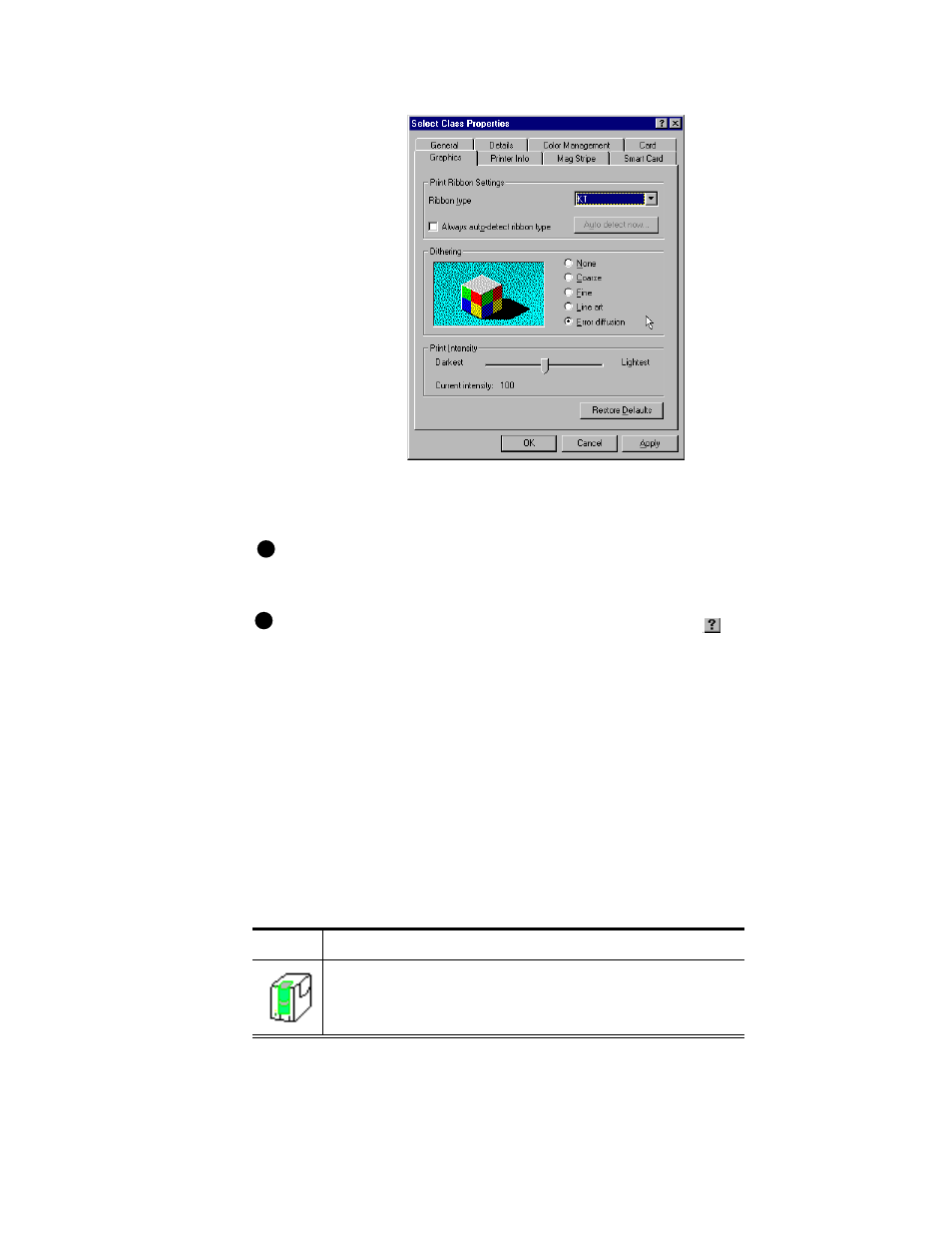
Using the printer
3-5
User’s Guide for Express™ and Select™ Class Printers
Figure 3-3: Express or Select Properties dialog box, Windows 98
5
Select the tab with the information to view or change.
Select the Print on Both Sides setting before selecting the Print Ribbon Type and
Topcoat Pattern. The choices available for Print Ribbon Type and Topcoat Pattern
depend on the Print on Both Sides setting.
To view help for settings, click on the What's This help button
.
6
If you make changes or if you have just installed the printer driver, click Apply to
save the settings. Click OK to close the dialog box. If you do not want to make
changes and have saved settings once, click Cancel to close the Properties dialog
box.
♦
Using the Status Monitor
The Status Monitor tracks communication between the Express or Select printer and
its printer driver. The Status Monitor icon shows the state of communication between
them, listed in Table 3-4.
E
E
Table 3-4: Status Monitor icons
Icon
Description
Indicates
This Status Monitor
icon is white with
green.
The Status Monitor is active and
communicating with the printer.
