Using the duplex cleaning card, Using the duplex cleaning card -2 – Datacard Group SP Series User Manual
Page 46
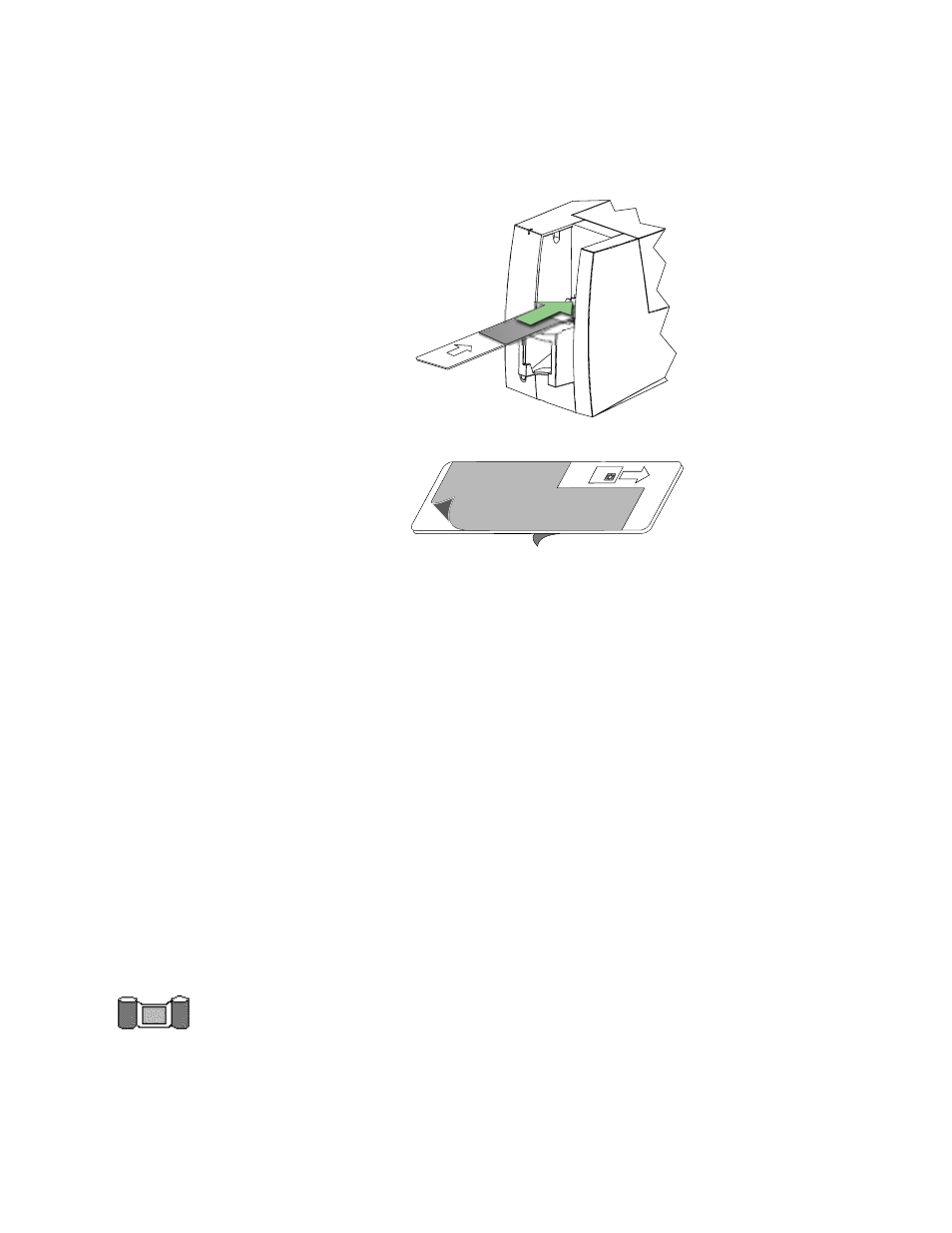
4-2
Maintaining the printer
User’s Guide for Express™ and Select™ Class Printers
3
Insert the printer cleaning card near the bottom of the card cartridge cavity (see
Figure 4-2
). The card is inserted as shown for all models except Express Class
printers with a smart card module. For those printers, turn the card over so the
arrow in on the bottom and the smart card icon is on top (see Figure 4-3).
Figure 4-2: Insert the printer cleaning card
Figure 4-3: Cleaning card orientation for Express Class printers with a smart
card module
4
Start a cleaning cycle by doing one of the following:
–
Click the OK button when the printer driver displays the “printer requires
cleaning” message. (If you do not click OK, the message appears each time
you print a card, until you use the printer cleaning card.)
–
Open the Status dialog box by double-clicking the icon. Click the Printer
button in the Clean area.
5
The printer cleaning card is ejected on the left side of the printer, under the card
cartridge.
6
Discard the used printer cleaning card.
7
Replace the card cartridge. Push the bottom of the card cartridge until it clicks into
place.
The printer module is cleaned and the printer is ready to resume normal
operation.
♦
Using the duplex cleaning card
If the model of your printer is S2, use the duplex cleaning card to maintain card quality
and reduce the likelihood of jammed cards in the duplex module. Use the duplex
scclean
