Datacard Group SP Series User Manual
Page 58
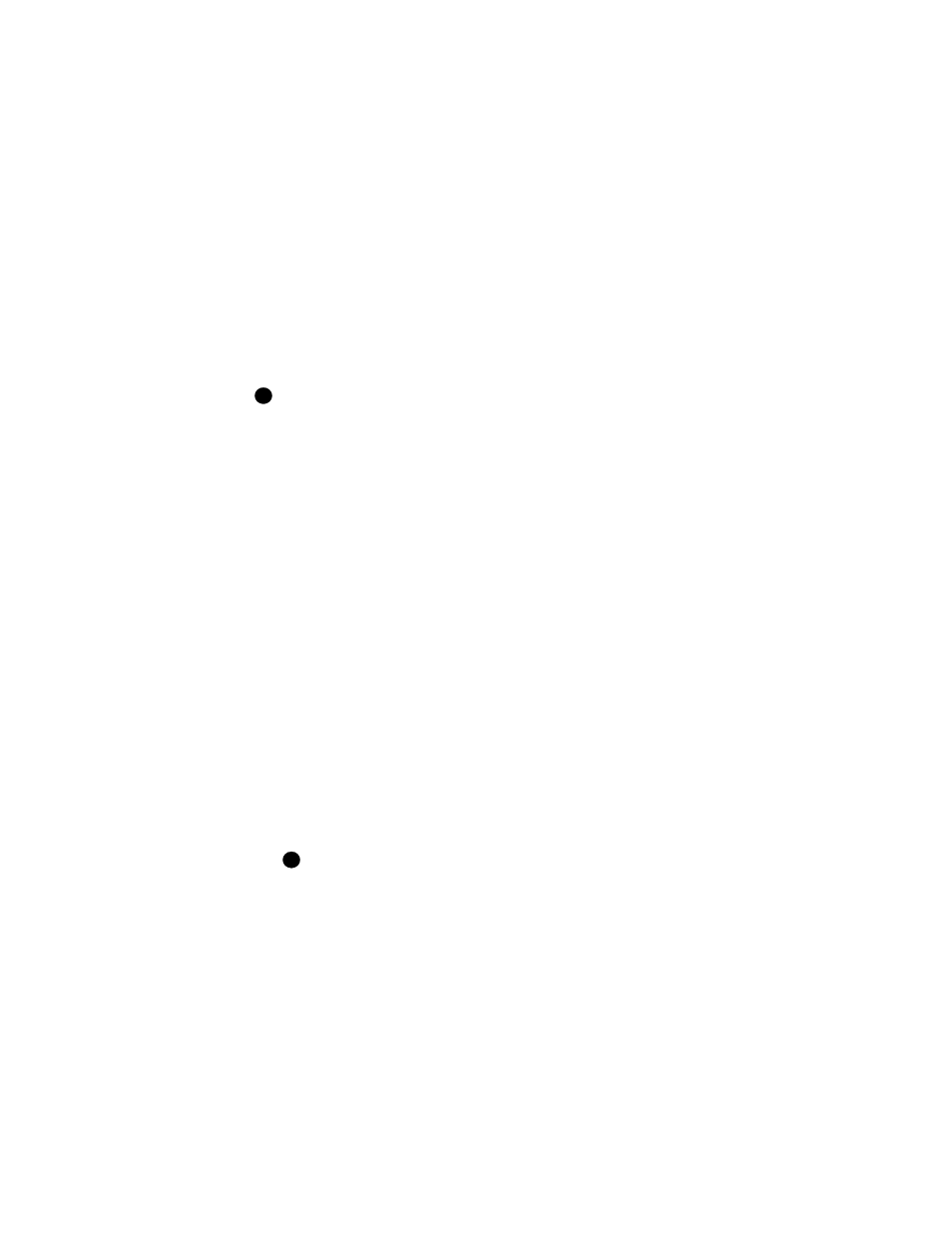
5-4
Advanced Information
User’s Guide for Express™ and Select™ Printers
10 Make sure the printer has a unique name on the PC. If you change the printer
name, do not use the <>:"/\ and | characters in the name. The PC will not be able
to enable the driver if you use those characters.
–
Printer sharing is not supported by the current version of the printer driver for
Express Class printers. Select Class printers can be shared.
11 Do not print a test page as part of the installation. You must select the ribbon type
before printing a test page.
–
A Version Conflict dialog might appear during the installation. If so, select Yes
to keep the existing files on your PC.
12 Remove the current diskette and insert the next diskette when prompted.
13 Remove the diskette and restart Windows NT when prompted after the printer
driver is installed.
If the “print a test page” choice remained selected, you might see messages
regarding the test page at the same time as the prompt to restart Windows NT.
14 When the PC restarts, log in as the administrator again.
15 If a message appears prompting you to update the printer firmware, follow the
prompt. Do NOT power off the printer while running the firmware update utiliry.
16 After installing the printer driver, there are several other tasks you might need to
perform. They are:
a
Set permissions to the printer for other users of the PC to support printing or
to prevent access to the printer. See
“Setting printer permissions” on
b
Select whether to print on two sides (duplex printing). See
printer settings and data” on page 3-1
for steps to follow.
c
Select the print ribbon type before print a test card. See
settings and data” on page 3-1
for steps to follow.
d
If you use a print ribbon with a topcoat (T) panel, select the topcoat pattern
from the front of the card, the back of the card, or both. See
printer settings and data” on page 3-1
for steps to follow.
e
If the printer has a magnetic stripe module, select the magnetic stripe
coercivity and encoding format. See
“Working with printer settings and data”
for steps to follow.
The card creation application might send settings with cards which override
the settings you make in the Document Default Properties dialog box.
f
Make sure that users of the printer have permission to write files to the temp
file location specified in the PC configuration. If the temp file location is not
specified, the driver uses the root location for the printer driver, WINNT.
17 Print a Windows test page card from the PC to verify that the driver is installed
correctly. See
“Print the Windows test page” on page 2-17
i
i
