Installing the printer driver on windows nt, Installing the printer driver on windows nt -12, Install the printer driver on windows nt – Datacard Group SP Series User Manual
Page 26
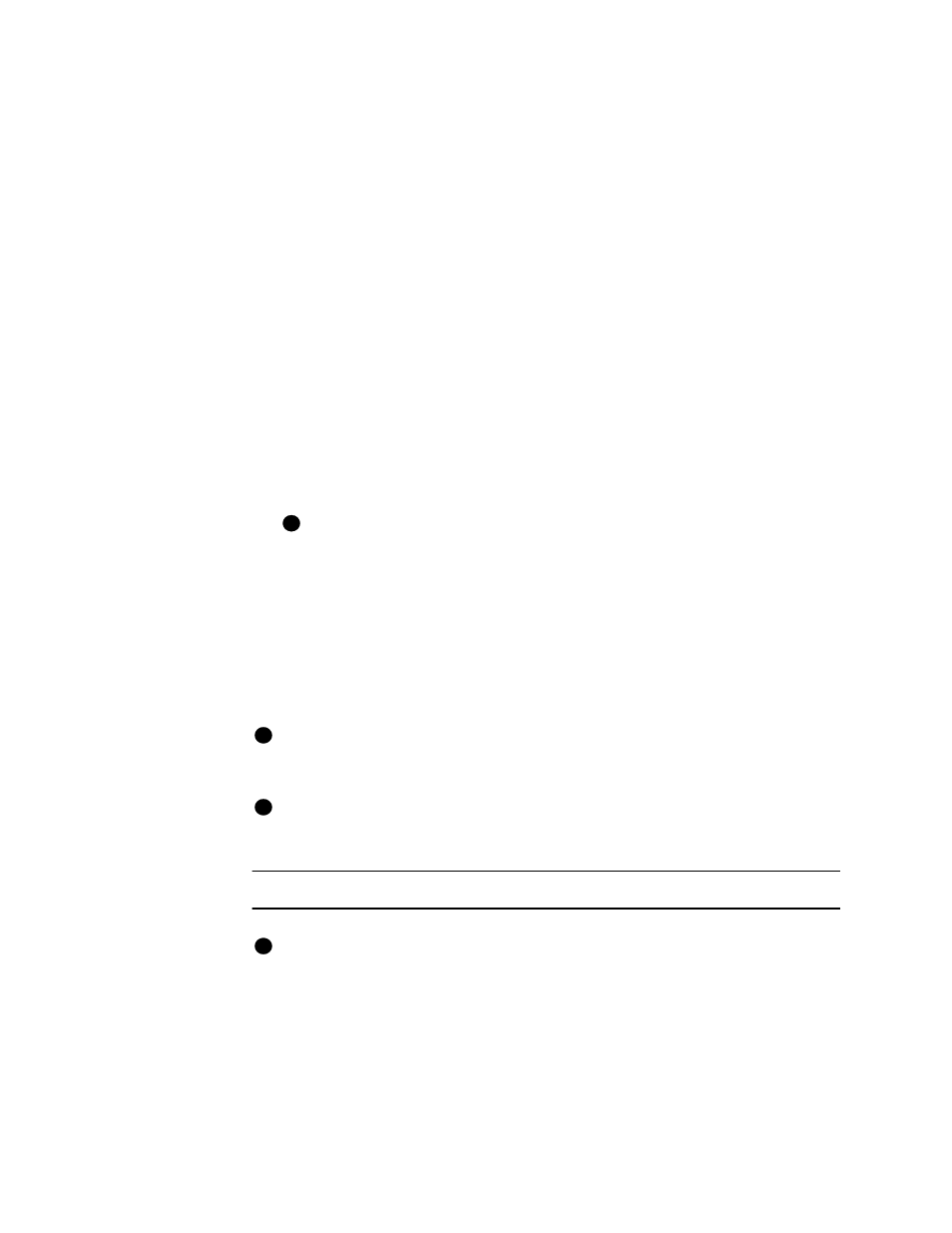
2-12
Getting started
User’s Guide for Express™ and Select™ Class Printers
–
A Version Conflict dialog might appear as the installer copies files. Select Yes
to keep the existing files on your PC.
–
A Code Page Mismatch dialog might appear. Select Yes to keep the existing
files on your PC.
10 Remove the last diskette. A message will appear that prompts you to restart
Windows: Follow the prompt.
11 If a message prompts you to run the firmware update utility, follow the prompt. Do
NOT power off the printer while running the firmware update utility.
12 After installing the printer driver, there are several other tasks you might need to
perform. They are:
–
Select whether to print on two sides (duplex printing).
–
Select the ribbon type before printing a test card. See
settings and data” on page 3-1
for steps to follow.
–
If you use a print ribbon with a topcoat (T) panel, select the topcoat pattern for
the front of the card, the back of the card, or both.
–
If the printer has a magnetic stripe module, select the magnetic stripe
coercivity and encoding format. See
“Working with printer settings and data”
for steps to follow.
The card creation application might send settings with cards which override
the settings you make in the Properties dialog box.
13 Print a Windows test page to verify that the printer and driver are working. See
“Print the Windows test page” on page 2-17
for more information.
♦
Installing the printer driver on Windows NT
Use the following steps to install the printer driver on PCs running Windows NT.
If you move the printer from a PC running Windows 95/98 to a PC running
Windows NT 4.0, use the printer Properties dialog box on Windows 95/98 to set
“Always autodetect” before moving the printer.
One Express, Select, or Magna Class, or ImageCard IV printer can be installed on
the PC at a time. If you have a printer driver for Datacard printer installed on this
PC, see
“Reinstalling the printer driver” on page 5-1
for steps to follow.
Install the printer driver on Windows NT
Use the Express or Select printer driver for Windows NT only with a PC that runs
Windows NT 4.0 with Service Pack 3 or higher. The printer driver is not supported
for PCs with Alpha, MIPS, or PowerPC processors.
1
Make sure the printer is connected to the PC and powered on.
i
i
i
i
