Spectra Precision ProFlex 800 Reference Manual User Manual
Page 106
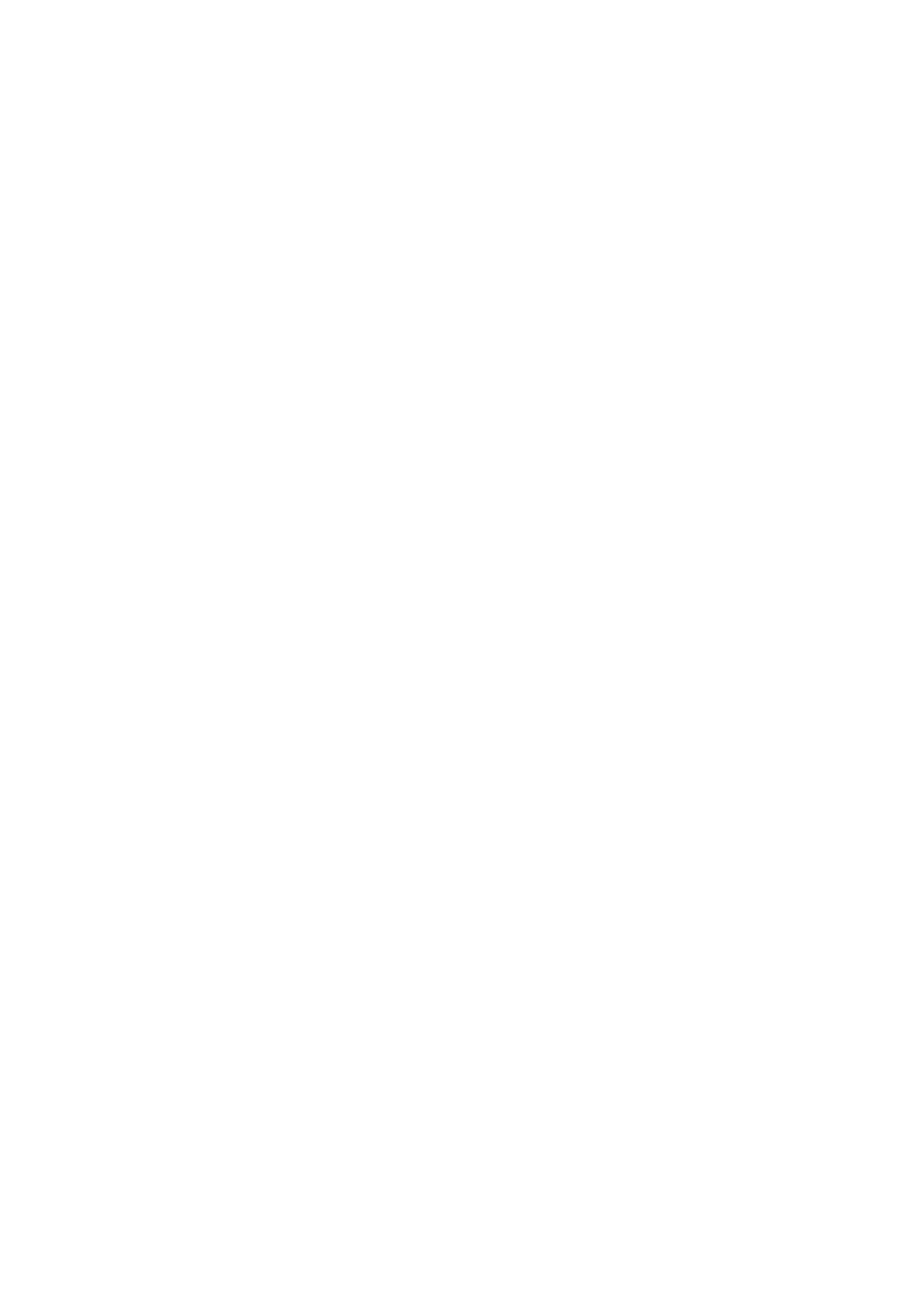
92
Using the Web Server
• Enter your credentials (username, password and email)
and other information needed (safety number,
registration, policy agreement).
• Click on Create Account. You will then receive an email
containing a link allowing you to activate your account.
• Click on this link. This will open the DynDNS web site on
which you will be logged in after you have re-entered your
password. This confirms the creation of your account.
• Click on “Create Free Hostname”.
• Choose a name for your ProFlex 800 (hostname), keep
“Host with IP address” selected, and enter the current IP
address of your ProFlex 800: This is the public IP address
of the ProFlex 800, and not necessarily the one displayed
on the ProFlex 800 screen (see your IT manager for more
information). If the receiver is connected to a local
network (LAN), then a direct link must exist between the
declared public IP address and the receiver’s personal IP
address within the LAN.
• Choose the services you want to use (typically “VPN”,
“remote desktop” and “web server”).
• Click Add to Cart.
• Click on “Proceed to checkout”.
• Click on “Activate Services”.
You can now activate the update mechanism through the Web
Server. On the Web Server’s Configuration tab, select
Connections then Ethernet. In the DynDNS frame, do the
following:
• Check on the
Activation button
• Keep the default address shown in the
System field
• Enter the
Hostname of your receiver, as declared when you
opened your DynDNS account.
• Enter the credentials (
Username, Password) you specified
when creating your DynDNS account. These will authorize
the receiver to access and use the DynDNS service.
• Specify the rate (
Period), in seconds, at which the receiver
should regularly access the DynDNS service to provide its
current IP address. Through these regular connections,
the receiver will allow the DynDNS service to update the
association made between the declared hostname for the
receiver and its currently valid IP address.
The
Update Now button can be used at this stage to force
the receiver to send right away its IP address to the
DynDNS service.
