Shooting settings, 70 en, Highlight an item using fghi – OM SYSTEM OM-1 Mirrorless Camera User Manual
Page 70: 6 250 p, The name of the selected function appears, Qbutton info button, Info
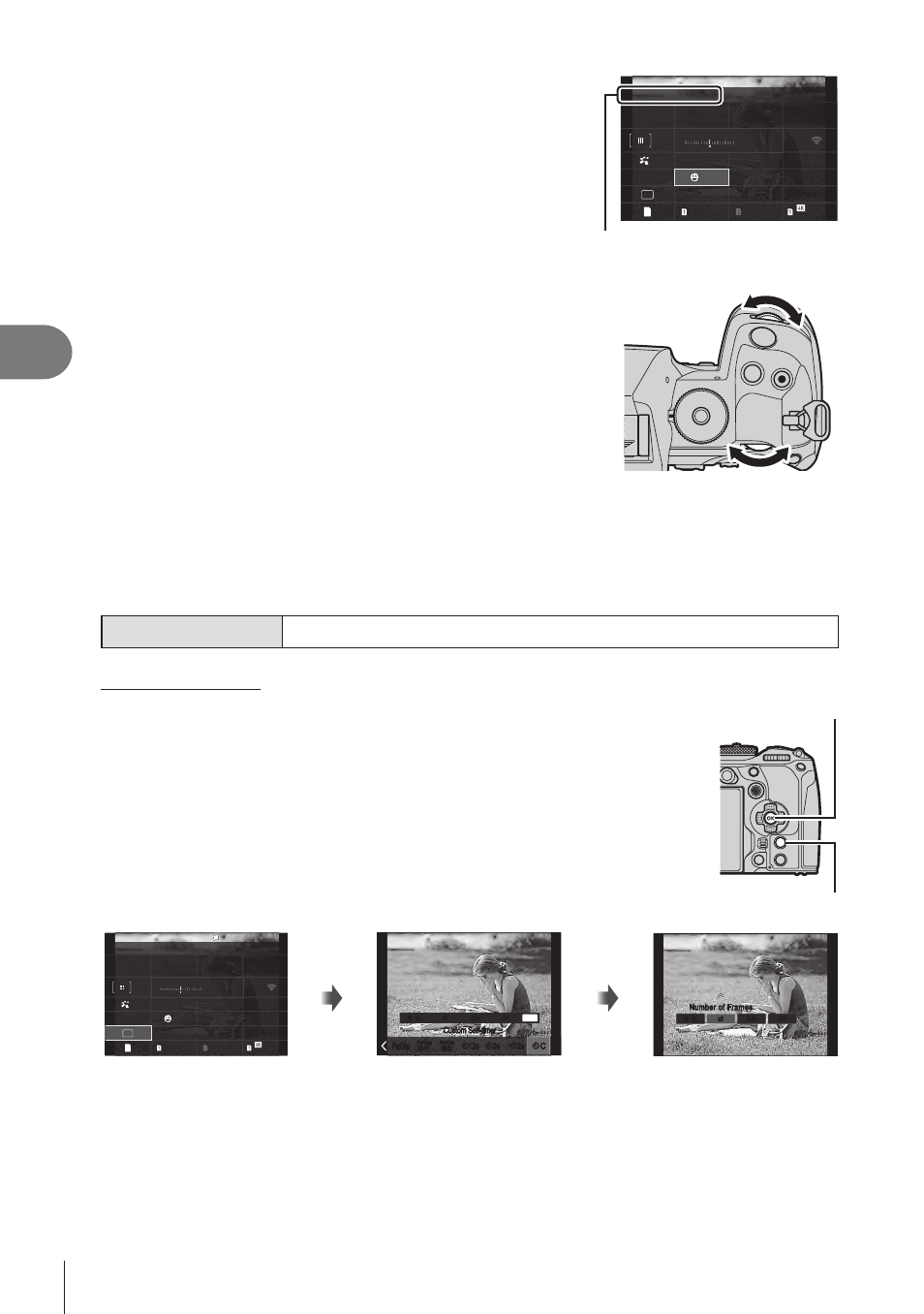
70
EN
Shooting Settings
4
2
Highlight an item using
FGHI
.
• The selected setting will be highlighted.
• You can also highlight items by tapping them in the
display.
p
Y
F
1023
1:02:03
±
F
S-IS Auto
±
0.3
0.0
5.6
250
P
Small
S-AF
4 : 3
1/
Auto
ISO
Y
F
60p L-8
Off
#
x
G
3
0
+
-
r
200
WB Auto
0
Face & Eye Detection
The name of the selected
function appears.
3
Rotate the front/rear dial to change the
highlighted setting.
• Press the shutter button halfway to save the current setting and exit to the shooting
display.
In this manual, the procedure for changing a setting using a direct button is shown as
follows.
Super Control Panel
Q
n
Face & Eye Detection
Additional Options
Pressing the
Q
button in Step 2 displays options for the highlighted
setting. In some cases, additional options can be configured.
Q
button
INFO
button
p
Y
F
1023
1:02:03
S-IS Auto
±
0.3
0.0
5.6
200
250
P
Small
S-AF
4 : 3
1/
Auto
ISO
Y
F
60p L-8
Off
#
x
±
G
3
0
+
-
r
F
WB Auto
0
Single
Q
0.5s
1s
x3
INFO
C
Y
0.5s
1s
x3
Y
Y
2s
Y
2s
Y
12s
SH2
ProCap
SH1
ProCap
ProCap
Y
♥
2s
Y
2s
Y
12s
SH2
ProCap
SH1
ProCap
ProCap
Y
♥
C
Y
Custom Self-timer
Custom Self-timer
Off
Off
INFO
1s
Y
1s
0.5s
0.5s
x3
x3
Y
Number of Frames
Number of Frames
Off
Off
LV Super Control Panel/
Super Control Panel
display
Selection menu display
Detailed setting display
