Disabling deletion confirmation, Quick erase), Raw+jpeg deletion options (raw+jpeg erase) – OM SYSTEM OM-1 Mirrorless Camera User Manual
Page 195: Selecting pictures for sharing (share order), P. 195, Selecting pictures, For sharing (share order)” (p. 195), Disabling deletion, Confirmation (quick erase)” (p. 195), Raw+jpeg
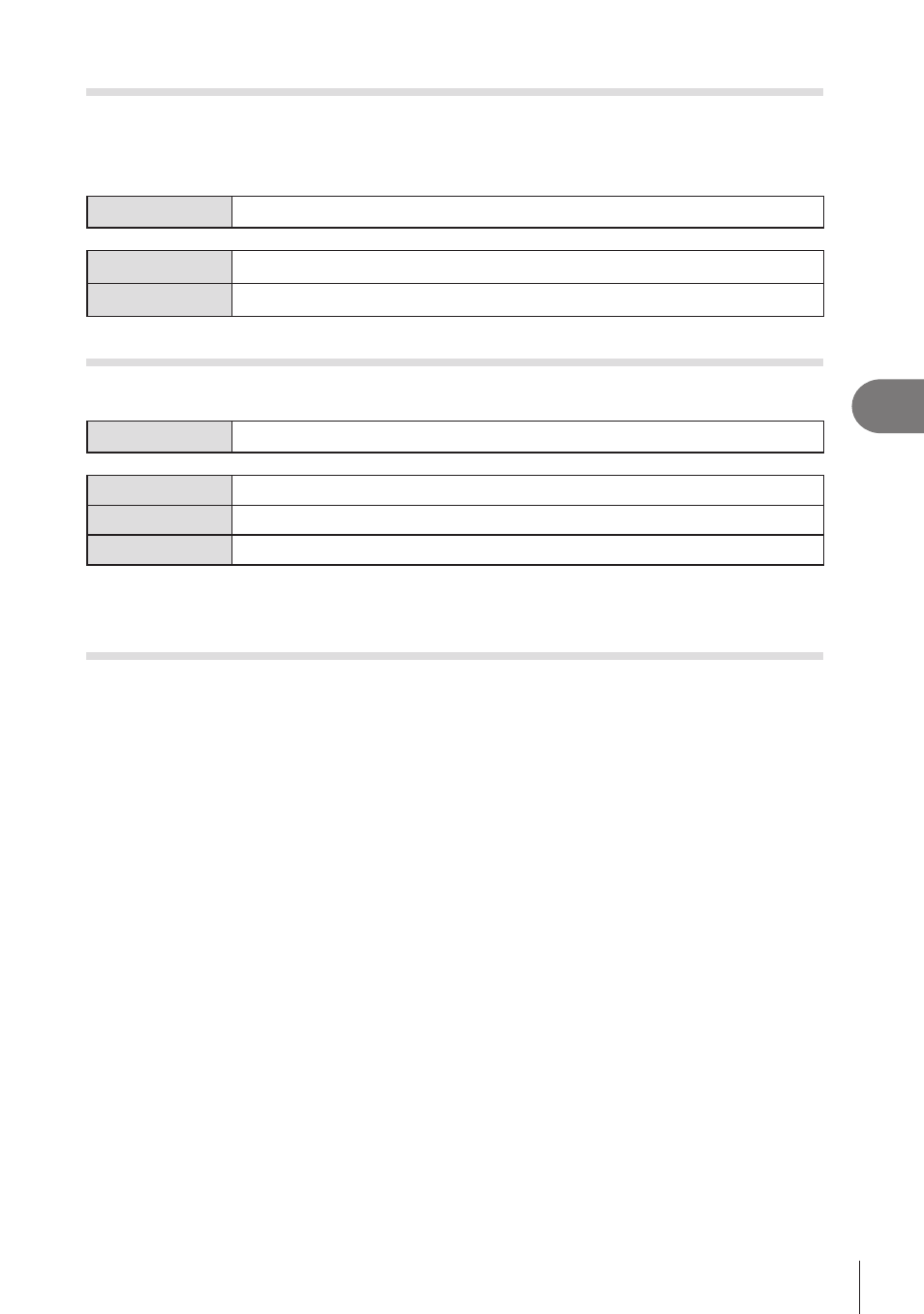
195
EN
Playback
5
Disabling Deletion Confirmation
(Quick Erase)
If this option is enabled when the
D
button is pressed to delete photos or movies,
the camera will not display a confirmation dialog but will instead delete the images
immediately.
Menu
MENU
n
q
n
2. Operations
n
Quick Erase
Off
A confirmation dialog is displayed when the
D
button is pressed.
On
No confirmation dialog will be displayed when the
D
button is pressed.
RAW+JPEG Deletion Options
(RAW+JPEG Erase)
Choose operation performed when [RAW+JPEG] images are deleted one at time.
Menu
MENU
n
q
n
2. Operations
n
RAW+JPEG Erase
JPEG
Only the JPEG copy is deleted.
RAW
Only the RAW copy is deleted.
RAW+JPEG
Both the RAW and JPEG copies are deleted.
%
When [RAW+JPEG] pictures are erased using [Erase All] (P. 194) or [Erase Selected]
(P. 197), both the RAW and the JPEG copies will be deleted.
Selecting Pictures for Sharing
(Share Order)
You can select images you want to transfer to a smartphone in advance.
1
Display an image you want to transfer and press the
Q
button.
• The playback menu will be displayed.
2
Select [Share Order] and press the
Q
button. Then, press
F
or
G
.
• The image is marked for sharing. A
h
icon and the file type will be displayed.
• Up to 200 pictures on each slot can be marked for sharing at a time.
• To cancel a share order, press
F
or
G
.
#
A movie file whose file size exceeds 4GB cannot be marked for sharing.
%
You can select images you want to transfer in advance and set a share order all at once.
g
“Selecting Multiple Pictures (Share Order Selected, Rating Selected,
Select, Erase Selected)” (P. 197), “Transferring images to a smartphone” (P. 264)
%
You can also mark images for sharing by assigning [
h
] to a button in [
q
R
Function]
(P. 205).
Press the [
h
] button when an unmarked image is displayed during single frame display/
index display/playback zoom. When you hold the [
h
] button and rotate the front or
rear dial, all images displayed while the dial is rotated will be marked for sharing. Any
previously-marked images displayed while the dial is rotated will be unaffected.
When you hold the [
h
] button and rotate the front or rear dial while a marked image is
displayed, all images displayed while the dial is rotated will be unmarked. Any unmarked
images displayed while the dial is rotated will be unaffected.
