Choosing the codec for recording movies, Video codec), Setting the image aspect (image aspect) – OM SYSTEM OM-1 Mirrorless Camera User Manual
Page 144: Peripheral illumination (shading comp.), P. 144, Pa s m b, Shooting settings
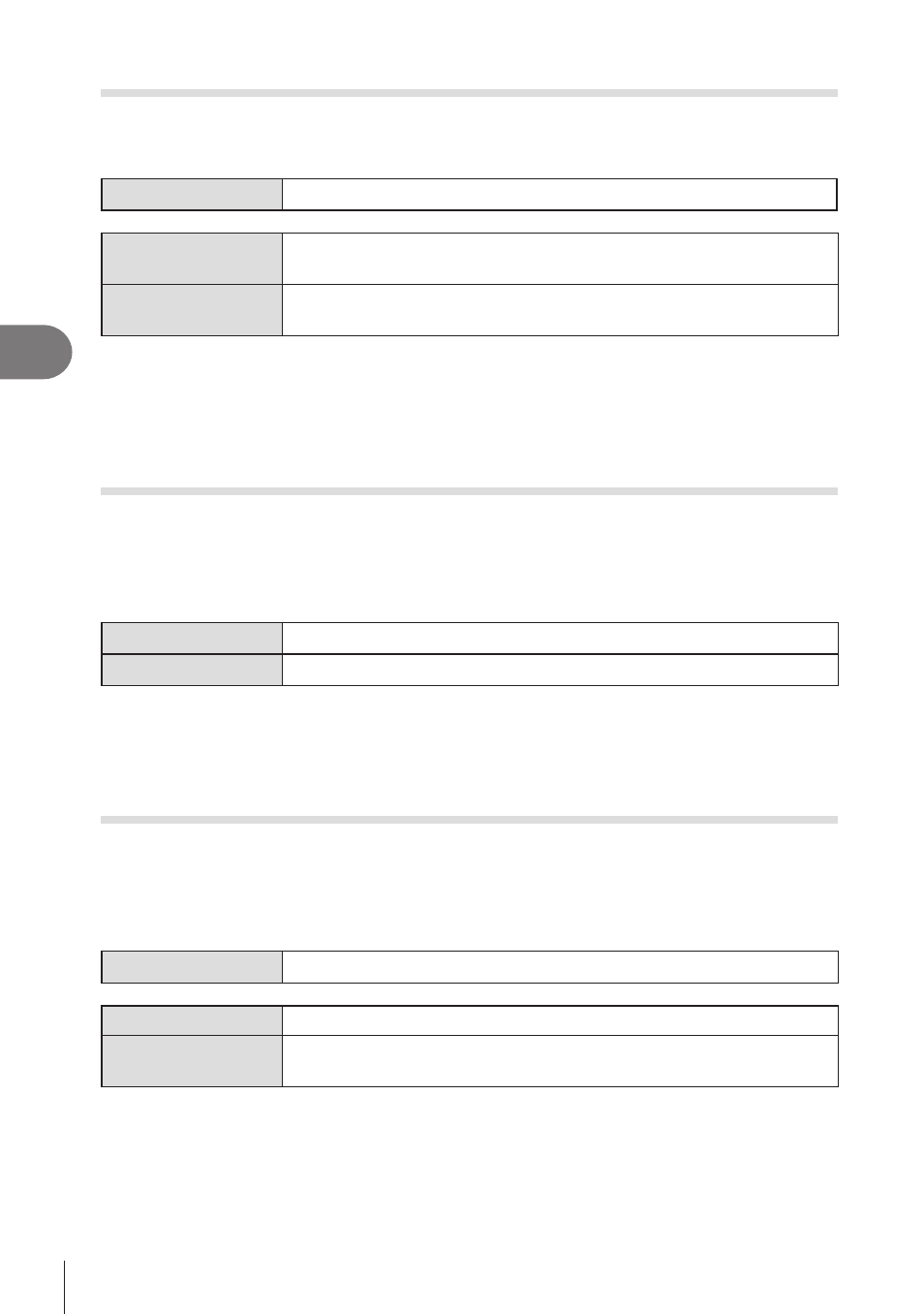
144
EN
Shooting Settings
4
Choosing the codec for recording movies
(
n
Video Codec)
PA S M B
n
Choose the codec to be used when recording movies.
Menu
MENU
n
n
n
1. Basic Settings/Image Quality
n
n
Video Codec
H.264
Records 8-bit movies using H.264, which is a versatile codec. Use
this setting for general use.
H.265
Records 10-bit movies using the H.265 codec. This setting is
primarily for movies that are intended to be edited on a computer.
#
When [H.265] is selected, only [
a
2 OM-Log400] and [
a
3 HLG] are available for
[
n
Picture Mode] (P. 146). For playback with the correct color and brightness, a TV
or a display compatible with 10-bit input is required. When outputted to a HDMI device
compatible with 10-bit input, the colors of icons may look different from the way they
usually look.
Setting the image aspect
(Image Aspect)
PA S M B
n
Choose the ratio of width to height for pictures according to your intent or your goals
for printing or the like. In addition to the standard aspect (width-to-height) ratio of [4:3],
the camera offers settings of [16:9], [3:2], [1:1], and [3:4].
Super Control Panel
Q
n
Aspect
Menu
MENU
n
_
n
1. Basic Settings/Image Quality
n
Image Aspect
• JPEG images are recorded at the selected aspect ratio. RAW images are the same size
as the image sensor and are recorded at an aspect ratio of 4:3 with a tag indicating the
aspect ratio selected. A crop indicating the selected aspect ratio is displayed when images
are played back.
Peripheral illumination
(Shading Comp.)
PA S M B
n
Compensate for the drop in brightness at the edges of the frame due to the optical
characteristics of the lens. Some lenses may exhibit a drop in brightness at the edges
of the frame. The camera can compensate for this by making the edges brighter.
Menu
MENU
n
_
n
1. Basic Settings/Image Quality
n
Shading Comp.
Off
Shading compensation disabled.
On
The camera detects and compensates for reduced peripheral
illumination.
#
[On] has no effect when a teleconverter or extension tube is attached.
#
Noise may be more noticeable at the edges of the frame at high ISO sensitivities.
