Dimming the backlight (backlit lcd), Setting sleep (power saving) options (sleep), Setting auto power off options – OM SYSTEM OM-1 Mirrorless Camera User Manual
Page 254: Auto power off), Power off options (auto power off)” (p. 254), Pa s m b, Setting up the camera, Setting auto power off options (auto power off)
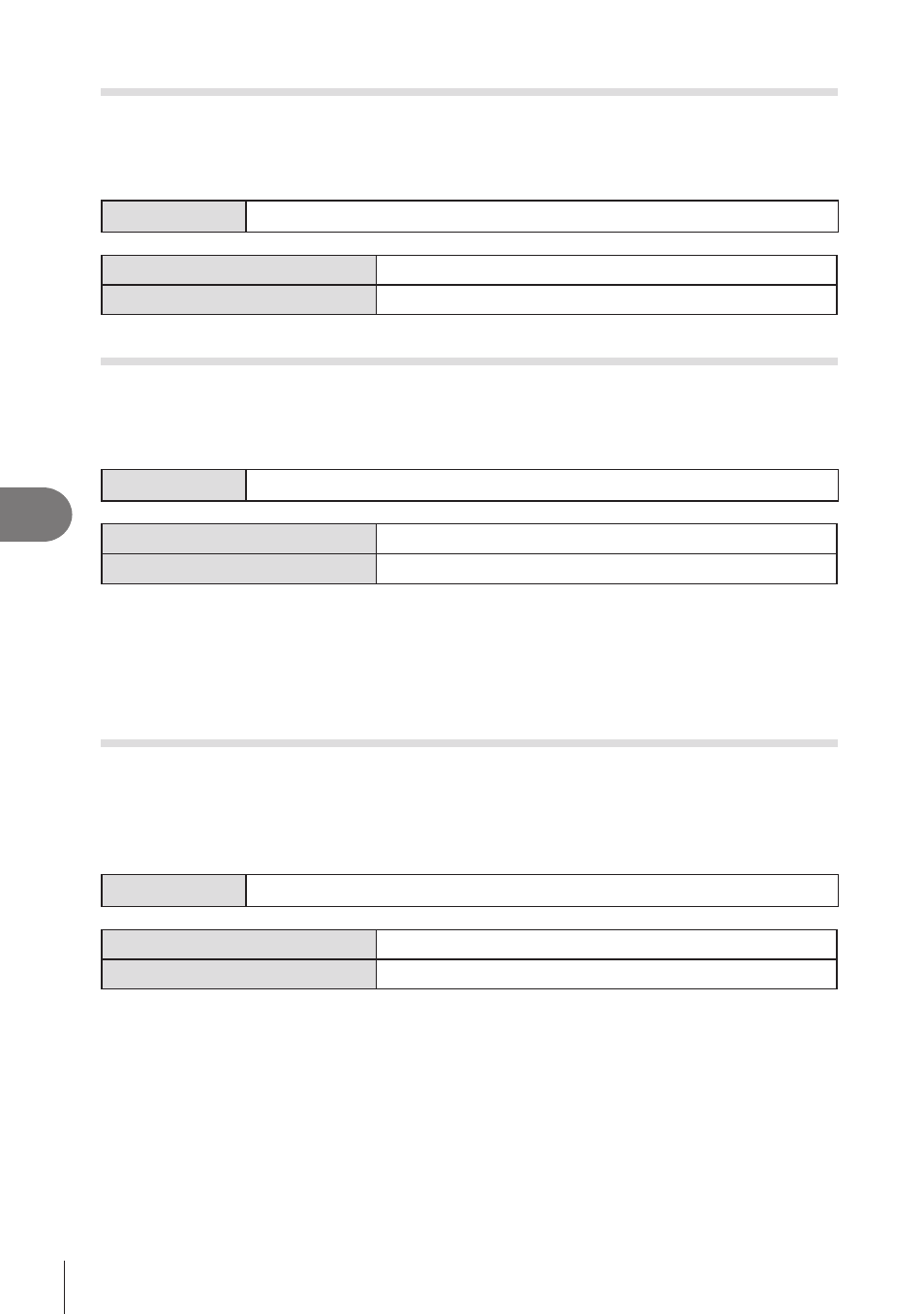
254
EN
Setting Up the Camera
7
Dimming the Backlight
(Backlit LCD)
PA S M B
n
Choose the length of time before the monitor backlight dims when no operations are
performed. Dimming the backlight reduces the drain on the battery.
Menu
MENU
n
e
n
5. Battery/Sleep
n
Backlit LCD
8sec / 30sec / 1min
The monitor backlight dims after the specified time.
Hold
The monitor backlight does not dim.
Setting Sleep (Power Saving) Options
(Sleep)
PA S M B
n
Choose the delay before the camera enters sleep mode when no operations are
performed. In sleep mode, camera operations are suspended and the monitor turns off.
Menu
MENU
n
e
n
5. Battery/Sleep
n
Sleep
Off
The camera does not enter sleep mode.
1min / 3min / 5min
The camera enters sleep mode after the specified time.
• Normal operation can be restored by pressing the shutter button halfway.
#
The camera will not enter sleep mode in the following situations.
while a multiple exposure is in progress, while connected to an HDMI device, while
connected to a smartphone via Wi-Fi, while connected to a computer via Wi-Fi or USB,
while connected to a remote control wirelessly, or while being powered via USB.
Setting Auto Power Off Options
(Auto Power Off)
PA S M B
n
The camera will turn off automatically if no operations are performed for a set time after
it has entered sleep mode. This option is used to choose the delay before the camera
turns off automatically.
Menu
MENU
n
e
n
5. Battery/Sleep
n
Auto Power Off
Off
The camera does not turn off automatically.
5min / 30min / 1h / 4h
The camera turns off after the specified time.
%
To reactivate the camera after it has turned off automatically, turn the camera on using the
ON/OFF
lever.
