Disabling touch controls (touchscreen settings), Monitor brightness and hue (monitor adjust), Monitor/sound/connection settings – OM SYSTEM OM-1 Mirrorless Camera User Manual
Page 249: Disabling touch controls (touchscreen, Settings)” (p. 249), Pa s m b, Setting up the camera
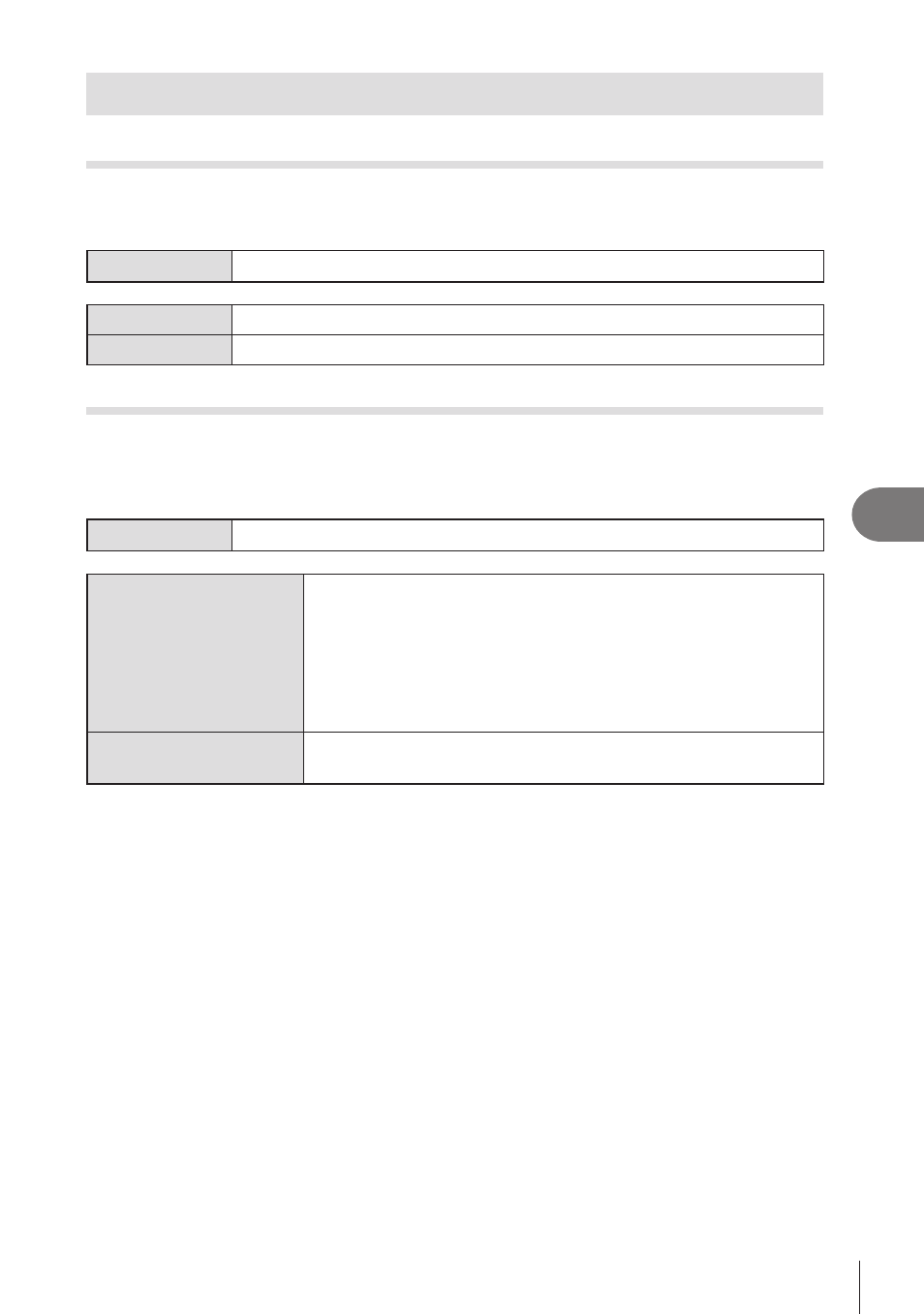
249
EN
Setting Up the Camera
7
Monitor/Sound/Connection Settings
Disabling Touch Controls
(Touchscreen Settings)
PA S M B
n
Enable or disable touch controls.
Menu
MENU
n
e
n
3. Monitor/Sound/Connection
n
Touchscreen Settings
Off
Disable touch controls.
On
Enable touch controls.
Monitor Brightness and Hue
(Monitor Adjust)
PA S M B
n
Adjust monitor color temperature and brightness. This option applies in both still
photography and movie modes.
Menu
MENU
n
e
n
3. Monitor/Sound/Connection
n
Monitor Adjust
j
(Color temperature)
Adjust color temperature.
Use the front dial or
HI
to adjust the “amber–blue” axis.
Moving the pointer (
M
) closer to A adds a red cast and moving
it closer to B adds a blue cast.
Use the rear dial or
FG
to adjust the “green–magenta” axis.
Moving the pointer (
M
) closer to G adds a green cast and
moving it closer to M adds a magenta cast.
k
(Brightness)
Adjust brightness. Use
FG
to choose a setting.
[-7]
–
[±0]
–
[+7]
• Press the
INFO
button to switch between color temperature and brightness and set each
item.
• You can reset the setting by pressing and holding the
Q
button.
• In
B
mode, the monitor uses the brightness selected in [Bulb/Time Monitor].
g
“Configuring BULB/TIME/COMP Settings (BULB/TIME/COMP Settings)” (P. 173)
