Switching the information display, P. 38, p, P. 38 – OM SYSTEM OM-1 Mirrorless Camera User Manual
Page 38: Pa s m b, Shooting, 38 en, Info button, More less dark bright
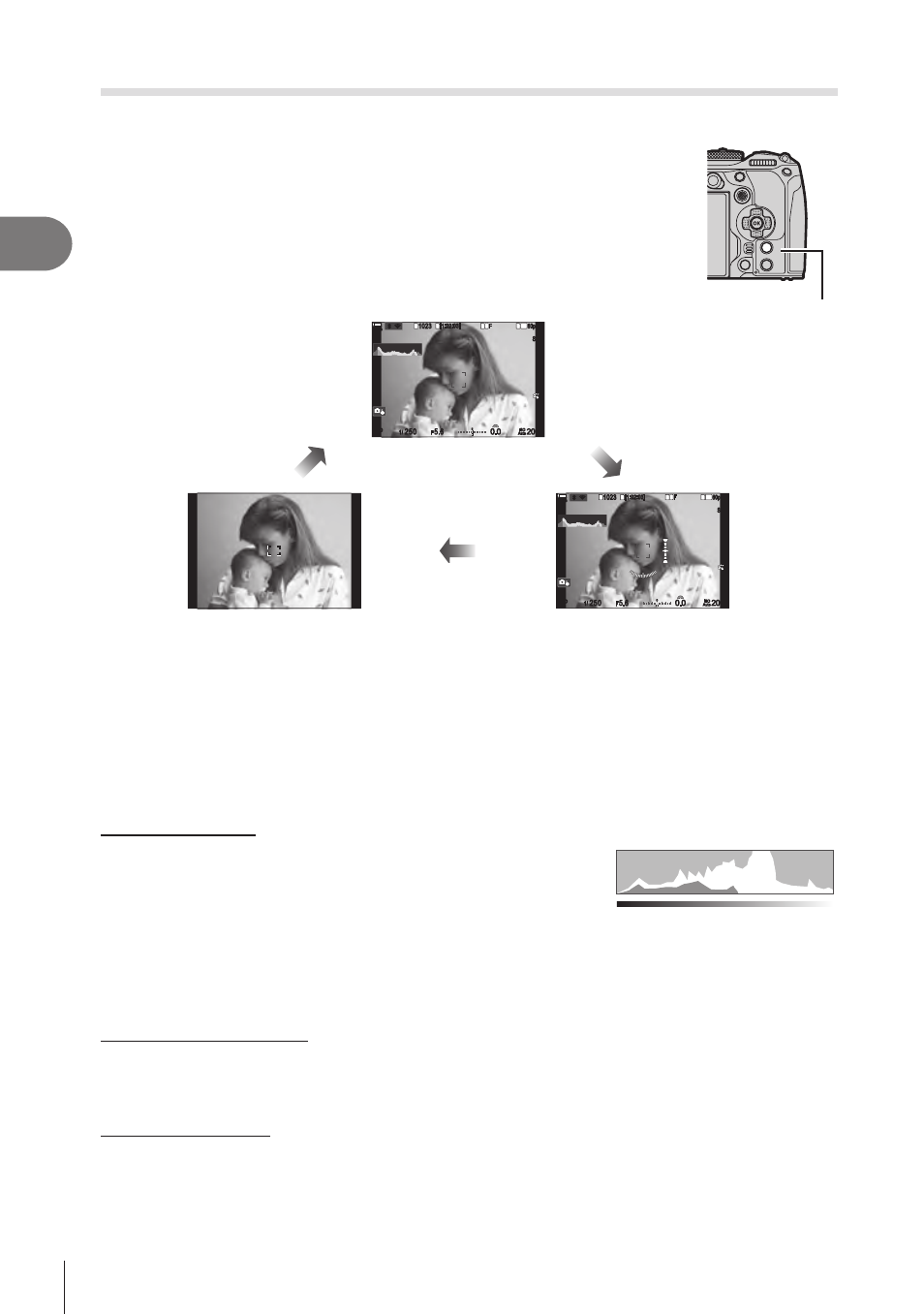
38 EN
Shooting
2
Switching the information display
PA S M B
n
You can switch the information displayed in the monitor during
shooting using the
INFO
button.
INFO
button
1
1023
1023
P
1/
250
P
1/
F
250
5.6
5.6
1
1
[1:02:03]
[1:02:03]
FF
60p
60p L-8
L-8
S-AF
S-AF
33
200
200
L
1
4K
ISO
Auto
ISO
Auto
F
00
+
-
0.0
0.0
100 %
100 %
r
r
O
O
1
1023
1023
P
1/
250
P
1/
F
250
5.6
5.6
1
1
[1:02:03]
[1:02:03]
FF
60p
60p L-8
L-8
S-AF
S-AF
33
200
200
L
1
4K
ISO
Auto
ISO
Auto
F
00
+
-
0.0
0.0
100 %
100 %
r
r
O
O
Information 2
(still photography mode only)
Image Only
Information 1
INFO
INFO
INFO
• The information display screens can be switched in either direction by rotating the dial
while pressing the
INFO
button.
• The information shown in still photography mode and the information shown in movie mode
can be set individually.
g
• You can choose whether or not to display information when the shutter button is pressed
halfway.
g
“Configuring the display for when the shutter button is pressed halfway (Info
Histogram display
A histogram showing the distribution of brightness
in the image is displayed. The horizontal axis
gives the brightness, the vertical axis the number
of pixels of each brightness in the image. Areas
above the upper limit at shooting are displayed in
red, those below the lower limit in blue, and those within the spot metering range in green.
You can choose the upper and lower limits.
g
“Histogram Exposure Warning (Histogram
Highlights and Shadows
Highlights and shadows, defined according to the upper and lower limits for the
histogram display, are shown in red and blue. You can choose the upper and lower limits.
g
“Histogram Exposure Warning (Histogram Settings)” (P. 236)
Level gauge display
The orientation of the camera is indicated. The “tilt” direction is indicated on the vertical bar
and the “horizon” direction on the horizontal bar.
• The level gauge is intended as a guide only.
•
Calibrate the gauge if you find it is no longer truly plumb or level.
g
Level Gauge (Level Adjust)” (P. 258)
More
Less
Dark
Bright
