P. 280, Connecting the camera to external devices, 280 en – OM SYSTEM OM-1 Mirrorless Camera User Manual
Page 280: Select [start pairing] and press the q button
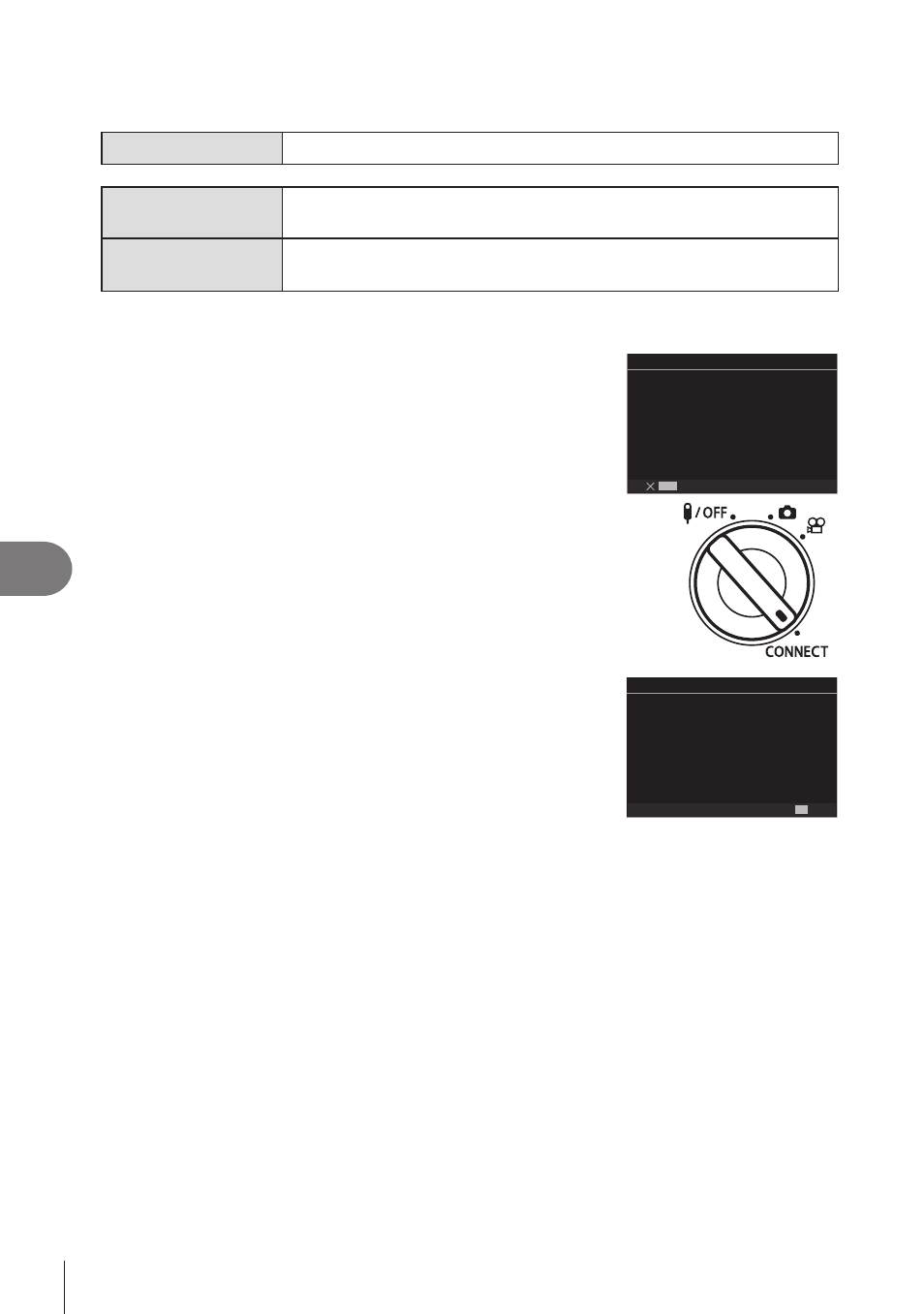
280
EN
Connecting the Camera to External Devices
8
Wireless connection
For wireless connection, you must pair the camera and the remote control first.
Menu
MENU
n
e
n
4. Wi-Fi/Bluetooth
n
Wireless Shutter Setting
Start Pairing
Follow the on-screen instructions. When pairing is complete,
[Bluetooth] will be set to [On
r
<
].
Delete Pairing
If you select [Yes] and press the
Q
button, the paired device will be
deleted.
1
Select [Start Pairing] and press the
Q
button.
2
When a message indicating pairing is in progress
is displayed, rotate the mode dial of the remote
control to
CONNECT
and keep it in the position.
• Pairing starts when it is kept 3 seconds. Keep it in the
CONNECT
position until pairing is complete. If you
rotate the mode dial before it is complete, the data
transfer indicator flashes rapidly.
• The data transfer indicator lights when pairing starts.
MENU
s
<
Wireless Shutter Setting
Pairing in progress.
on the wireless shutter release.
Please perform pairing operation
3
When a message indicating pairing is complete is
displayed, press the
Q
button.
• The data transfer indicator goes out when pairing is
complete.
• [Bluetooth] (P. 262) will be set to [On
r
<
] when pairing
is complete.
#
If you rotate the mode dial of the remote control or press
the
MENU
button of the camera before the pairing
completion message is displayed, the pairing process
ends. Paired device information will be reset. Perform
pairing again.
#
If you rotate the mode dial of a remote control that
is not currently paired to
CONNECT
and keep it 3
seconds, or when pairing fails, the pairing information
from previous connections will be reset. Perform pairing
again.
AA:BB:CC:DD:EE:FF
s
<
OK
Wireless Shutter Setting
Pairing is complete.
On
s
<
.
Bluetooth setting is changed to
