Retouching pictures (edit), W data edit] (p. 200) retouch option in, Playback – OM SYSTEM OM-1 Mirrorless Camera User Manual
Page 200: 200 en, The editing menu will be displayed
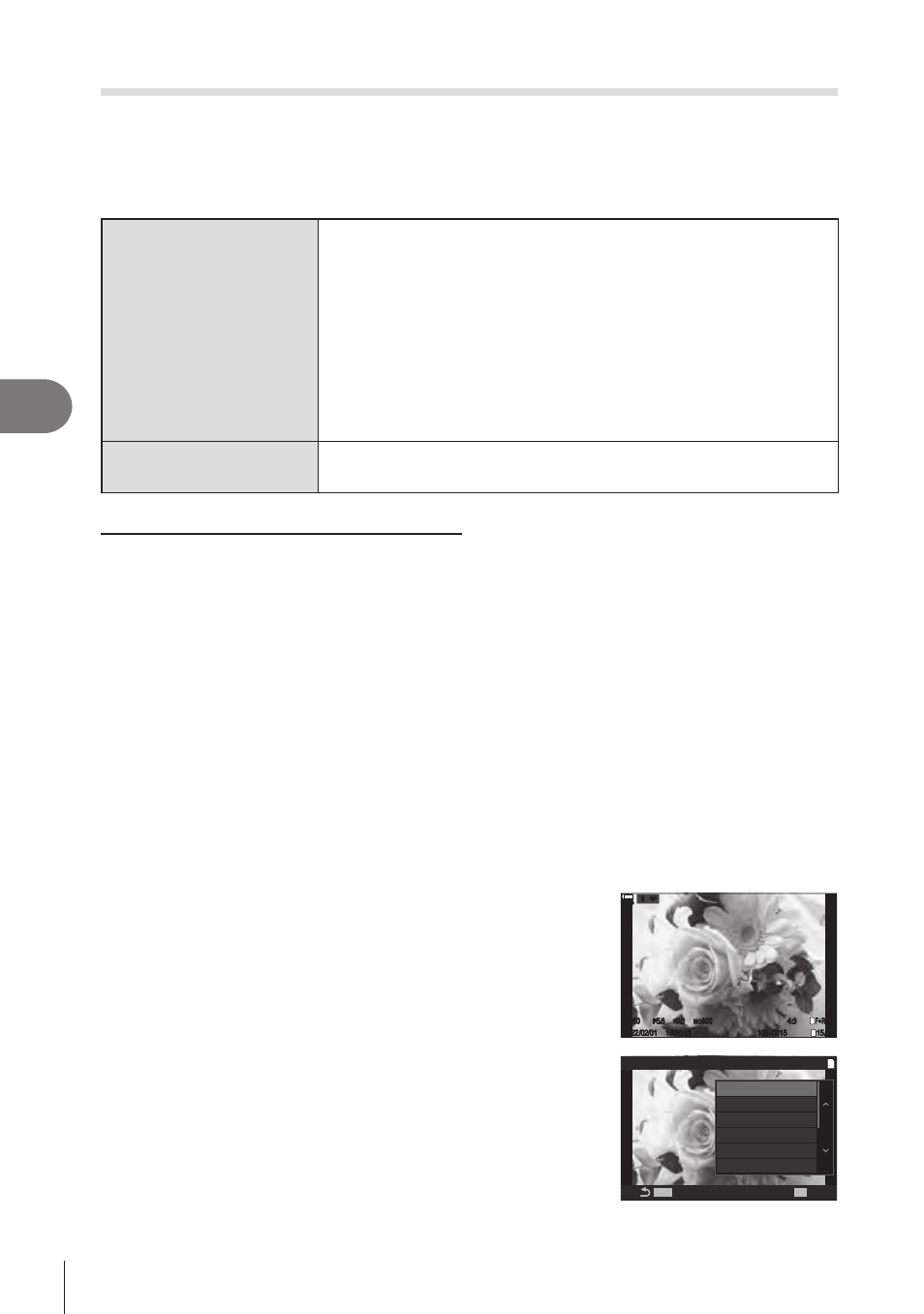
200
EN
Playback
5
Retouching Pictures
(Edit)
Create retouched copies of pictures. In the case of RAW pictures, you can adjust the
settings in effect at the time the picture was taken, such as white balance and picture
mode (art filters included). With JPEG pictures, you can make simple edits such as
cropping and resizing.
RAW Data Edit
Retouch pictures and save the resulting copies in JPEG format
(P. 200). The following options are available:
[Current]
: Save the picture at the settings currently selected
with the camera.
[Custom1]
/
[Custom2]
: Adjust settings while previewing the
results in the display. The settings are saved as [Custom1] or
[Custom2].
[ART BKT]
: The camera creates multiple JPEG copies of each
image, one for each art filter selected. Select one or more filters
and apply them to one or more images.
JPEG Edit
Retouch JPEG pictures and save the resulting copies in JPEG
format (P. 201).
Retouching RAW Pictures (RAW Data Edit)
[RAW Data Edit] can be used to adjust the following settings. These are also the
settings applied when you select [Current].
Image quality
Picture mode
Color/saturation (Color Creator)
Color (Partial Color)
White balance
Color temperature
Exposure compensation
Shadows
Mid-tones
Highlights
Aspect ratio
High ISO noise reduction
Color space
Keystone compensation
#
[Color Space] is fixed at [sRGB] when an art filter is selected for picture mode.
#
RAW pictures cannot be retouched if:
there is not enough space on the memory card or if the picture was created with a
different camera
1
Display an image you want to edit and press the
Q
button.
1/
250
2022/02/01 16:30:43
100-0015
4:3
15/30
F
5.6
ISO
800
±
0.0
1/
250
2022/02/01 16:30:43
100-0015
4:3
15/30
F
5.6
ISO
800
±
0.0
1
L
F+RAW
F+RAW
100 %
100 %
r
r
O
O
2
Use
FG
to select [RAW Data Edit] and press the
Q
button.
• The editing menu will be displayed.
MENU
RAW/JPEG
MENU
OK
1
0
Rating
Share Order
JPEG Edit
RAW Data Edit
R
