Histogram exposure warning (histogram settings), Histogram exposure warning (histogram, Settings)” (p. 236) – OM SYSTEM OM-1 Mirrorless Camera User Manual
Page 236: Pa s m b, Customizing the camera
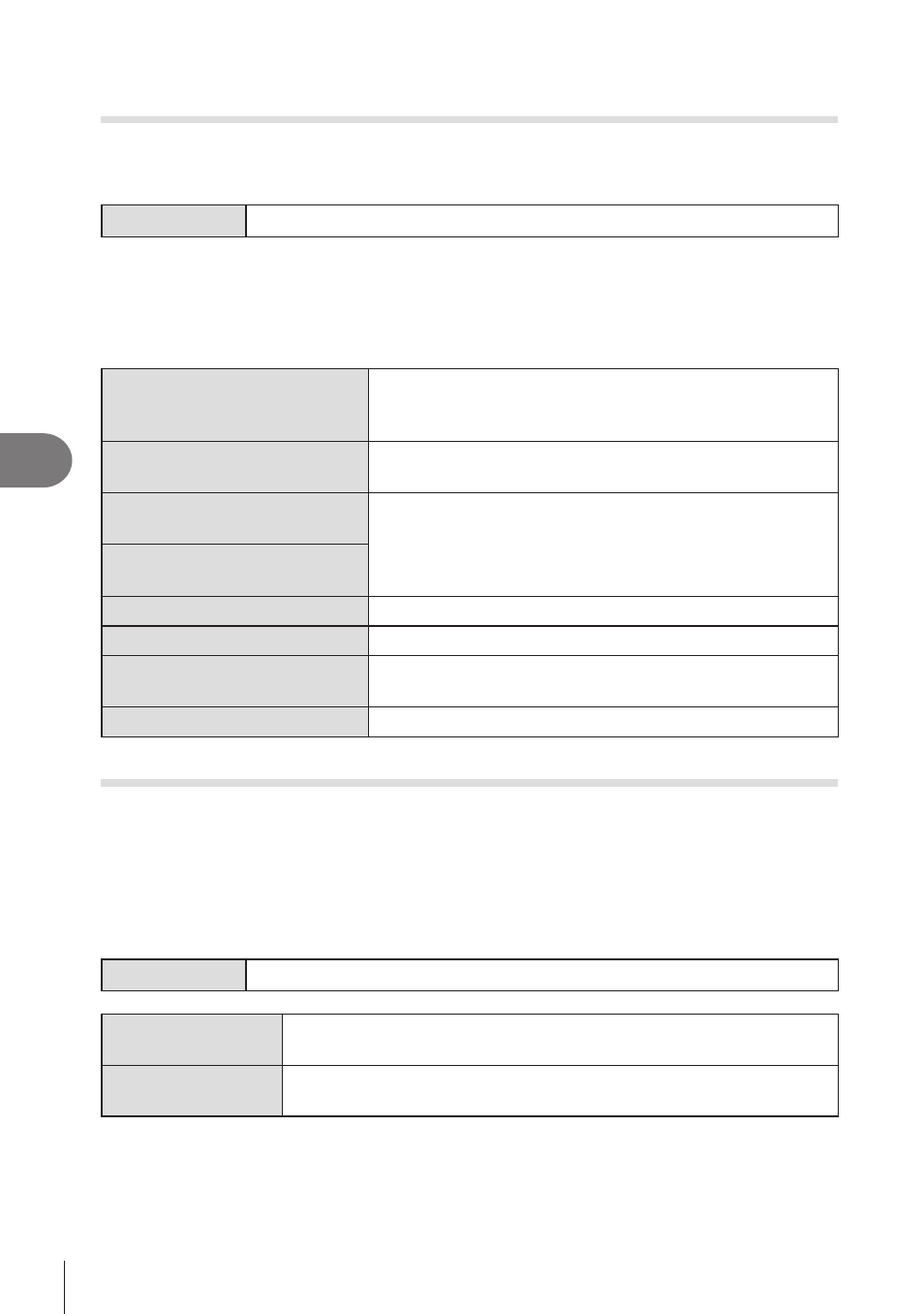
236
EN
Customizing the Camera
6
Choosing the Settings Available via Multi-Fn
(Multi Function Settings)
PA S M B
n
Choose the settings that can be accessed via multi-function buttons.
Menu
MENU
n
G
n
5. Grid/Other Displays
n
Multi Function Settings
1
Select an indicator you wish to display when the
INFO
button is pressed, and
put a check (
v
) next to it.
• Select an option using
FG
and press the
Q
button to put a check (
v
) next to it. To
remove the check, press the
Q
button again.
Highlight&Shadow Control
Change the setting using the front and rear dials. Press
the
INFO
button to change the area (highlight, midtone,
shadow) to be configured.
Color Creator
Use the front dial to adjust hue and the rear dial to adjust
saturation.
K
ISO
n
ISO
Change the setting using the front and rear dials.
K
WB
n
WB
Magnify
A zoom frame will be displayed.
Image Aspect
Change the setting using the front and rear dials.
K
LV Mode
The setting switches between [Standard] and [S-OVF]
with each press of the button.
Peaking
Turns on and off with each press of the button.
Histogram Exposure Warning
(Histogram Settings)
PA S M B
n
Choose the brightness levels that the histogram shows as overexposed (highlights)
or underexposed (shadows). These levels are used for exposure warnings in the
histogram displays during shooting and photo playback.
•
The areas shown in red or blue in the monitor and viewfinder [Highlight&Shadow] displays
are also selected according to the values chosen for this option.
Menu
MENU
n
G
n
5. Grid/Other Displays
n
Histogram Settings
Highlight
Choose the minimum brightness for the highlight warning.
[245]
–
[255]
Shadow
Choose the maximum brightness for the shadow warning.
[0]
–
[10]
