Paper jams in a paper source, Paper jams in a paper source(p. 652) – Canon imageCLASS D1650 All-in-One Monochrome Laser Printer User Manual
Page 660
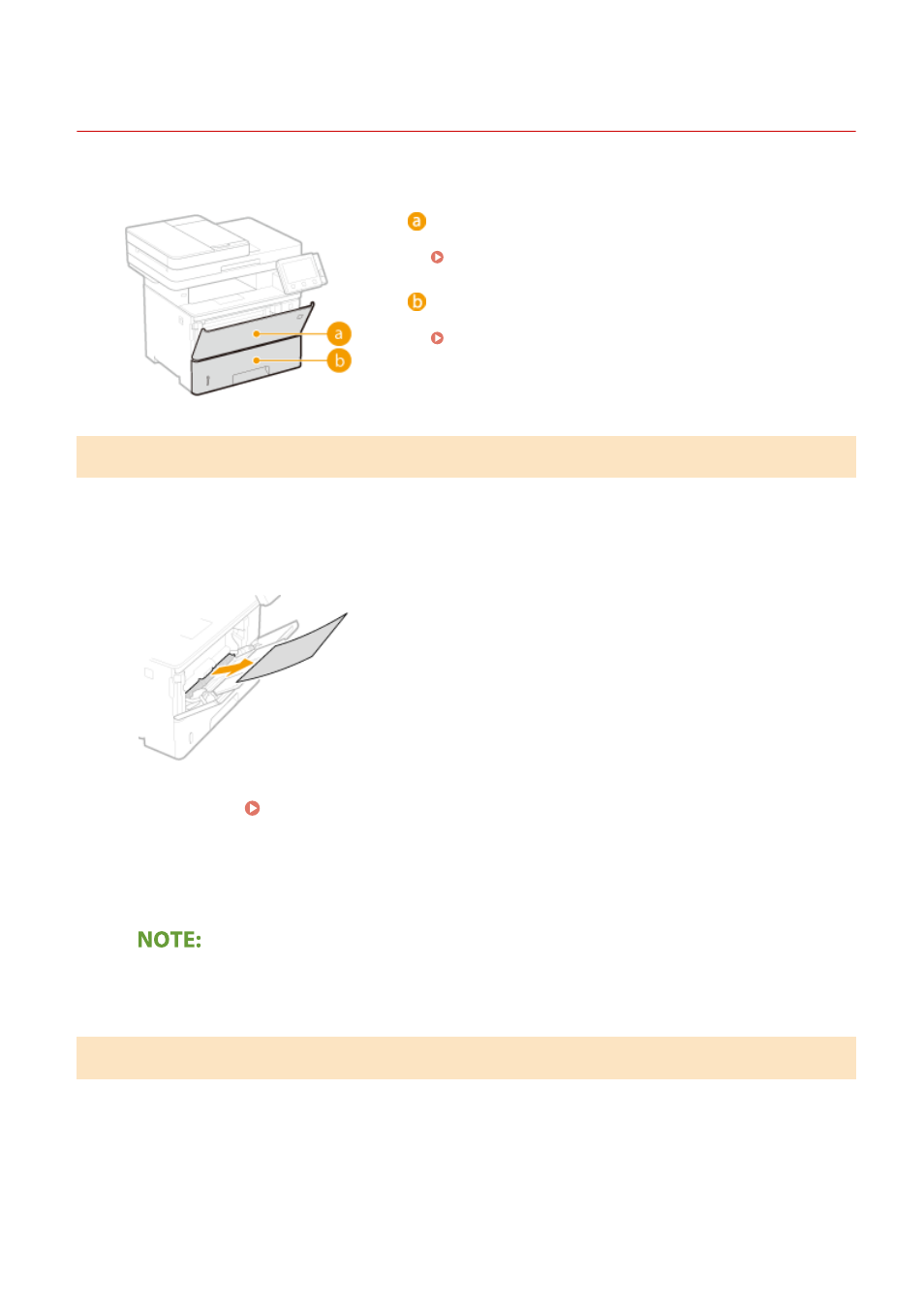
Paper Jams in a Paper Source
3JX3-0AS
Remove the jammed paper according to the procedure that matches the location at which a paper jam occurred.
Multi-purpose tray
Paper Jams in the Multi-Purpose Tray(P. 652)
Paper drawer
Paper Jams in the Paper Drawer(P. 652)
Paper Jams in the Multi-Purpose Tray
If there is paper loaded in the tray, remove it first. If the jammed paper cannot be removed easily, do not forcibly pull it
out, but follow the procedure for a different paper jam location indicated by the message.
1
Gently pull out the paper.
2
Load paper. Loading Paper in the Multi-Purpose Tray(P. 146)
3
Select
on the screen.
When the message is still displayed
●
Paper may be jammed in other locations. Check other locations, and remove jammed paper if any.
Paper Jams in the Paper Drawer
If the jammed paper cannot be removed easily, do not forcibly pull it out, but follow the procedure for a different
paper jam location indicated by the message.
1
Pull out the paper drawer until it stops.
Troubleshooting
652
