Checking the copying status and log, Checking the copying status and log(p. 198) – Canon imageCLASS D1650 All-in-One Monochrome Laser Printer User Manual
Page 206
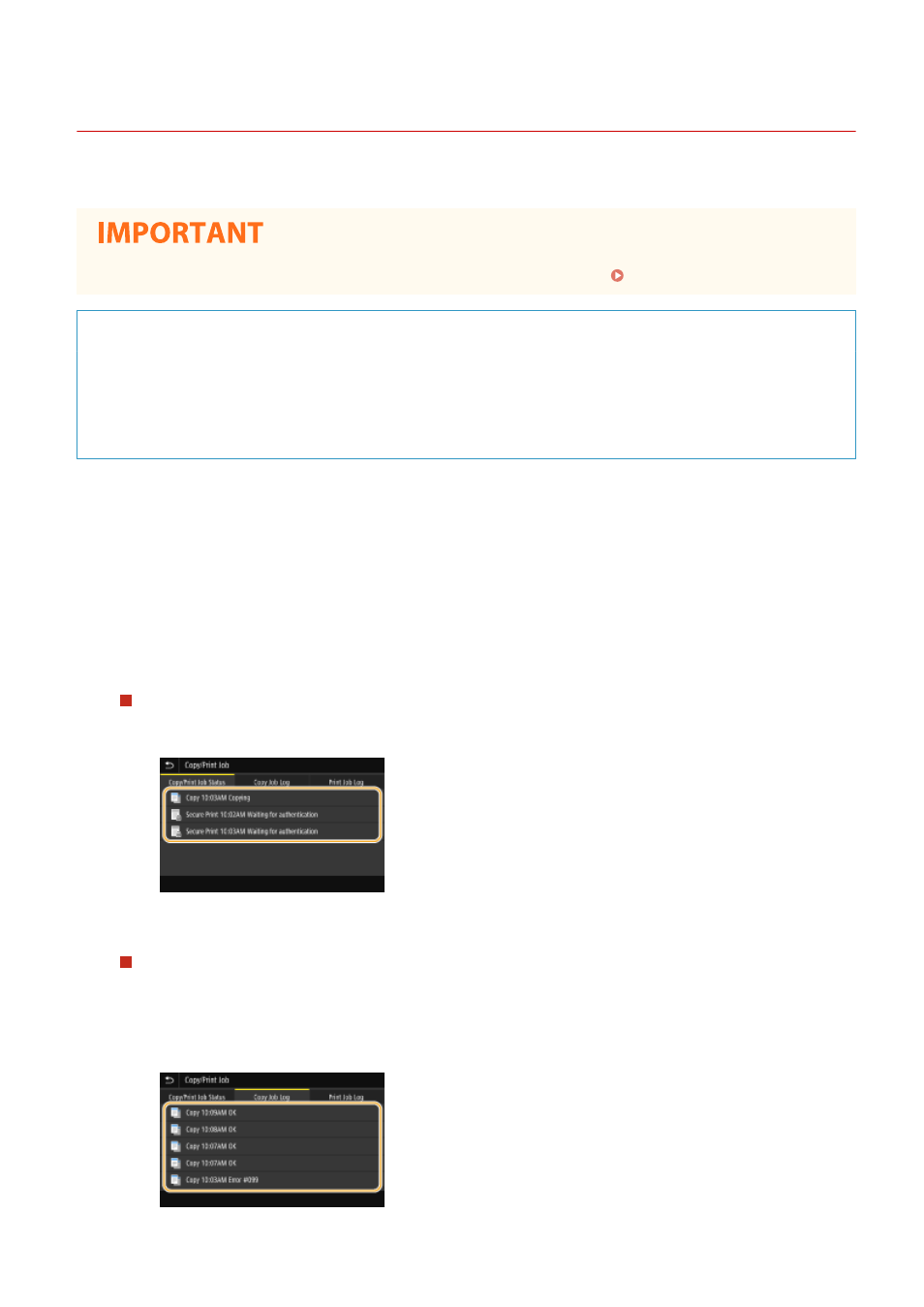
Checking the Copying Status and Log
3JX3-03Y
You can check the current copy statuses and the logs for copied documents.
●
When
Useful in the Following Cases
●
When some long time has already passed after scanning of your original to be copied but printing of the
document has not started yet, you may want to see the waiting list of the documents waiting to be printed.
●
When you cannot find your printouts that you thought had been copied, you may want to see whether an
error has occurred.
1
Select
2
Select
3
Check the copy statuses and logs.
To check the copy statuses
1
Select the document whose status you want to check in the
➠
Displays detailed information about the document.
To check the copy logs
1
Select the document whose log you want to check in the
●
document failed to be copied because it was canceled or there was some error.
Copying
198
