Canon imageCLASS D1650 All-in-One Monochrome Laser Printer User Manual
Page 605
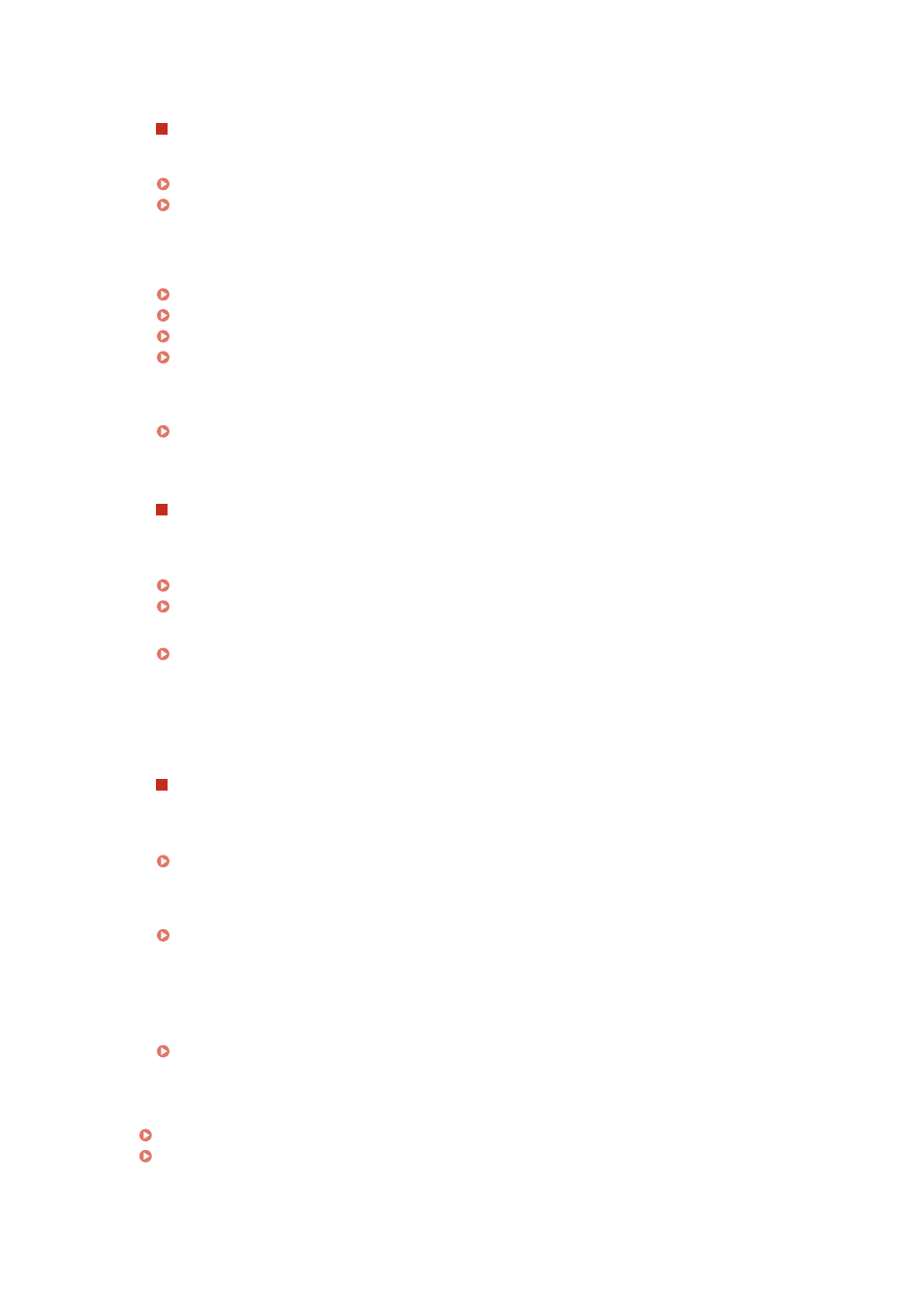
●
Can you print from other computers on the network? If you also cannot print from other computers,
contact your local authorized Canon dealer or the Canon help line.
Wired LAN connection
●
Have you selected the correct port? If there is no port to use, create a port.
Checking the Printer Port(P. 705)
Configuring Printer Ports(P. 45)
●
Is communication not limited by the firewall on your computer? If IP addresses are or an MAC address is
incorrectly entered, you will be not able to access the machine. In that case, you need to use the operation
panel to set
Restricting Communication by Using Firewalls(P. 367)
●
Disable security software and other resident software.
●
Reinstall the printer driver.
●
Can you print from other computers on the network? If you also cannot print from other computers,
contact your local authorized Canon dealer or the Canon help line.
USB connection
●
Have you selected the correct port? If there is no port to use or you are not sure, reinstall the printer
driver. When you reinstall the printer driver, the correct port is created automatically.
Checking the Printer Port(P. 705)
Installing Drivers(P. 79)
●
Is bidirectional communication enabled? Enable bidirectional communication, and restart the computer.
Checking Bidirectional Communication(P. 706)
●
Disable security software and other resident software.
●
Connect to another USB port on the computer.
●
Can you print from a USB connection to another computer? If you also cannot print from other computers,
contact your local authorized Canon dealer or the Canon help line.
Via print server
●
Can you print from the print server? If you can print from the print server, check the connection between
the print server and your computer.
Problem with the Print Server(P. 595)
●
Disable security software and other resident software.
●
Reinstall the printer driver.
●
Can you print from other computers via the print server? If you also cannot print from other computers,
contact your local authorized Canon dealer or the Canon help line.
●
Are you printing with the lpr command? To continuously print PDF data using the lpr command, print jobs
one by one at intervals according to the
●
Has an error occurred? Check the job log.
Checking the Copying Status and Log(P. 198)
Checking the Printing Status and Log(P. 260)
Troubleshooting
597
