Checking current status of received documents, Checking history of documents – Canon imageCLASS D1650 All-in-One Monochrome Laser Printer User Manual
Page 430
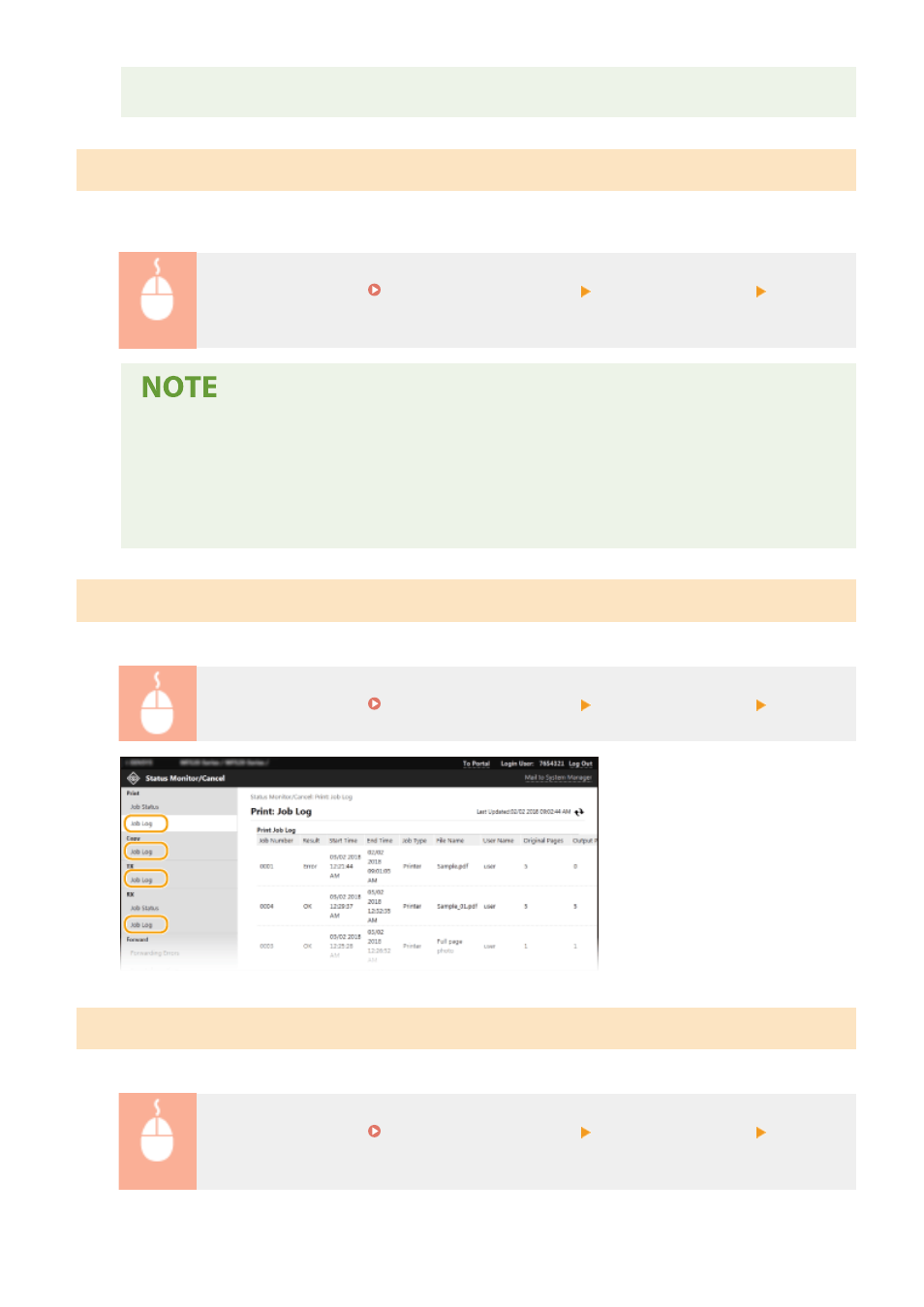
●
Click [Job Number] on the paused documents and secure documents to display detailed information.
You can check the user name and the page count of the printed document.
Checking Current Status of Received Documents
You can check the logs of received fax and I-Fax documents. You can also click [Delete] for a received fax document to
delete it.
Log in to the Remote UI ( Starting Remote UI(P. 417) ) [Status Monitor/Cancel] [Job Status]
in [RX]
●
To perform the following operations for a received fax document, you need to log on in System
Manager Mode and set
Checking History of Documents
The job logs of print, copy, sending (TX), and receiving (RX) are displayed.
Log in to the Remote UI ( Starting Remote UI(P. 417) ) [Status Monitor/Cancel] [Job Log]
Checking Information of Documents That Failed To Be Forwarded
Information of documents that failed to be forwarded is displayed.
Log in to the Remote UI ( Starting Remote UI(P. 417) ) [Status Monitor/Cancel] [Forwarding
Errors]
Managing the Machine
422
